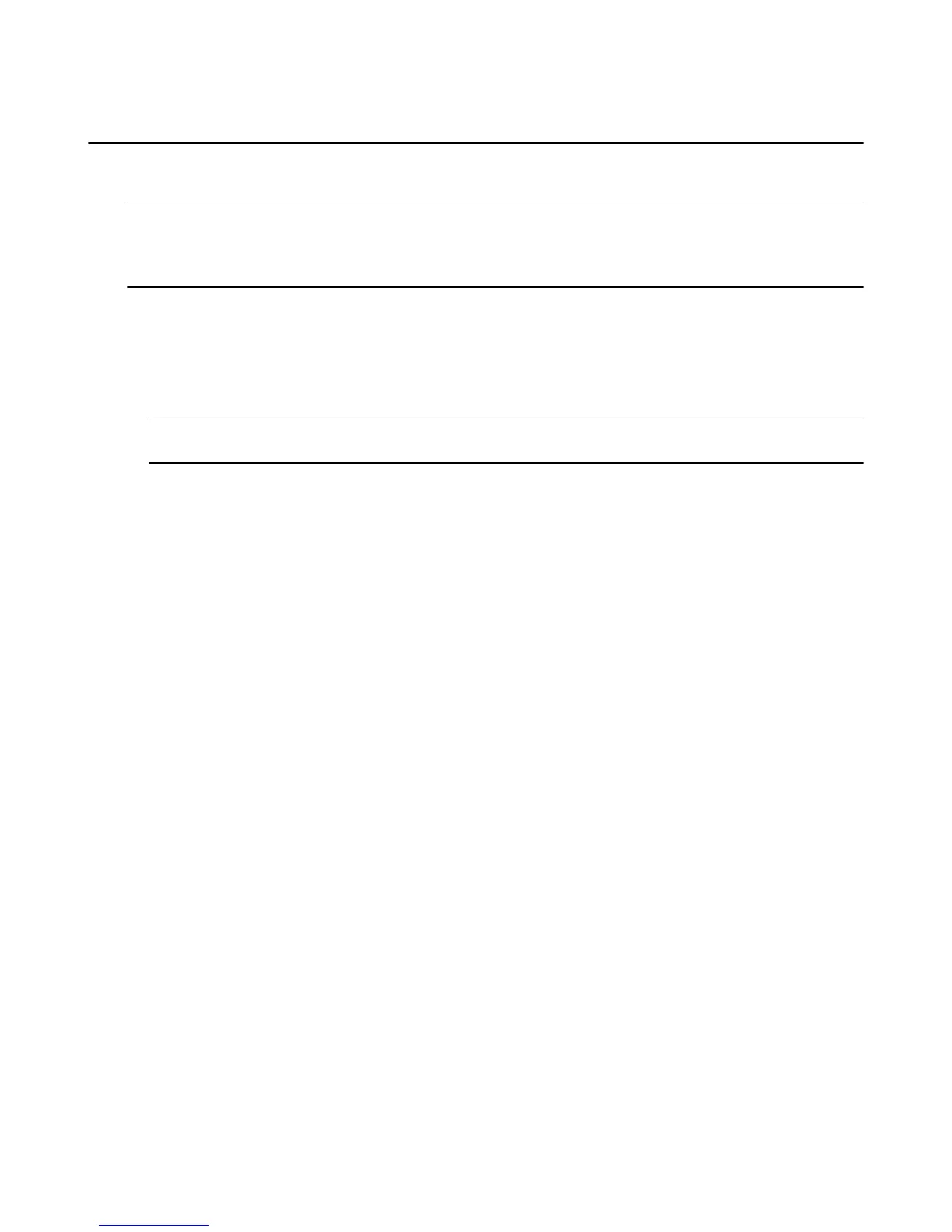Set Screen Savers
You can customize the screen saver on your Amazon Fire TV device by selecting your most recent 500
photos or an album from Amazon Cloud Drive.
Note: Any photos and personal videos you upload to Amazon Cloud Drive are automatically available on your Amazon
Fire TV device when you register your Amazon account. To add photos to your Cloud Drive account from a mobile
device or desktop computer, you can install the Cloud Drive app or you can add photos through your web browser. To
learn more, go to Add Photos & Personal Videos to Cloud Drive on page 70.
1. From the Home screen, select Photos to view your photo albums.
2. Select a photo or album, and then select Set As Screen Saver.
3. Pick your Screen Saver settings, such as the slide style, slide speed, and start time, while you preview
the Screen Saver.
The screen saver will launch when your Amazon Fire TV device is left idle.
Tip: You can also set your Screen Saver settings through the Settings menu: press the Home button, and then
select Settings > System > Screen Saver.
Set Screen Savers
71
