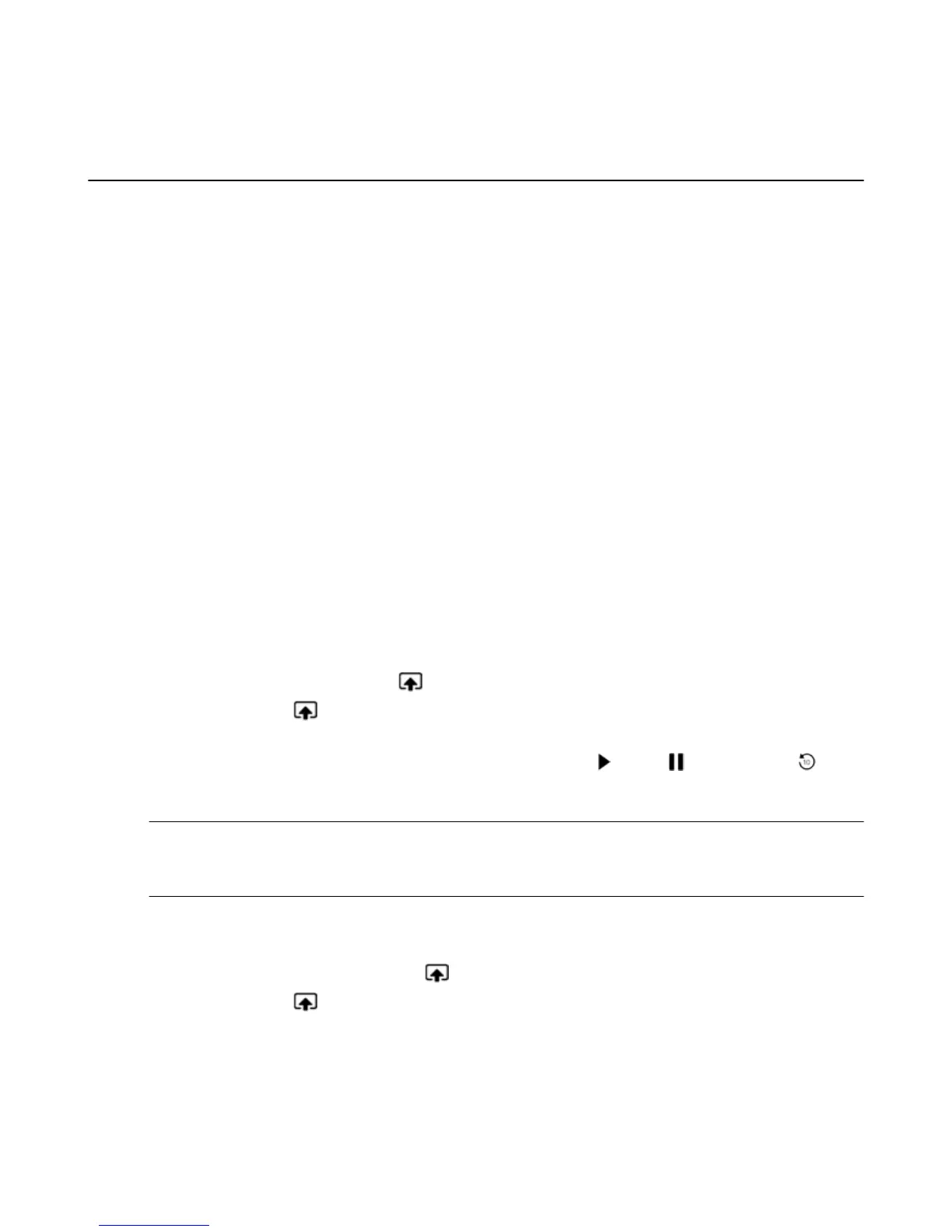Use an Amazon Fire TV Device with a Second
Screen Device
You can enhance your experience with your Amazon Fire TV device by using Second Screen features
from compatible devices. Second Screen enables you to pass videos and photos from your compatible
device and view related X-Ray information (if available).
To learn about viewing X-Ray information directly on your Amazon Fire TV device, go to View Actor and
Scene Information on Amazon Fire TV Devices on page 52.
Second Screen is compatible on these devices:
•
Kindle Fire HD 2nd Generation
•
Kindle Fire HDX
•
Fire HD 6
•
Fire HD 7
•
Amazon Fire phone
Before you begin:
•
Both your capable device and your Amazon Fire TV device must be connected to the Internet. You will
have the best results if both devices are connected to the same home network.
•
Both devices must be registered to the same Amazon account.
•
Turn on Second Screen Notifications. Go to Settings > Display and Sounds > Second Screen
Notifications.
• For Amazon Instant Video movies or TV shows:
a. On your tablet, find an Amazon Instant Video movie or TV show you want to watch. The Watch
button should have the Send To icon enabled on it.
b.
Tap the Send To icon and then select your Amazon Fire TV device from the list.
The video will start playing on your TV.
c.
While watching, you can control playback by tapping the Play , Pause , or Jump Back
buttons, or by using the video progress bar to forward or rewind. Your mobile device will also display
related X-Ray information (if available).
Note: You can exit the companion experience to perform other tasks on your tablet while the movie or TV show
continues to play on your TV. To return to the companion experience and access the playback controls, swipe
down from the top of your tablet to display the notifications screen, and then select the row that corresponds to your
Second Screen content.
• For photos and personal videos:
a. On your tablet, tap Photos on the Home screen.
b. Swipe from the left edge of the screen, and then select a category under Library or select a specific
photo album. The Send To Send To icon will appear at the top right.
c.
Tap the Send To icon to display the album on your TV.
To learn more about viewing photos and personal videos with Amazon Fire TV devices, go to View
Photos & Personal Videos on page 68
Use an Amazon Fire TV Device with a Second Screen Device
51
