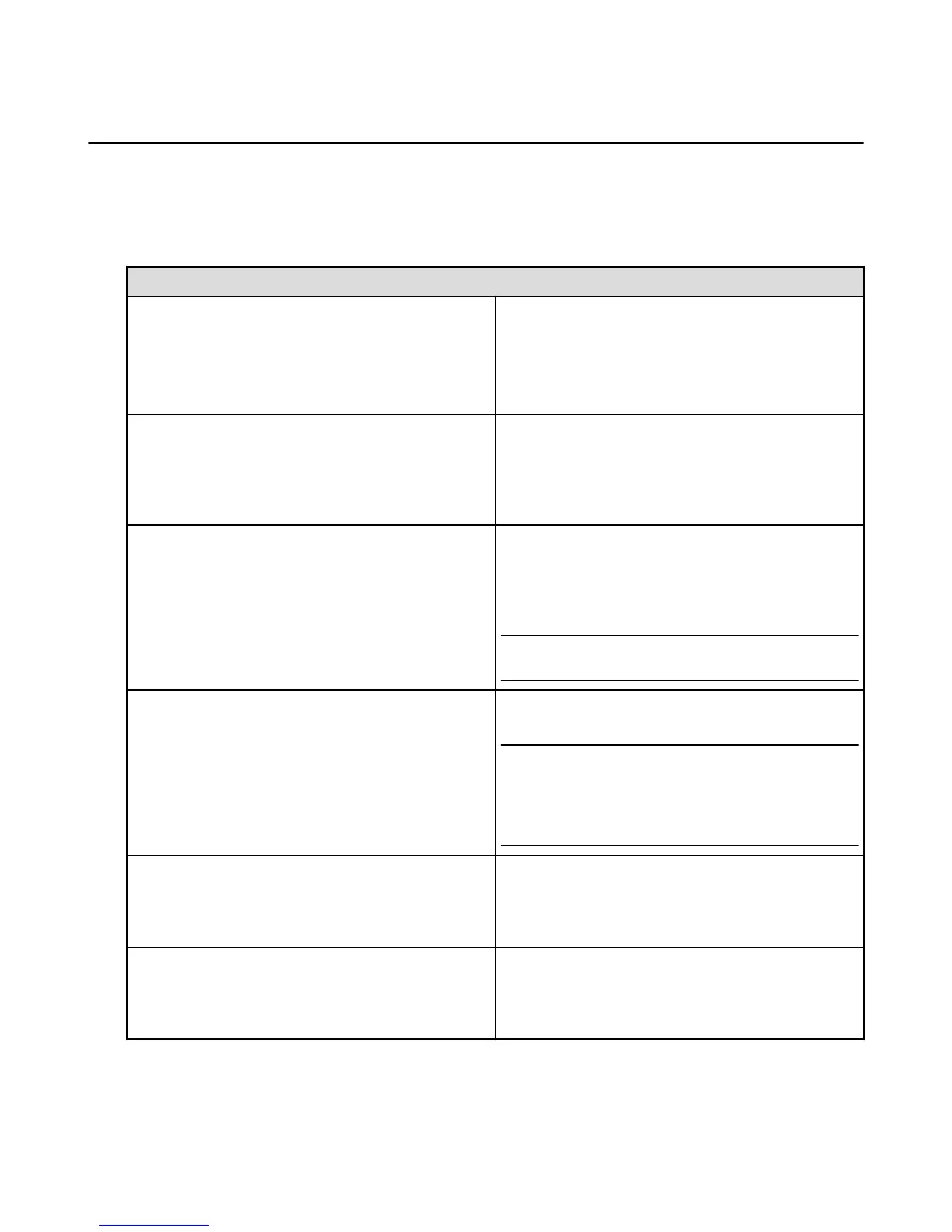Access & Remove Content
Your Amazon Fire TV device can access Amazon and third-party apps, games, music, videos, and more,
which are referred to as “content” throughout our Help pages. There are several ways to access and
remove content from your Amazon Fire TV device.
To find content, such as movies, TV shows, games, and apps, select a content type from the Main Menu
on the Home screen.
To access... Do this...
Prime Instant Video Movies & TV shows
Navigate to the Recently Added Prime Movies & TV or
Top Prime Movies or TV listings.
If you are a Prime member and a movie or TV show is
eligible for Prime Instant Video, select the artwork of the
video to watch it at no additional cost.
Amazon Instant Video purchases or rentals
From the Home screen, select Video Library. Your
Video Library includes all the Amazon Instant Video
movies and TV shows you’ve purchased and all active
rentals. Once a rental period has expired, you will no
longer see the video in your Video Library.
Amazon Instant Videos to buy, rent, or watch later
From the Home screen, select Watchlist. Your Watchlist
is a list of Amazon Instant Video movies or TV shows you
want to buy, rent, or watch later. After you buy or rent the
movie or TV show, it is also available from your Video
Library.
Note: Content from third-party apps, such as Netflix and
Hulu, cannot be added to your Watchlist or Video Library.
Music
From the Home screen, select Music to access all of the
music in your Amazon Music Library.
Note: You cannot browse or add Prime Music to your
collection with your Amazon Fire TV device. Add Prime
Music to your collection from the Amazon Music app on a
supported device. You can also go to www.amazon.com/
primemusic to add Prime Music to your library.
Game Purchases
From the Home screen, select Games. Your purchased
games appear in Your Games Library. Your Games
Library includes all the games you purchased from the
Amazon Appstore.
App Purchases
From the Home screen, select Apps. Your purchased
apps appear in Your Apps Library. Your Apps Library
includes all the apps you purchased from the Amazon
Appstore.
Access & Remove Content
13
