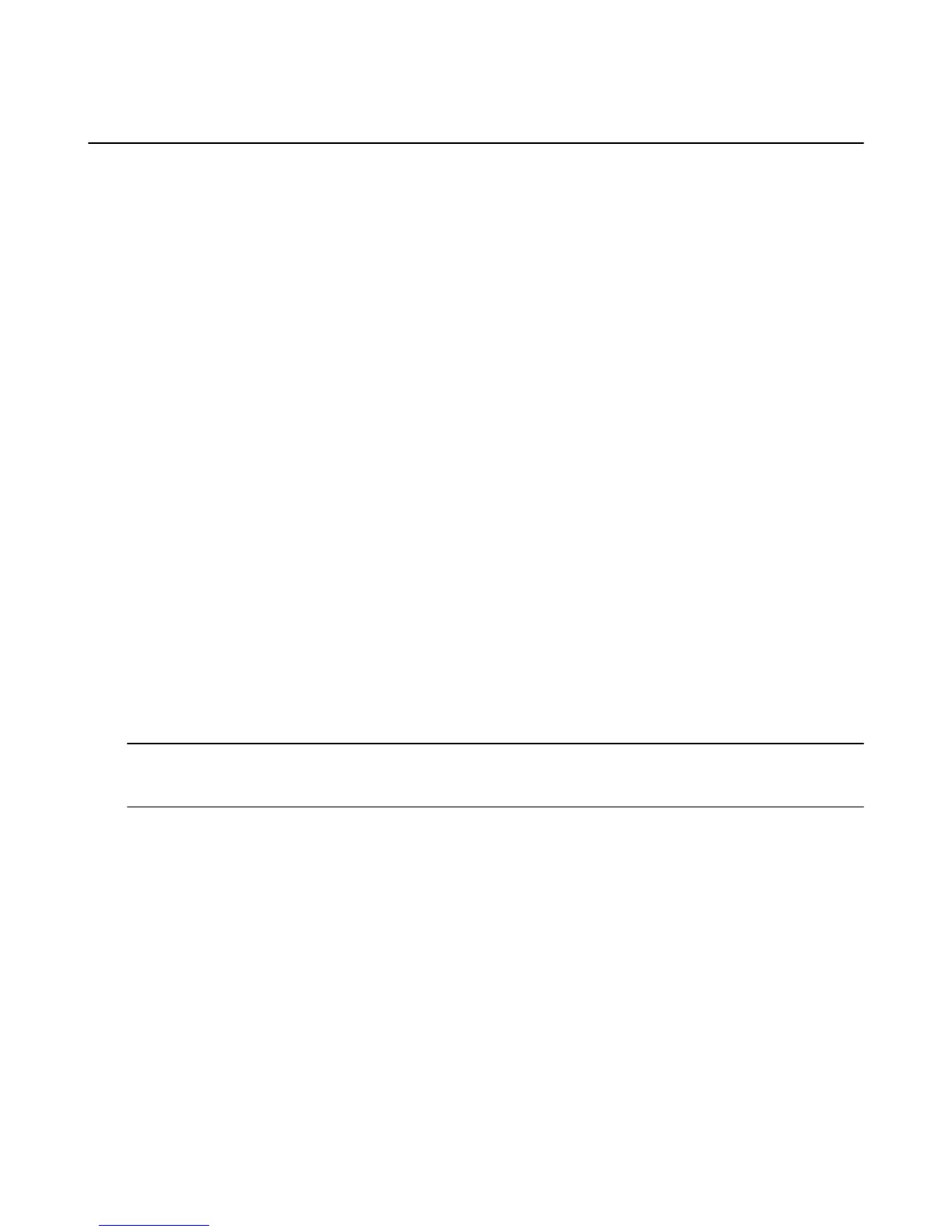Can't Connect to Wi-Fi
If you can't connect to a Wi-Fi network from Amazon Fire TV device, check that your wireless connection is
turned on.
Check this first:
• Connect your Amazon Fire TV device to one of these network or router types:
• Open, WEP, WPA-PSK, and WPA2-PSK encrypted networks
• B, G, and N routers on 2.4Ghz
• A and N routers on 5Ghz
• Hidden networks
• Enable wireless connectivity on your Amazon Fire TV device. From the Home screen, select Settings >
System > Wi-Fi.
• Make sure you know your network password (if required). If you see a lock icon, a network password is
required. This password is not your Amazon account password.
• Make sure your Internet connection is not down. Restart your router and modem to solve most Wi-Fi
network issues.
• Do not place your wireless router or Amazon Fire TV device in a cabinet, as it impacts your Wi-Fi signal
strength.
Also, try this for Fire TV Stick:
•
Use the included HDMI extender to optimize the location of your Fire TV Stick. The HDMI extender can
improve your wireless connectivity by positioning your Fire TV Stick further from the TV.
•
Plug the power cord into the included power adapter and then into a wall outlet to ensure the device
receives enough power for optimal performance.
Still having trouble?
•
Restart your Amazon Fire TV device. Disconnect the power cord from your Amazon Fire TV device for
three seconds, and then plug the power cord back in.
Tip: You can also restart your Amazon Fire TV device with your remote. Press and hold the Select button and the Play
button at the same time until the Amazon Fire TV device restarts (about five seconds). Or go to Settings > System >
Restart.
Related Help Topics
Set Up a Wireless or Wired Connection on page 45
Can't Connect to Wi-Fi
35
