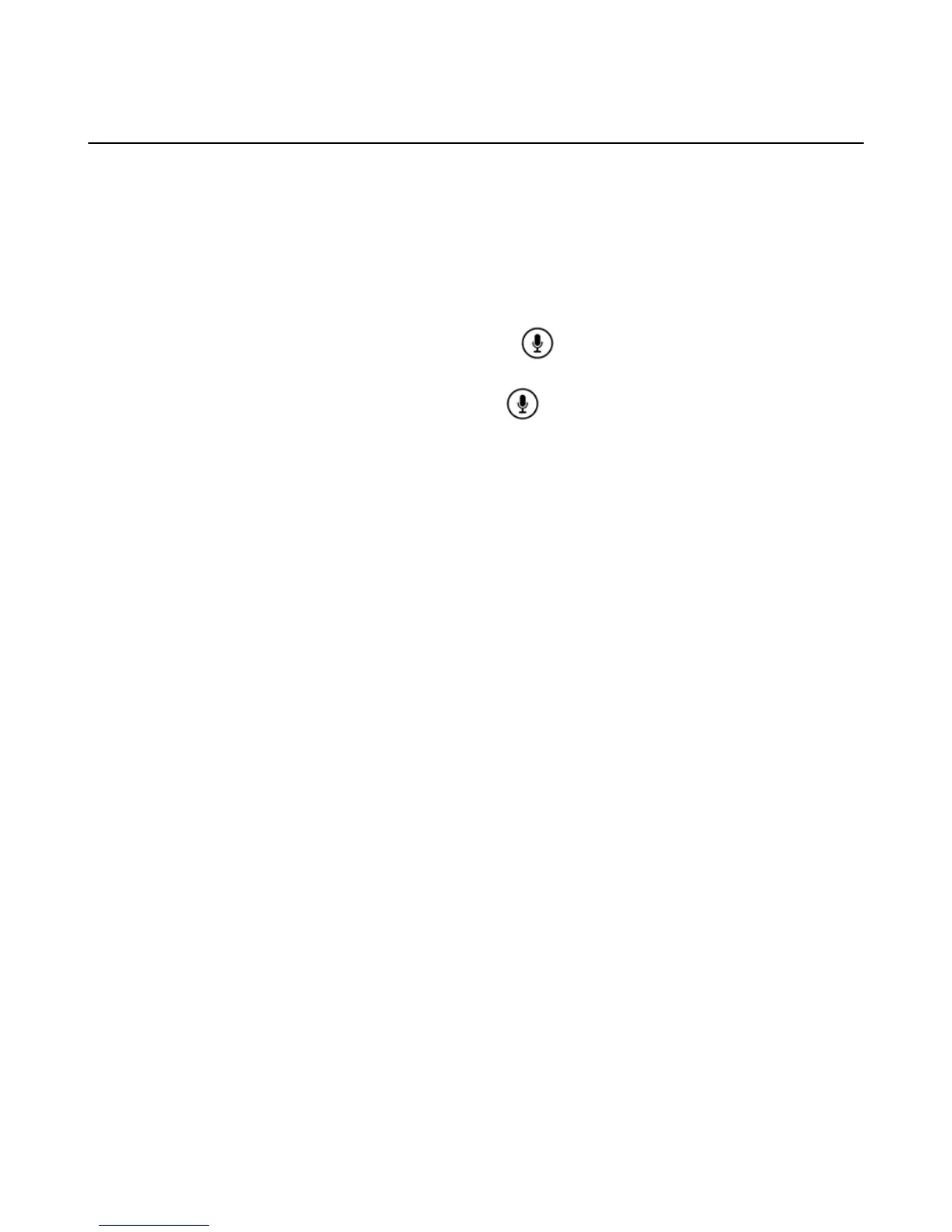Buy, Download and Uninstall Games & Apps
Shop for, buy, download, and uninstall games and apps from your Amazon Fire TV device.
To buy or download games and apps, you need to have a 1-Click payment method set up. To learn more,
go to Change Your 1-Click Settings.
1. Locate the game or app you want to buy. Browse the categories under Games or Apps. Or search for a
game or app with an app or remote:
• Amazon Fire TV Remote: Select Search from the Home screen and use the onscreen keyboard to
enter search terms.
•
Amazon Fire TV Voice Remote: Press the Voice button on your remote to search using your
voice or press up. Or select Search from the Home screen to use an onscreen keyboard.
•
Fire TV Remote App: Press and hold the Voice
icon, drag the icon down, and then say the
name of a game or app. You can also tap the Keyboard icon to use an onscreen keyboard.
2. From your search results, select a game or app to view its overview page. On the overview page, you
can see the Works with box. Here you can see system and controller compatibility:
• All
• Fire TV Stick (only visible on Fire TV Stick)
• Fire TV Remote (both Amazon Fire TV Remote and Amazon Fire TV Voice Remote)
• Amazon Fire Game Controller
• Tablet Games on Fire TV (requires a game controller or mouse)
To learn more about compatible game controllers, visit www.amazon.com/mfkcontrollers
3. Select Buy, or if the app is free, select Free.
You can choose to purchase your game or app with your 1-Click payment method or any Amazon
Coins you have in your account. Once purchased, your game or app automatically begins downloading.
When the download is complete, the button will change to Open.
4. Select Open to being using your game or app.
The games or apps you purchase are available in Your Games Library or Your Apps Library on the
main Games or Apps screens.
Figure 8: Video: Games and Apps
Buy, Download and Uninstall Games & Apps
56
