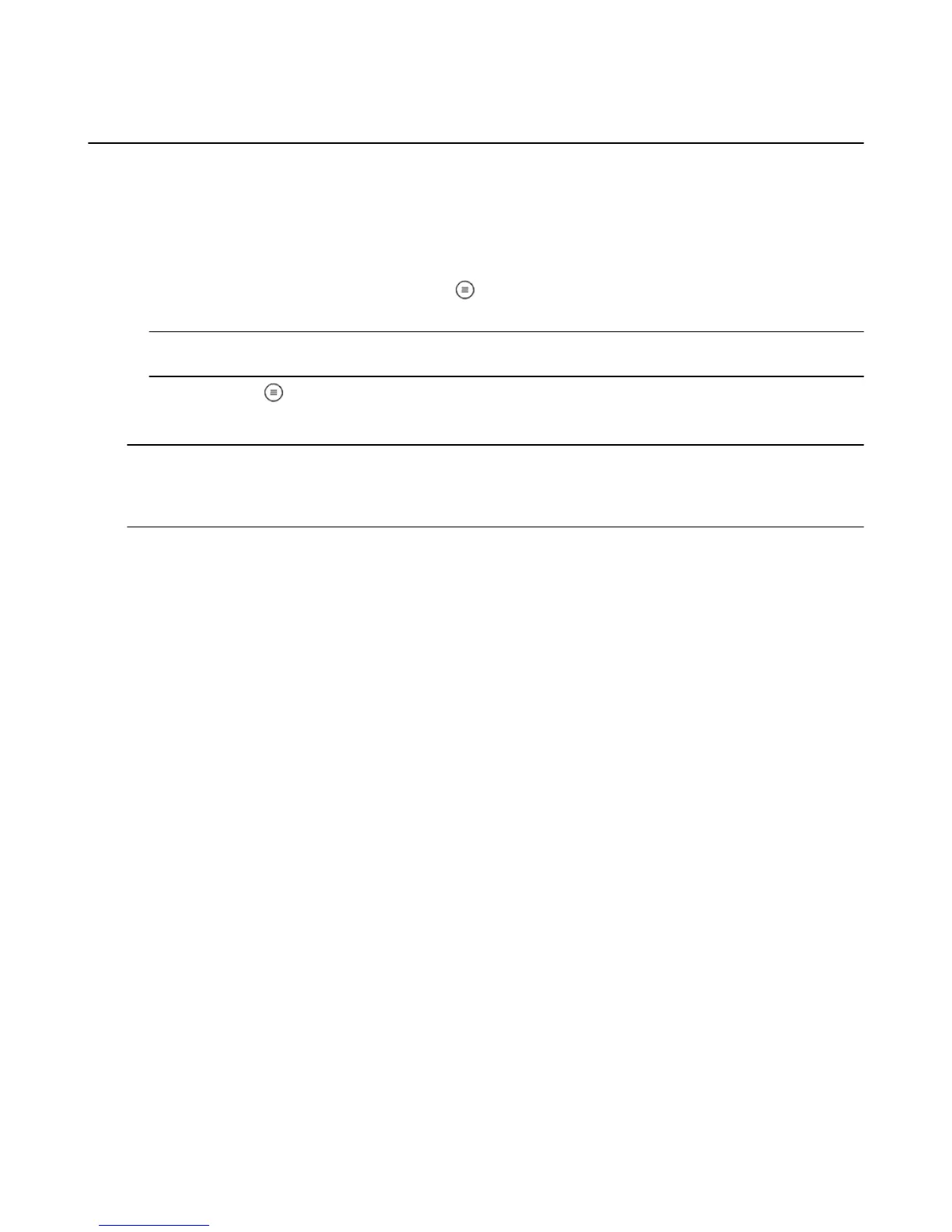Turn On or Customize Closed Captions
While browsing Amazon Instant Video movies and TV shows, videos that include closed captions appear
with the closed caption symbol ("CC") on their overview pages. Most videos that support closed captions
include English text. Other languages may also be available.
To watch a video with closed captions:
1. Play the video you want to watch.
2.
Once playback has started, press the Menu button on the remotee, or in the Fire TV Remote App
and then select Turn Captions On
Note: After you turn captions on, navigate left or right with the track pad on the remote to select the font size and
color scheme for the caption text. Your selections apply to all videos you play until you change them again.
3.
Press the Menu button again to return to video playback with captions on.
4. To turn captions off, press the Menu button on the remote, and then select Turn Captions Off.
Tip: You can also manage your Amazon Instant Video closed caption settings under Subtitle Preferences at
www.amazon.com/cc. To update how closed caption text appears when you watch Netflix, visit Subtitle Appearance at
www.netflix.com/youraccount. You may also be able to update how closed caption text appears within other video
applications on your Amazon Fire TV device.
Turn On or Customize Closed Captions
54
