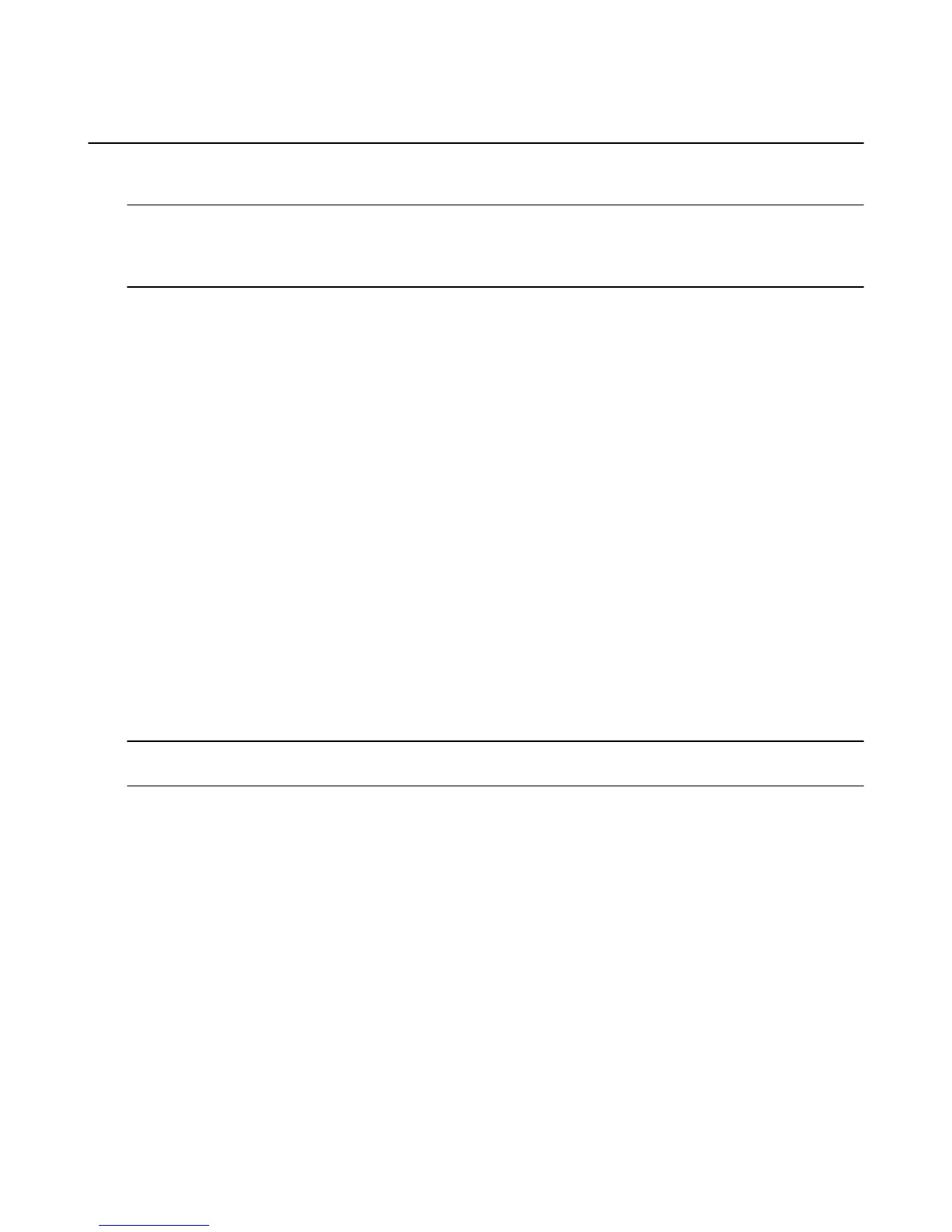Pair a Remote or Game Controller
You can pair your Amazon Fire TV device with Amazon Fire TV remotes, game controllers, and some
compatible third-party Bluetooth controllers. Up to seven of these devices may be connected at a time.
Note: If you're setting up your included Amazon remote for the first time, simply insert the two included AAA batteries
into the remote, and it will be automatically paired with your Amazon Fire TV device. For details, go to Set Up Amazon
Fire TV Hardware or Set Up Fire TV Stick Hardware on page 44. If your remote isn't discovered, press the Home
button for at least five seconds, and then release it.
If you're setting up a third-party Bluetooth remote, go to Connect a Bluetooth Accessory to Your Amazon
Fire TV.
Pair an Additional or Replacement Remote
Before you pair an Amazon remote, verify that the remote is compatible with your Amazon Fire TV device,
is within range, and has the required batteries installed.
1. From the Home screen, select Settings.
2. Select Controllers > Fire TV Remotes > Add New Remote.
3. Press and hold the Home button on your remote for five seconds.
Your Amazon Fire TV device searches for the wireless signal of the remote. After the remote or game
controller is discovered, select it from the list of discovered devices using your already paired, existing
remote or game controller.
Pair a Game Controller
Before you pair a game controller, verify that the game controller is compatible with your Amazon Fire TV
device, is within range, and has the required batteries installed.
To see which controllers are compatible with a game, navigate to a game, and then select More Info. On
the overview page, you’ll find the controller information in the Works With box. Many third-party Bluetooth
game controllers work with your Amazon Fire TV device. To learn more about compatible game controllers,
visit www.amazon.com/mfkcontrollers.
Note: Amazon Fire TV supports Xbox 360 controllers through a wireless USB receiver. Use a wireless USB receiver to
connect up to four controllers. See manufacturer instructions for connecting to a wireless receiver.
1. From the Home screen, select Settings.
2. Select Controllers > Bluetooth Gamepads > Add Bluetooth Gamepads.
3. Press and hold the Home button on your game controller for five seconds.
Your Amazon Fire TV device searches for the wireless signal of the game controller. After the game
controller is discovered, select it from the list of discovered devices using your already paired, existing
remote or game controller.
Having trouble?
Can't Pair a Remote or Game Controller on page 36
Pair a Remote or Game Controller
29
