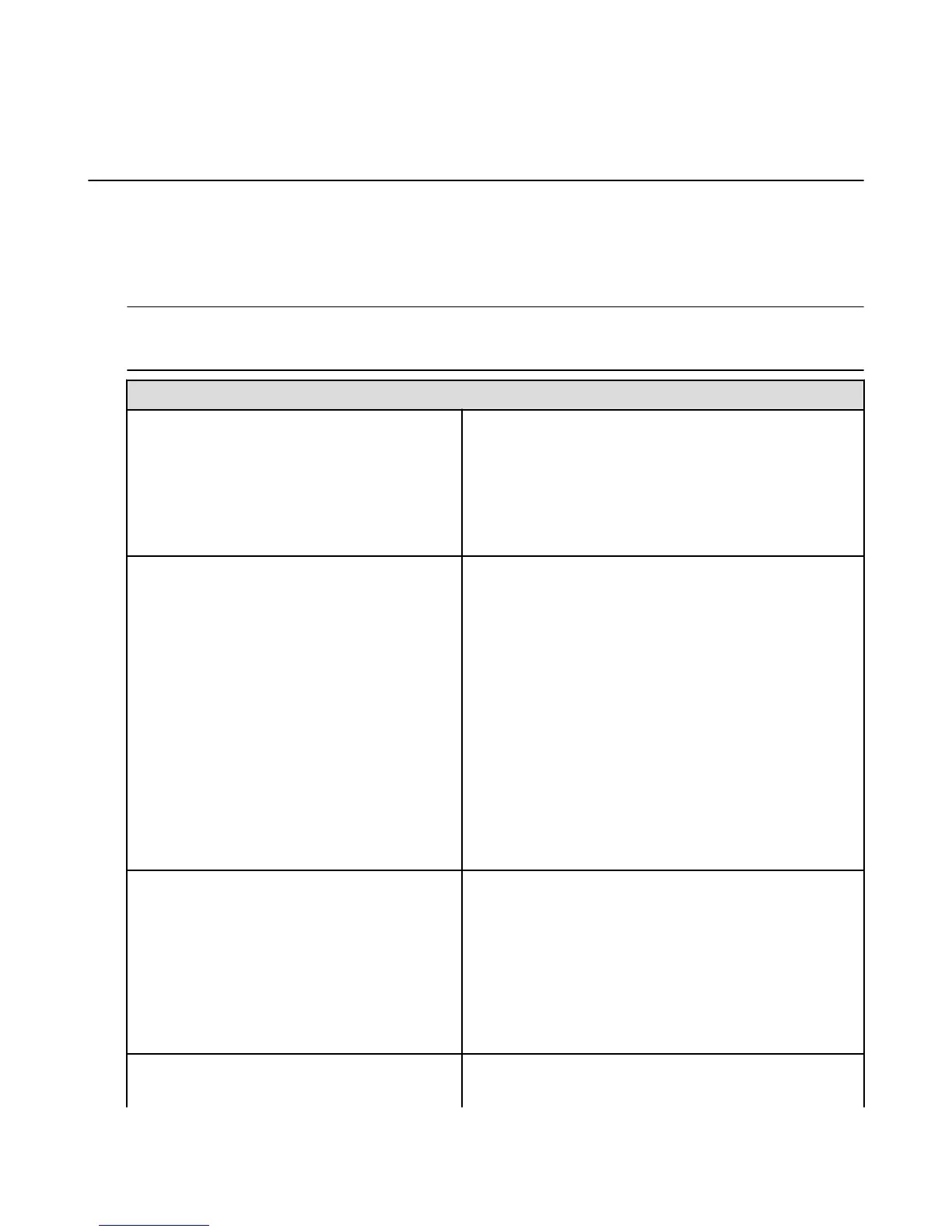Basic Troubleshooting for Amazon Fire TV
Devices
Try these troubleshooting steps for resolving issues like a frozen screen, app errors, or problems with
content such as movies, TV shows, games, and apps.
Take Action: Many issues with your Amazon Fire TV device can be solved by simply restarting your
device. Disconnect the power cord from your device for three seconds, and then plug the power cord back
in.
Tip: You can also restart your Amazon Fire TV device with your remote. Press and hold the Select button and the Play
button at the same time until the Amazon Fire TV device restarts (about five seconds). Or go to Settings > System >
Restart.
Issue... Try this...
There is video but no sound
•
Make sure the TV audio is not muted.
•
If the Amazon Fire TV device is connected to an AV
receiver, make sure it is on.
•
From the Home screen, go to Settings > Display And
Sounds > Dolby Digital Output and make sure Dolby
Digital Plus is set to OFF.
The Amazon Fire TV device is on, but nothing is
on the screen
•
Make sure the TV is on and set to the correct channel and/
or HDMI input.
•
If the Amazon Fire TV device is connected through an A/V
receiver, connect it directly to the TV.
•
Disconnect other devices from your TV's HDMI ports.
•
Try setting the TV to a different resolution (1080P or
720P).
•
On the remote, press Up and Rewind together for 5
seconds. The Amazon Fire TV device will cycle through
the possible output resolutions, starting with 1080p and
working its way down to 480p, pausing at each resolution
for 10 seconds. On the Amazon Fire TV, the indicator light
will blink yellow. If you see the correct resolution, select
Use Current Resolution.
Problems purchasing or accessing content
•
Confirm that your Amazon Fire TV device is connected to
the Internet. An Internet connection is required to buy,
stream, and sync your content.
•
Verify that you are connected to the Internet by visiting
Home, select Settings > System > Wi-Fi..
•
Verify that your 1-Click payment method is set up
correctly. To learn more, go to Change Your 1-Click
Settings.
Movies, photos, or purchased content not
showing
Verify that your Amazon Fire TV device is registered to the
correct Amazon account.
Basic Troubleshooting for Amazon Fire TV Devices
38
