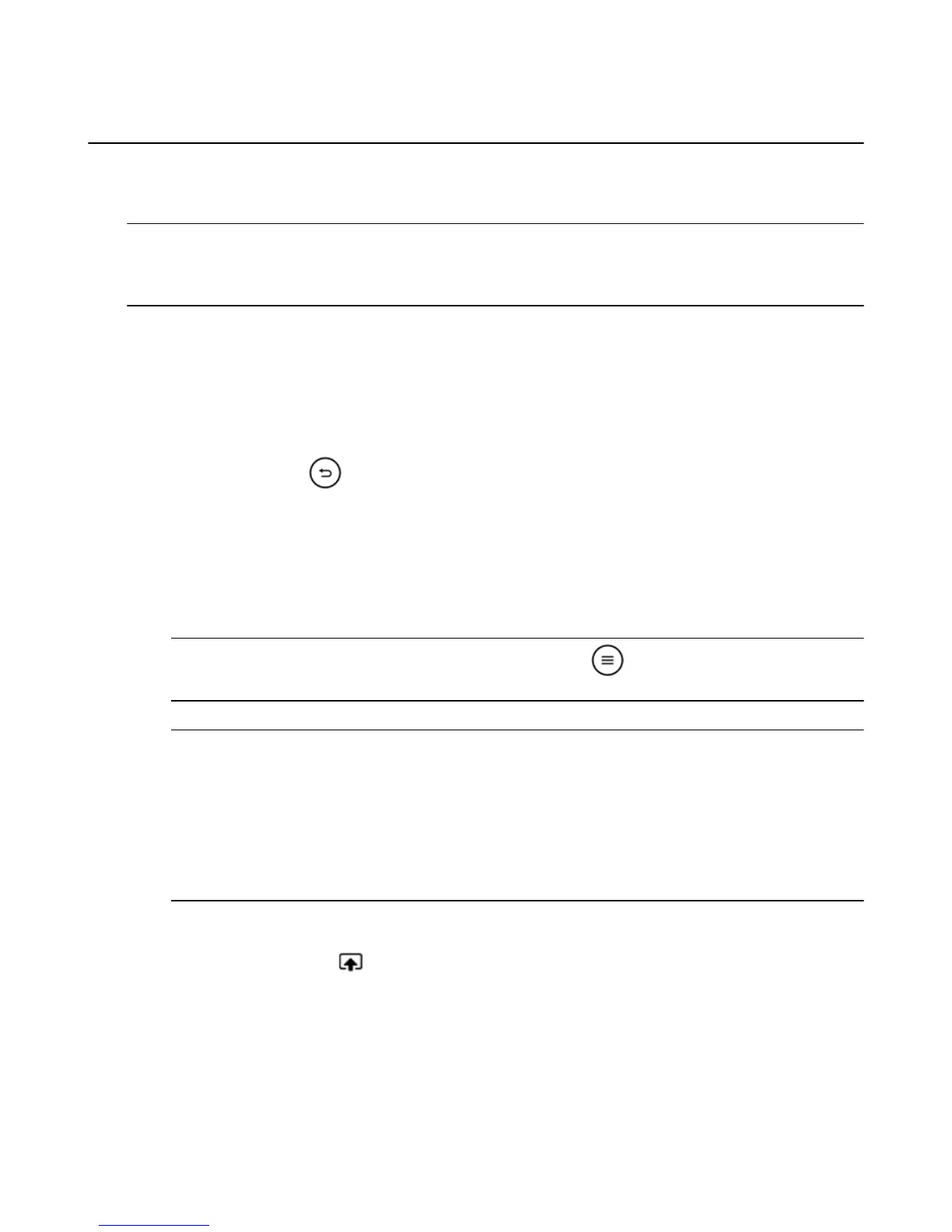View Photos & Personal Videos
Any photos and personal videos you upload to Amazon Cloud Drive are automatically available on your
Amazon Fire TV device when you register your Amazon account. You can also display photos and
personal videos from some Fire Tablets and Fire phone.
Note: You can disable access to your photos and personal videos by setting up Parental Controls. To learn more, go
to Set Up Parental Controls on page 15.However, if you view your images/videos then a thumbnail of your photo/video
will still show up in your recently viewed items. This content will still be blocked if you restrict photos in Parental
Controls.
1. To view photos and personal videos from your Cloud Drive:
a. From the Home screen, select Photos.
b. Navigate the lists:
•
All - Scroll right and left to view thumbnails of all of your photos and videos. Use the filters at the
top to jump to a specific year or month. Select a photo or video to view the full-sized version, and
then scroll right and left to continue viewing the full-sized versions of your photos and videos.
Press the Back button on your remote to return to the thumbnails.
•
Favorites - All of the photos or videos that you have added to your Favorites list. To add an
item, select Add to Favorites below an individual photo or video. You can also filter by
Favorites in an album.
•
Albums - Select an album to view the photos and videos in it.
•
Videos - Select a video to watch it. Use the playback controls on the remote to pause, play,
rewind, and forward.
Tip: While viewing a collection of photos or videos, press the Menu button to sort by Date Taken or Date
Uploaded. You can also sort images by Newest First or Oldest First.
2. To display photos and personal videos directly from your compatible device:
a.
Note: Compatible Fire devices include:
Kindle Fire HD 2nd Generation
Kindle Fire HDX
Fire HD 6
Fire HD 7
Amazon Fire phone
From your device, tap Photos.
b. Swipe from the left edge of the screen, and select a category or album.
c.
Tap the Second Screen icon at the top to display your photos and/or videos on your TV.
To learn more, go to Use an Amazon Fire TV Device with a Second Screen Device on page 51.
Figure 9: Video: Photos, Personal Videos and Screen Savers
View Photos & Personal Videos
68
