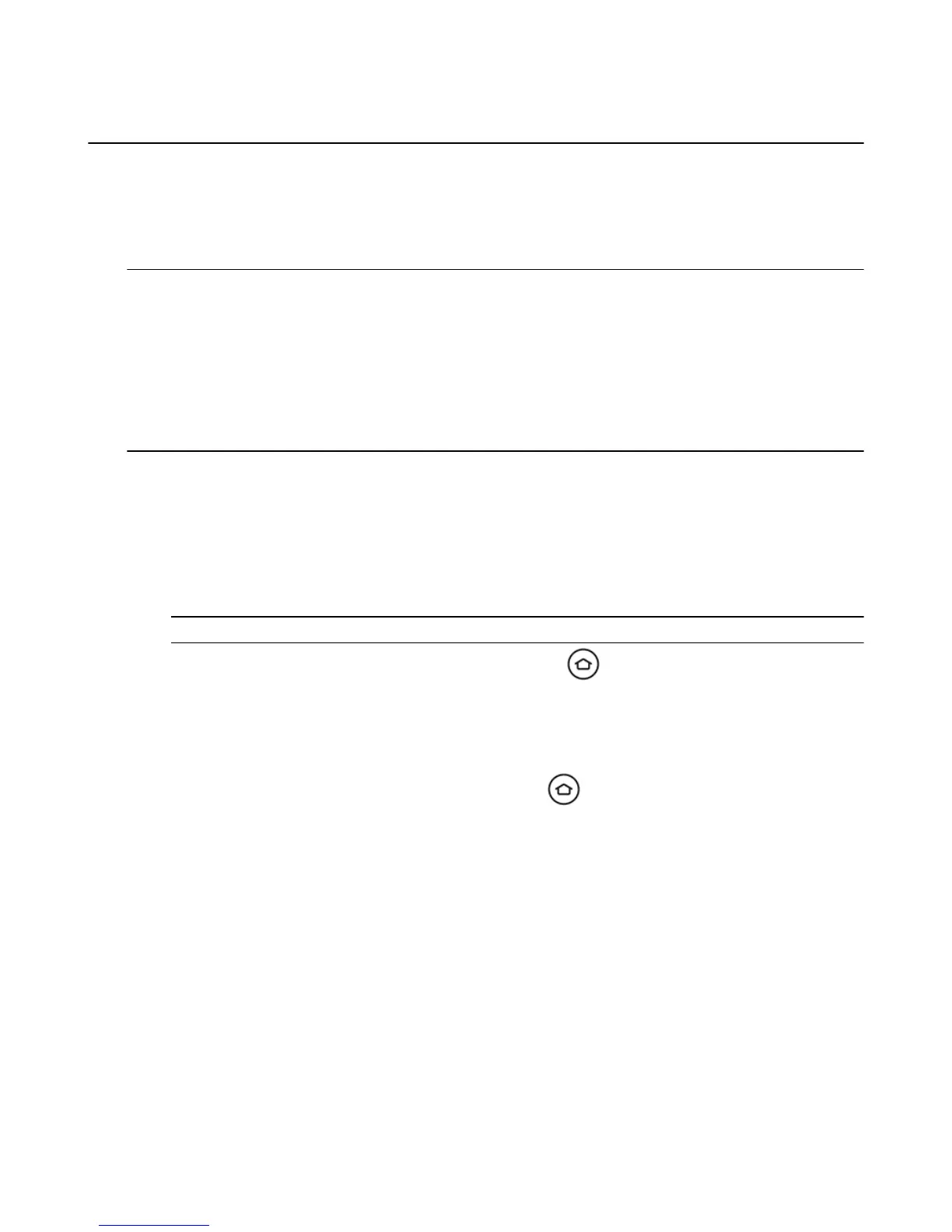Set Up a Wireless or Wired Connection
Amazon Fire TV supports wireless or wired Internet connections. Fire TV stick requires a wireless
connection.Connect your Amazon Fire TV device to the Internet to access movies, TV shows, games, and
apps.
For information about connecting to a public Wi-Fi network, such as a hotel or school, go to Connect Your
Amazon Fire TV Device to a Public Wi-Fi Network on page 46.
Tip:
• For optimal wireless performance, do not place your Amazon Fire TV in an enclosed cabinet, as it impacts signal
strength to the device, remote, and game controllers.
• For Amazon Fire TV, if you are switching from a wired to a wireless connection, disconnect the Ethernet cable
from your Amazon Fire TV device before switching to a wireless connection.
• For Fire TV Stick, use the HDMI extender if your Fire TV Stick is blocked by an object that may impact signal
strength to the device, remote, and game controllers.
• Wireless Network Connection:
a. From the Home screen, select Settings > System > Wi-Fi.
Your Amazon Fire TV device automatically detects nearby Wi-Fi networks that broadcast their
network name. Some networks are open for everyone to join, while others require a password to
connect.
b. Under Available Networks, select a wireless network and enter the network password (if required)
using the onscreen keyboard.You can also use the keyboard in the Fire TV Remote App.
Note: If you don’t see your desired network, scroll down and select Join Other Network or Rescan.
c.
After you connect to a wireless network, press the Home button to display the Home screen.
• Wired Network Connection (Amazon Fire TV only):
a. Connect one end of an Ethernet cable (not included) to the back of your Amazon Fire TV, and then
connect the other end to your router.
b. From the Home screen, select Settings > System. Next to Network, you will see Wired.
c.
After you connect to a wired network, press the Home button to display the Home screen.
Having trouble?
Can't Connect to Wi-Fi on page 35
Set Up a Wireless or Wired Connection
45
