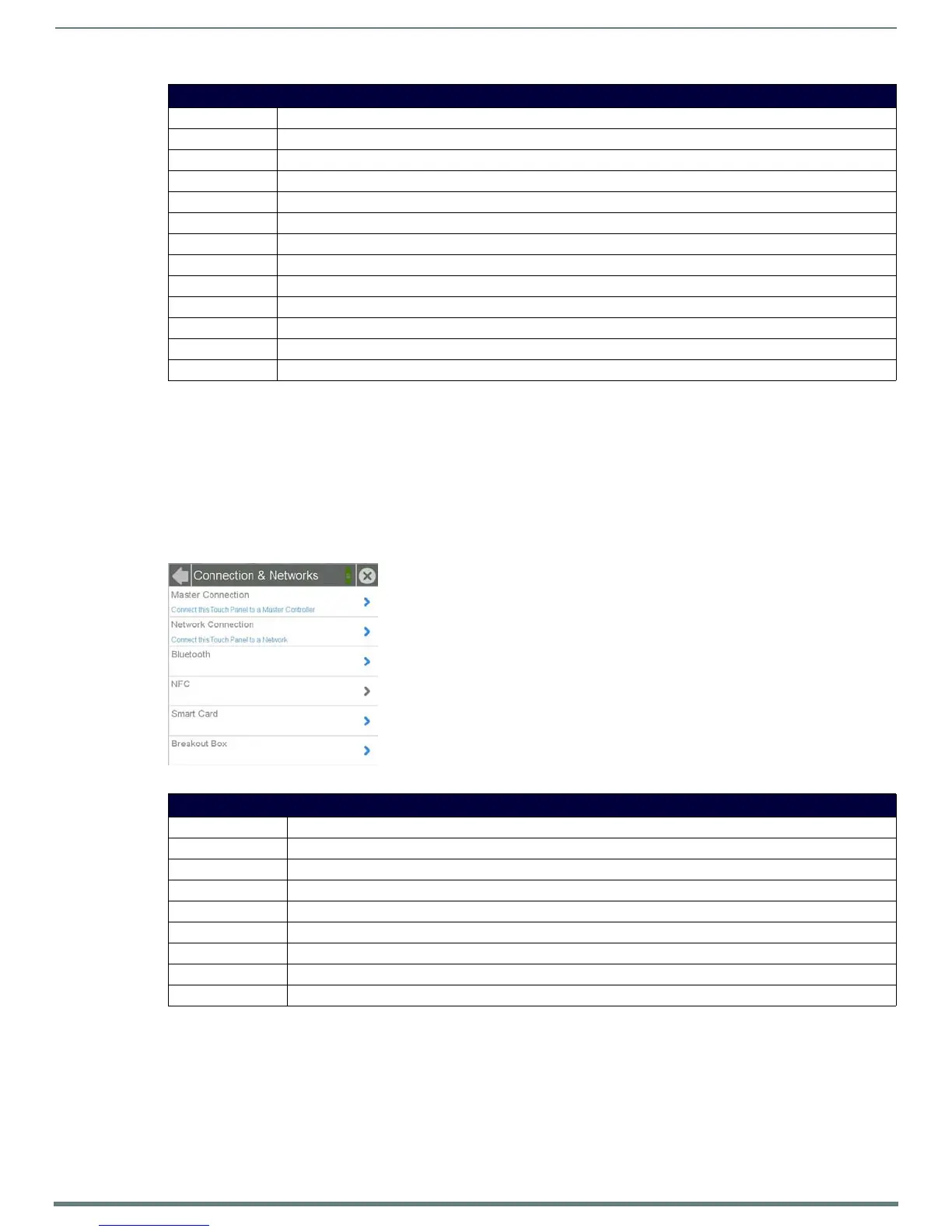Settings Pages
17
Modero S Series Touch Panels - Configuration & Programming Manual
The current date and time may be retrieved from the NetLinx Master, or it may be updated manually. To retrieve the date and time
from the Master:
1. From the Date & Time page, press the Ge t T i m e button.
2. The new time and date will be added.
3. Press the Back button to save the changes.
Connection & Networks
The Connections & Networks page (FIG. 15) is the center for several networking functions, including connecting the touch panel to
a Master, connecting it to a network, allowing Bluetooth functionality, and controlling video functionality.
Date & Time Page
Back: Click the left-facing arrow to return to the previous page.
Connection Status: A green bar signifies that the panel has an active connection to the Master.
Close: Click the “X” button to shut the Settings page and return to the main display.
Year: Use the Up/Down arrows to set the current year.
Month: Use the Up/Down arrows to set the current month.
Day: Use the Up/Down arrows to set the current day.
Hour: Use the Up/Down arrows to set the current hour.
Minute: Use the Up/Down arrows to set the current minute.
Seconds: Use the Up/Down arrows to set the current second.
Current Date: Displays the currently set date on the touch panel.
Current Time: Displays the currently set time on the touch panel.
Ge t T i m e : T h e Ge t T i m e button retrieves time/date information from the Master.
Set Time: The Set Time button retains and saves any time/date modifications made on the panel.
FIG. 15 Connection & Networks page
Connection & Networks Page
Back: Click the left-facing arrow to return to the previous page.
Connection Status: A green bar signifies that the panel has an active connection to the Master.
Close: Click the “X” button to shut the Settings page and return to the main display.
Master Connection: Opens the Master Connection page (page 18).
Network Connection: Opens the Network Connection page (page 20)
Bluetooth: Opens the Bluetooth page (page 21).
NFC: This button is disabled.
Smart Card: Opens the Smart Card page (page 24).
Breakout Box: Opens the Breakout Box page (page 25).
