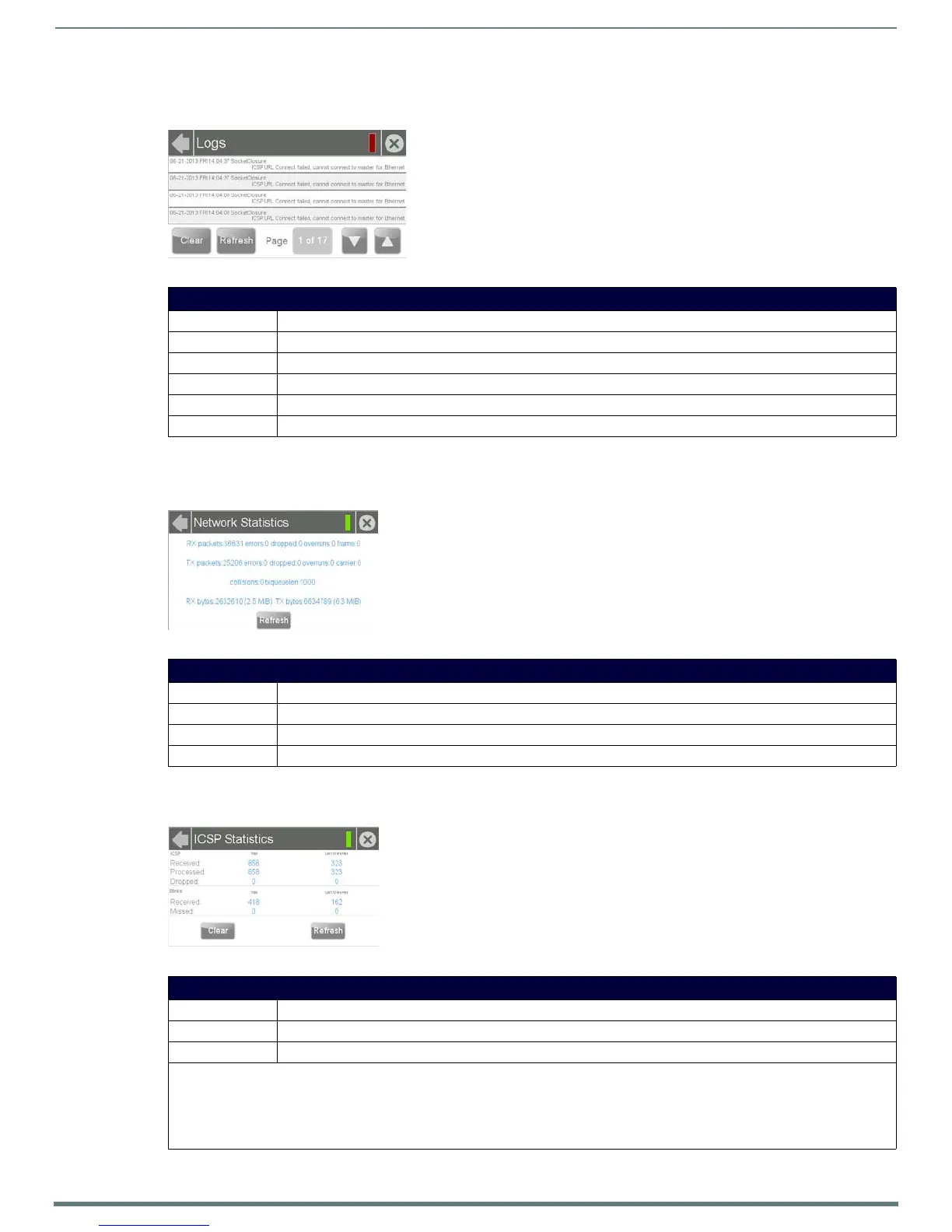Settings Pages
38
Modero S Series Touch Panels - Configuration & Programming Manual
Logs
The Logs page (FIG. 62) chronicles all previous connections between the device and the network.
Network Statistics
The Network Statistics page (FIG. 63) displays received and transmitted IP packets. Touch the Refresh button to return the
counters to their placement before the latest update.
ICSP Statistics
The ICSP Statistics page (FIG. 64) collects the number of ICSP messages received by the touch panel.
FIG. 62
Logs page
Logs Page
Back: Click the left-facing arrow to return to the previous page.
Connection Status: A green bar signifies that the panel has an active connection to the Master.
Close: Click the “X” button to shut the Settings page and return to the main display.
Clear: Clears all connection logs.
Refresh: Refreshes displayed log information.
Page: Displays the current log page number. Use the Up/Down arrows to select log pages.
FIG. 63 Network Statistics page
Network Statistics Page
Back: Click the left-facing arrow to return to the previous page.
Connection Status: A green bar signifies that the panel has an active connection to the Master.
Close: Click the “X” button to shut the Settings page and return to the main display.
Refresh: Refreshes all data on this page.
FIG. 64 ICSP Statistics page
ICSP Statistics Page
Back: Click the left-facing arrow to return to the previous page.
Connection Status: A green bar signifies that the panel has an active connection to the Master.
Close: Click the “X” button to shut the Settings page and return to the main display.
