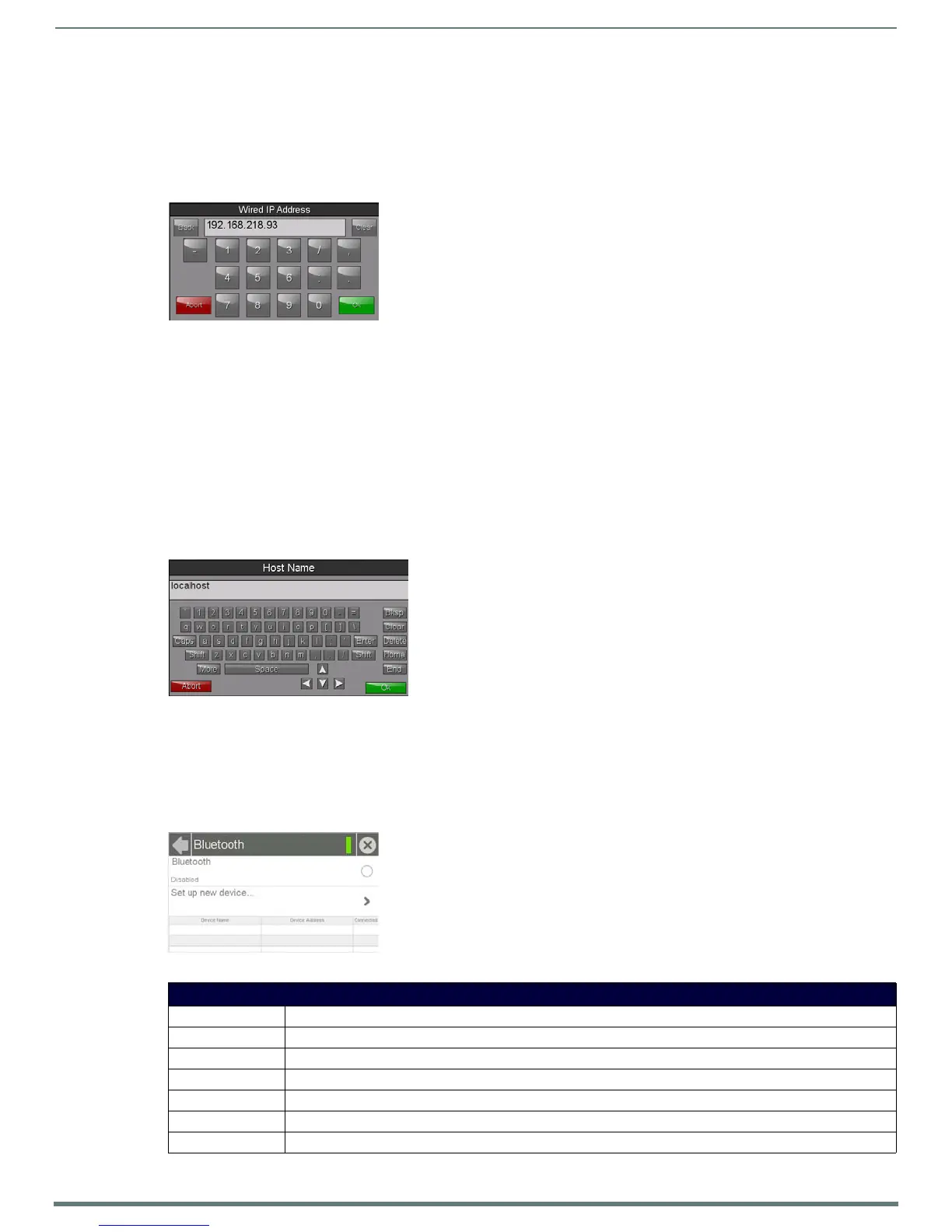Settings Pages
21
Modero S Series Touch Panels - Configuration & Programming Manual
Setting Static IP Information
When using DHCP settings for a panel, the DHCP server will automatically populate almost all of the Network Connections page
fields, with the exception of Hostname. When setting the panel for Static, however, this information must be entered manually. To
enter the network connection information:
1. In DHCP/Static, press the field until the entry reads “Static”. This enables all of the editable Network Connections page fields.
2. Select the IP Address field to open the Wired IP Address keypad (FIG. 23).
3. Enter the server’s IP address and click OK.
4. Repeat this procedure with the other fields on the Network Connections page.
5. When finished, the new connection information will be visible in the Network Connections page.
Entering a New Hostname
In order to facilitate DNS lookup of the panel, you should choose a new hostname for the panel.
NOTE: If the “Synchronize Device Names” option in the Panel Configuration page (page 29) is enabled, the hostname is greyed out in
the Network Connection page and automatically set to the Device Name.
To add a new hostname, or to change an existing one:
1. From the Connection & Networks page, select Network Connection to open the Network Connection page.
2. From the Network Connection page, select Hostname to open the Host Name keyboard (FIG. 24).
3. Enter the new hostname and press OK.
4. The new hostname will now appear in the Hostname field.
Bluetooth
The Bluetooth page (FIG. 25) controls whether a touch panel allows access to previously selected Bluetooth devices, as well as
allowing new devices’ access.
FIG. 23
Wired IP Address keypad
FIG. 24 Host Name keyboard
FIG. 25 Bluetooth page
Bluetooth Page
Back: Click the left-facing arrow to return to the previous page.
Connection Status: A green bar signifies that the panel has an active connection to the Master.
Close: Click the “X” button to shut the Settings page and return to the main display.
Bluetooth: Click this button to enable or disable Bluetooth device access to the touch panel.
Set up new device...: Select to open the Bluetooth Device Search page (FIG. 26).
Device Name: Displays the name of the Bluetooth paired device.
Device Address: Displays the device of the Bluetooth paired device.
