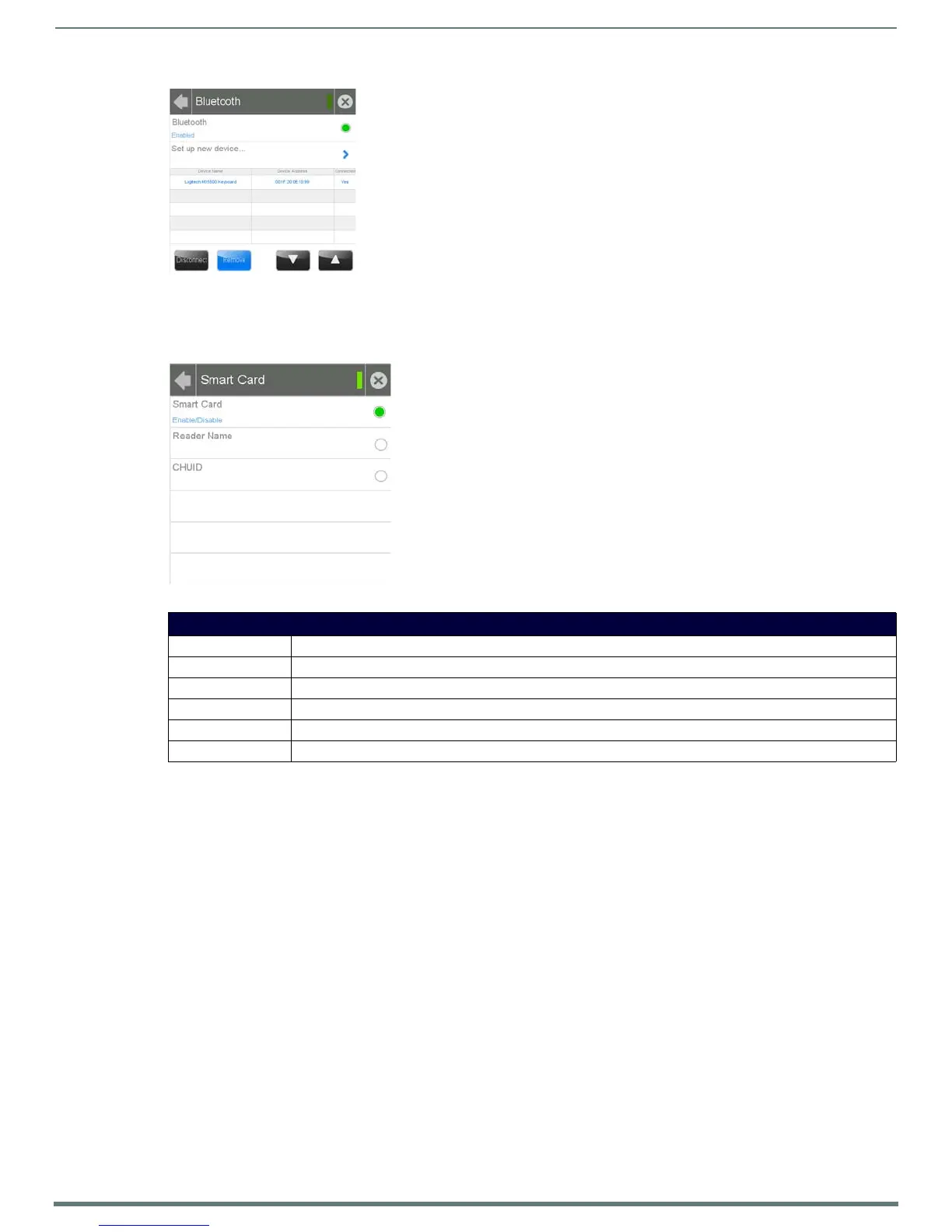Settings Pages
24
Modero S Series Touch Panels - Configuration & Programming Manual
Smart Card
Use of this feature requires the use of an AMX-approved CAC reader, as shown below. The Smart Card page (FIG. 33) controls the
touch panel’s ability to receive and process information from Common Access Card (CAC) smart card readers.
At this time, three CAC readers are approved for use with the Modero S Series touch panels. Each has different methods of
displaying the detection of valid smart cards, but all connect to the touch panel via the touch panel’s USB port. These three models
are:
SCM Microsystems SCR3310 USB Card Reader
SCM SCR331 USB Common Access CAC Smart Card Reader
SCM SCR3500 Smart Card Reader
To enable a touch panel to use a CAC reader:
1. From the Smart Card page, press the Smart Card button. This enables the panel to receive CAC card information.
2. Following the manufacturer’s instructions, connect the CAC reader to the touch panel via the touch panel’s USB port.
3. If desired, the touch panel may emit a sound to inform the user that a valid smart card has been detected by the reader. From
the Sounds page (page 15), enable the panel to emit sounds when detecting a smart card, and choose one of the ten
preloaded sounds.
NOTE: For more information on smart card programming, please refer to the Smart Cards section on page 88.
When using a CAC reader, please note that different readers have different display standards. For instance, with devices that have an
LED, some light up to show that the device is connected to the touch panel, while others will only light up upon insertion of a valid
smart card. The one certain way to ensure that a CAC reader is working correctly is to look for the CHUID number in the CHUID field
of the Smart Card page.
If a user inserts a card into a CAC reader and the CHUID number is not displayed, either the card is an invalid or damaged smart
card, or the CAC reader is not connected to the touch panel or otherwise damaged.
FIG. 32
Detected Bluetooth devices on the Bluetooth page
FIG. 33 Smart Card page
Smart Card Page
Back: Click the left-facing arrow to return to the previous page.
Connection Status: A green bar signifies that the panel has an active connection to the Master.
Close: Click the “X” button to shut the Settings page and return to the main display.
Smart Card: Click this button to enable or disable the touch panel’s ability to use smart card readers
Reader Name: Click this button to enable or disable displaying the smart card reader’s name and model.
CHUID: Click this button to enable or disable displaying the card’s Card Holder Unique Identifier (CHUID) number.
