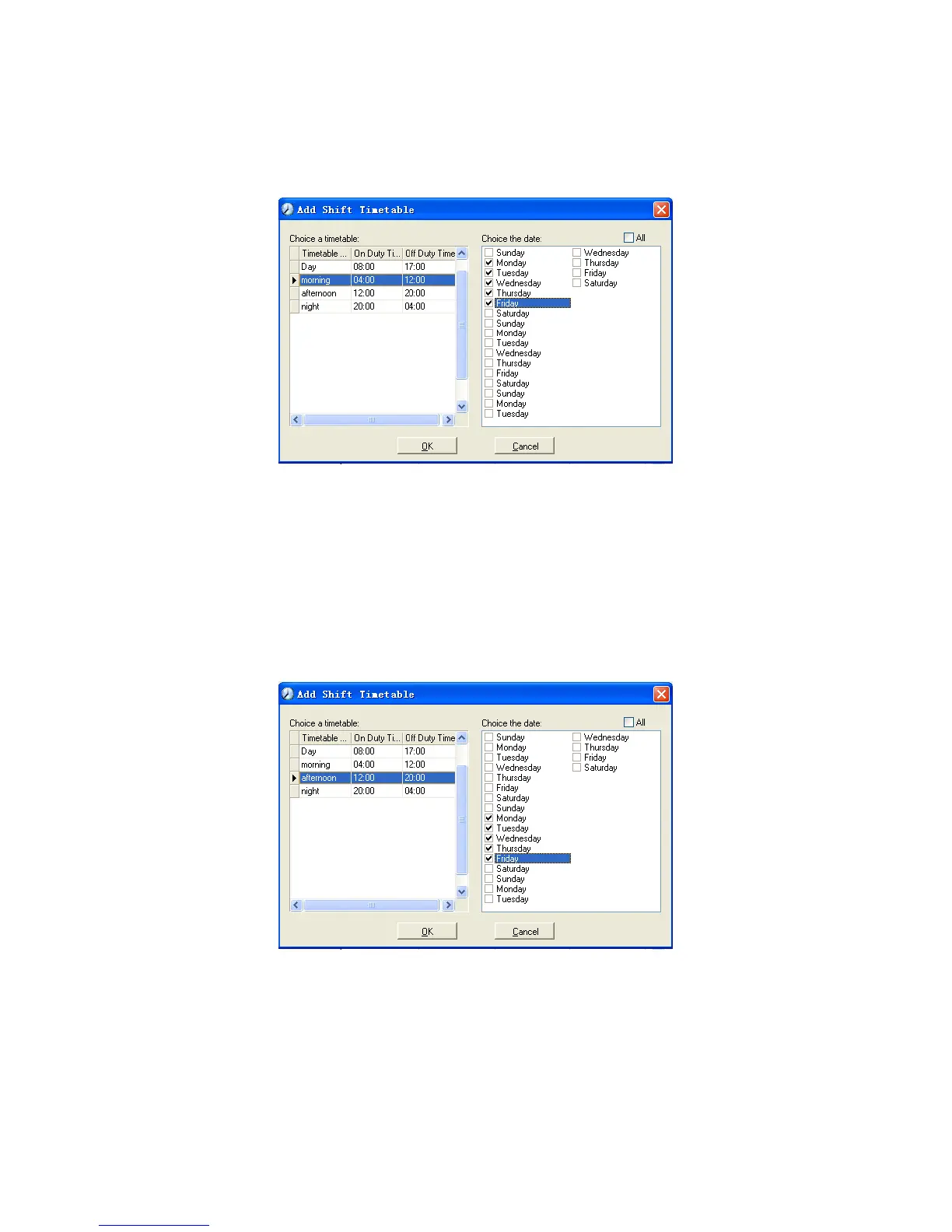61
Add corresponding working hour timetable in accordance with “Cycle”: first
week (morning shift, from Monday to Friday)
Click [Add] and the following window pops up:
Select the timetable “Morning shift” to be added and select the time range to
apply to this timetable “from Monday to Friday of the first week” and click [OK] to
complete the setting of the first week.
The second week (afternoon shift, from Monday to Friday)
Click [Add]; make corresponding operation in the springing window (see the
result below):
Click [OK] to complete the working hour setting for the second week.
The third week (night shift, from Monday to Friday)
Click [Add]; make corresponding operation in the springing window (see the
result below):