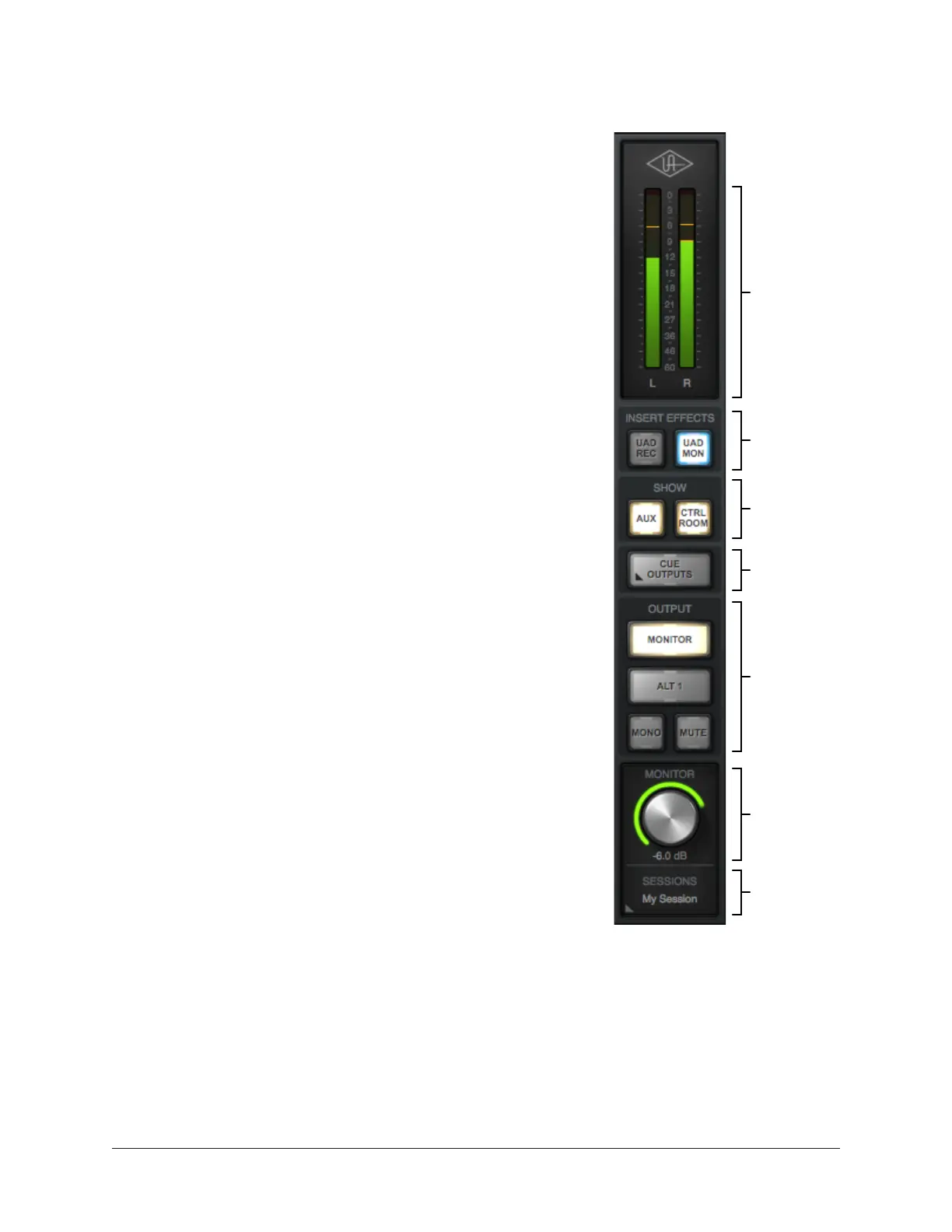Apollo Thunderbolt Software Manual Console Reference 101
Monitor Column
The Monitor Column is always visible at the right side of the
Console window. The Monitor Column contains elements
related to monitor outputs, cue outputs, insert effect
printing, and session file management, as shown at right.
Note: Settings in the Monitor Column are global
functions. They are not saved with individual Console
sessions files.
Monitor Meters
The Monitor Meters display the levels of Apollo’s monitor
mix bus. Levels displayed here mirror the state of the
Monitor 1 – 2 LED meters on Apollo’s front panel.
These meters are before the monitor output level control
(pre-fader) and reflect the level of the D/A converters at the
monitor outputs.
Important: If clipping occurs, reduce levels feeding
the monitor bus by lowering the channel faders and/
or output gain(s) of UAD plug-ins within Console to
eliminate undesirable D/A clipping distortion.
Meter Source
When the monitor output signals are changed with the
Monitor Output Options, the levels displayed by the monitor
meters reflect the changed monitor outputs source signal.
Monitor Level Scale
The numerical labels represent digital signal levels.
“0” represents 0 dBFS (digital full scale, the maximum
level before undesirable A/D clipping). If the level of the
monitor bus exceeds 0 dBFS, the meter’s clip indicator(s)
illuminates.
Peak Hold
The monitor meters also have a peak hold feature, which
“holds” signal peak values for a specified period of time.
The clip and peak hold times can be adjusted in the Display
panel within the Console Settings window.
Global
Insert Effects
Show/Hide
Strips
Monitor
Meters
Open
Cue Outputs
Window
Monitor
Output
Options
Monitor
Level
Open
Sessions
Manager
The Monitor Column