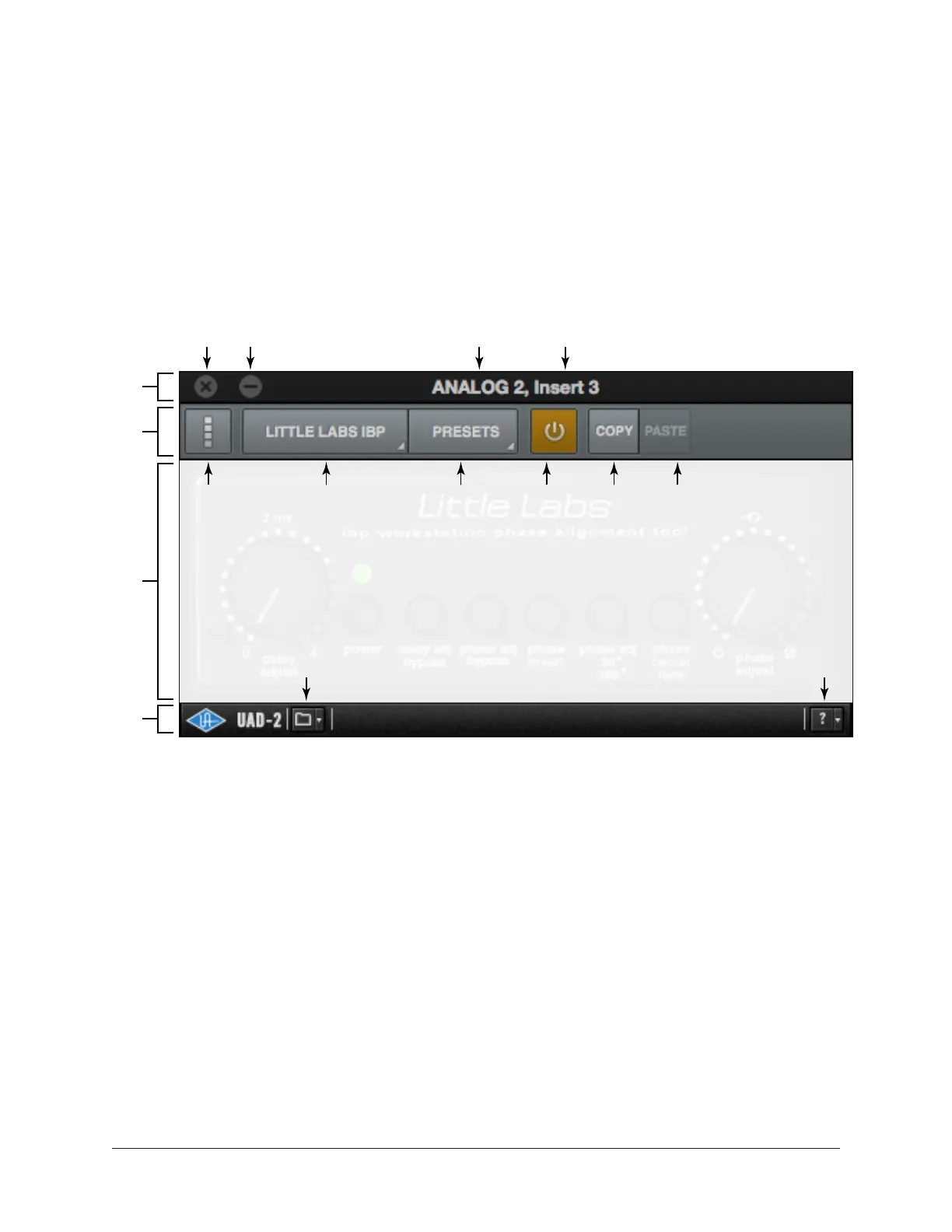Apollo Thunderbolt Software Manual UAD Plug-In Inserts 127
Plug-In Editor Window
Clicking any insert that contains a plug-in opens the editor window, where UAD plug-in
parameters can be adjusted and/or plug-in presets are managed.
Multiple editor windows can be open simultaneously. By default, each opened editor
window is offset so one window doesn’t completely cover another.
Tip: To open each editor window at the same screen location, shift+click the insert.
Refer to the illustration below for element descriptions in this section.
The Plug-In Editor Window
Title Bar
The editor window’s title bar is displayed at the top of each editor window.
Console Input – The Console input containing the insert is displayed.
Console Insert – The insert slot number (1 – 4) or Unison is displayed.
Close – Closes the editor window.
Minimize – Minimizes the editor window by placing it in the Dock (Mac) or Taskbar
(Windows). Click the minimized window to restore it.
Function
Buttons
Title
Bar
Close Minimize Console Input Console Insert Slot
UAD
Toolbar
(controls displayed in the main
window area vary per UAD plug-in)
Channel Strip
Enable/Disable
Insert
Select/Assign
Menu
Plug-In
Controls
Presets
Manager
Popover
Preset Manager Menu
(use within DAW)
Information Menu
(manual & web page)
Plug-In
Power
Copy
Plug-In
Settings
Paste
Plug-In
Settings