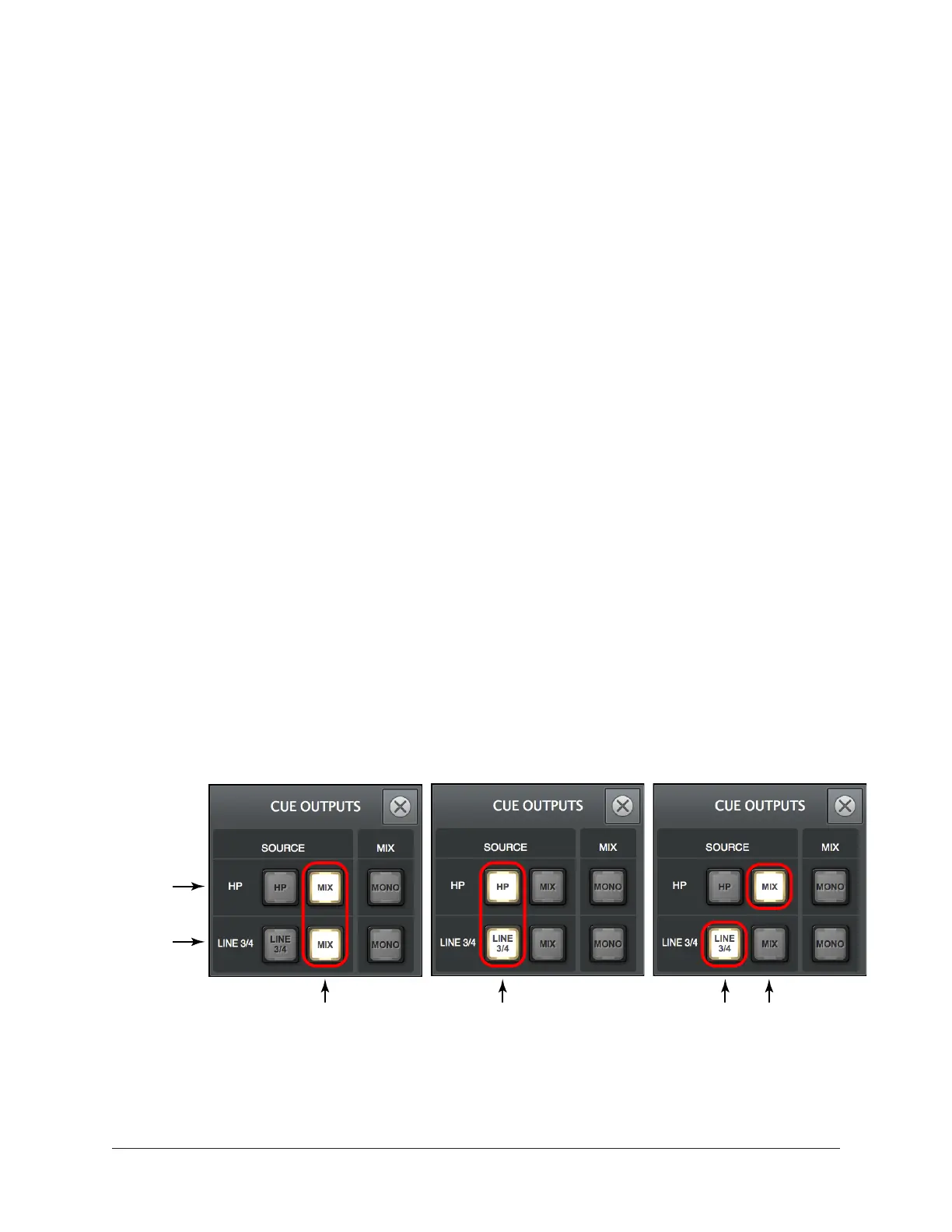Apollo Thunderbolt Software Manual Apollo Twin MkII Talkback 193
Using Talkback
Activating Talkback
To activate the talkback mic, press a dedicated TALK button. The hardware or software
buttons can be used.
Apollo Twin MkII hardware – Press the top panel TALK button when the interface is in
monitor mode (press the hardware MONITOR button to enter monitor mode). The green
TALK indicator in the unit’s Options Display is lit when talkback is active.
Console software – Press Console’s TALK button in the Talkback Input Strip. The button
is lit when talkback is active.
Tip: Press and release the TALK button quickly to latch talkback ON. To
momentarily activate the function and deactivate when the button is released,
press for longer than 0.5 seconds.
Adjusting Talkback CUE Levels
The methods for adjusting talkback levels depend on how each cue bus is assigned in
the Cue Outputs Popover.
Cue output set to MIX – Talkback levels are adjusted with the main fader in the Talkback
Input Strip and/or the MIX fader in the talkback sends popover. The talkback level is the
same for all cue outputs set to MIX.
Tip: If a CUE color is gray (in a sends display or sends popover), that cue’s
SOURCE is set to MIX in the CUE OUTPUTS popover.
Cue output not set to MIX – Talkback levels are adjusted with the individual talkback
cue faders in the Talkback Sends Popover. Click the Talkback Sends Display to open the
popover. The talkback levels can be individually adjusted for each cue bus.
Assignments in the CUE OUPUTS popover determine
which talkback fader is used to set talkback levels
Talkback level is
Talkback levels are set with
Headphone CUE
(entire row)
Line 3/4 CUE
(entire row)
Talkback levels are set with