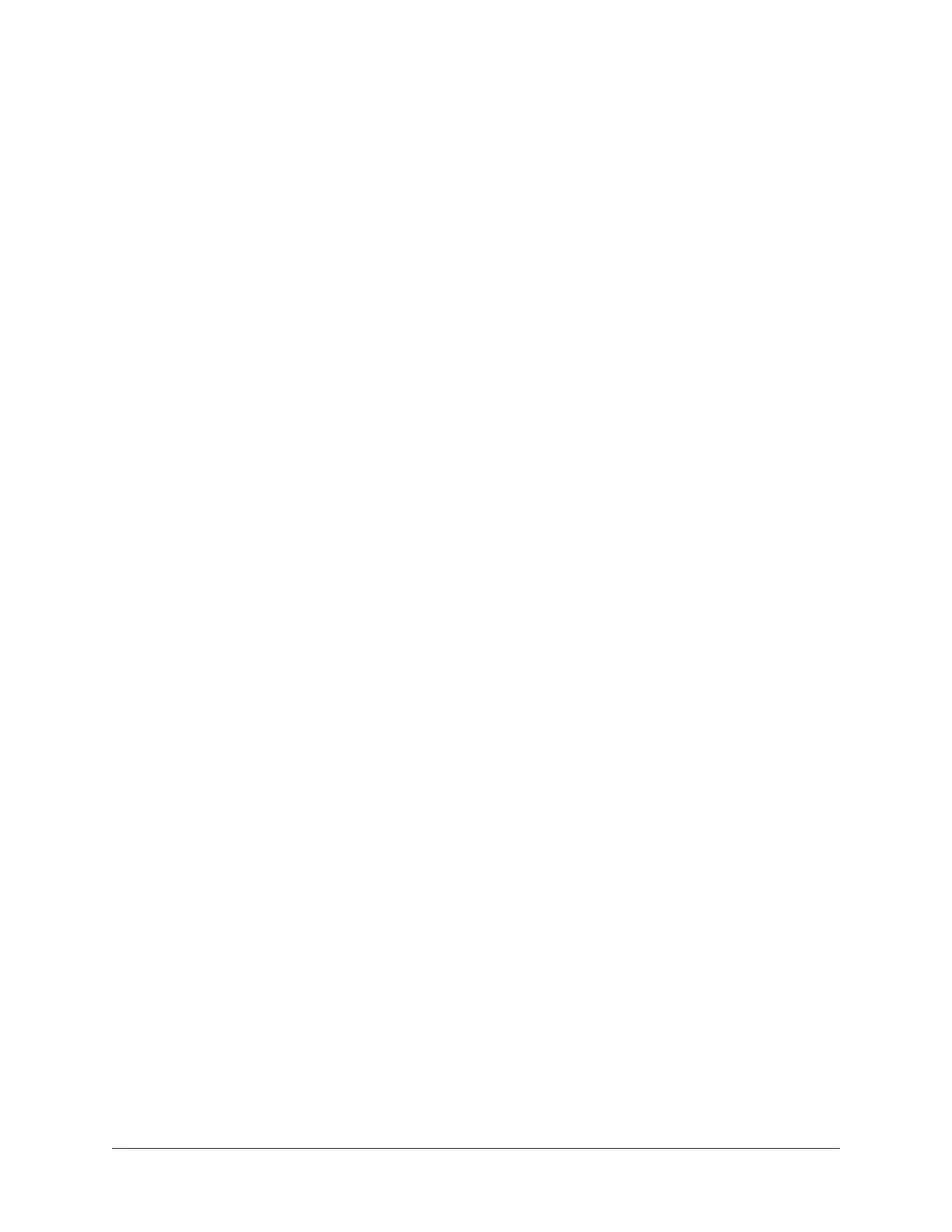Apollo Thunderbolt Software Manual Working With Apollo 28
Using Apollo with a DAW (without Console)
When used with a DAW but without the Console application (or Console Recall plug-in),
the DAW controls all signal I/O routing, software monitoring, and DSP-accelerated UAD
plug-in processing.
Note: Apollo, like other UAD devices, can only load UAD plug-ins which are
specifically designed to run on UAD DSP accelerators. Host-based “native” plug-
ins cannot run on the UAD DSP.
Monitoring with the DAW
The primary function of Console is monitoring of Apollo’s inputs during live performance,
with (or without) Realtime UAD Processing. When software monitoring is enabled in the
DAW, Console’s input monitoring must be disabled to eliminate doubled signals.
Important: When the DAW’s software monitoring feature is enabled (when not
using Console for input monitoring), Console’s inputs must be muted to avoid
signal doubling at Apollo’s monitor outputs.
Disable input monitoring in Console when software monitoring via the DAW
If Console’s input monitoring isn’t disabled, phasing and/or doubling of the monitored
signal(s) will occur, because the input signal is being heard twice – first from the low-
latency DSP mix (Console) and shortly thereafter from the higher latency software mix
(DAW).
How to disable input monitoring in Console
To disable input monitoring in Console when using software monitoring in the DAW, open
Console and mute all input channels within Console. Console may then be quit.
Tip: In Console, option-click any input MUTE switch to quickly toggle the mute
state of all inputs.
Using a DAW without Console is a typical workflow during mixdown, where low-latency
monitoring is not required and buffering latency is not an issue because the tracks are
already recorded. When recording new tracks, the DAW+Console workflow (following
section) is recommended.
In this scenario, Apollo functions as two “separate” devices: an audio interface, and a
UAD-2 DSP accelerator:
1. Audio Interface – The DAW accesses and routes Apollo’s audio interface I/O via
the Core Audio or ASIO device drivers. Audio I/O latency is determined by the I/O
Buffer Size setting.
2. UAD-2 DSP Accelerator – The DAW controls Apollo’s internal UAD-2 DSP via
UAD plug-ins in VST, RTAS, AAX, or Audio Units format that are loaded within the
DAW. I/O buffering is used for UAD plug-ins because data from the DAW must be
shuttled over Thunderbolt to/from Apollo’s DSP.