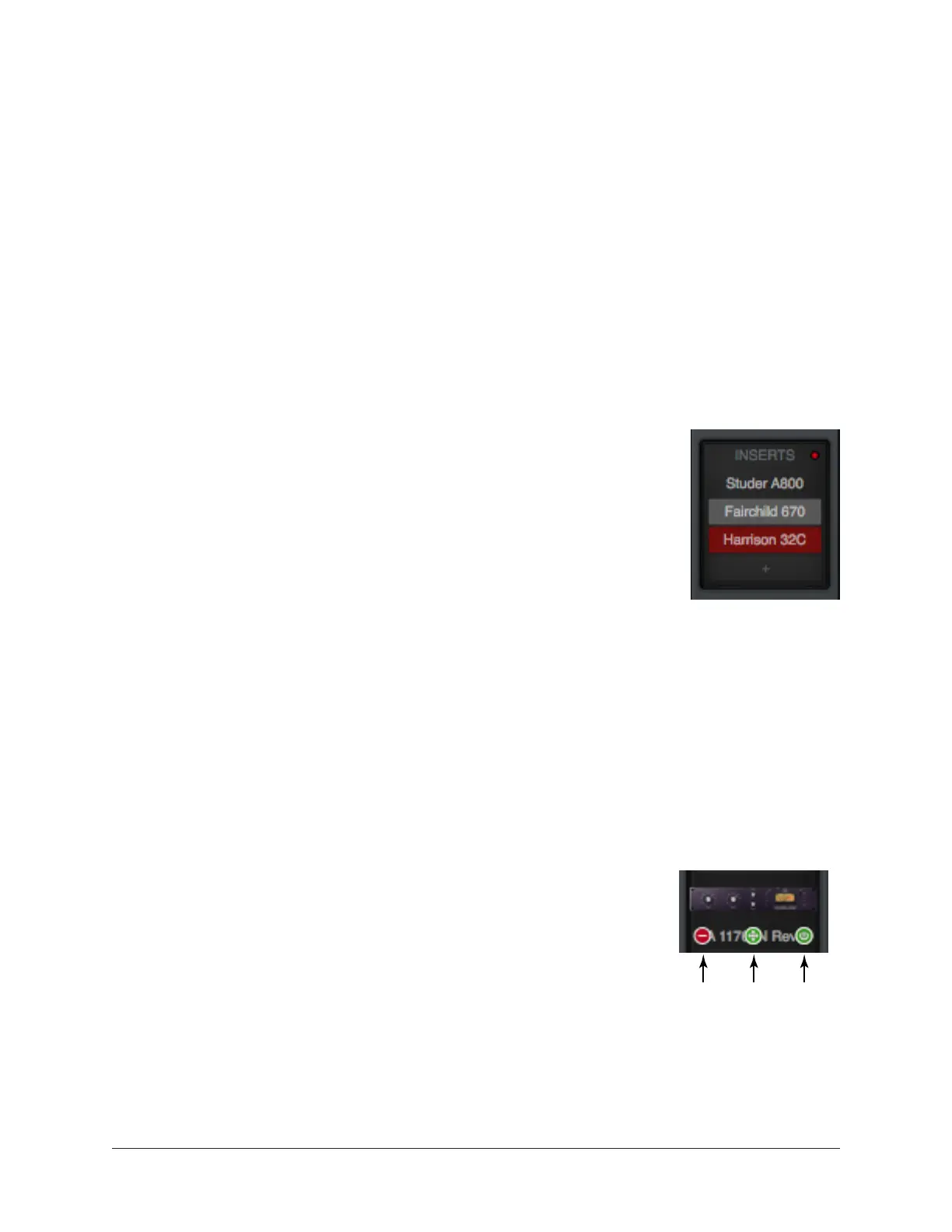Apollo Thunderbolt Software Manual UAD Plug-In Inserts 124
Important: UAD Powered Plug-Ins within Console use DSP differently than when
used within a DAW. To maintain the lowest possible input latency, UAD plug-ins
used on a single Console channel strip must run on a single SHARC processor.
Therefore, it is possible to get a “DSP load limit exceeded” message on a channel
even though the UAD gauges may indicate there is enough DSP available.
Edit Plug-In
If the insert already contains an assigned plug-in, clicking the insert opens the Plug-In
Editor Window, where plug-ins can be adjusted and/or plug-in presets can be managed.
Insert State Indicators
The state of loaded plug-ins within each insert can be determined by the background
color of the slot:
Active (dark gray) – The plug-in is active and processing audio. The
Studer A800 insert at right indicates this state.
Disabled (light gray) – The plug-in has been disabled via the power
switch in the header of the plug-in edit window (or via the disable
function in the insert options menu). The Fairchild 670 plug-in at
right indicates this state.
Note: Disabling a plug-in via the power control within its editor
window (versus the Power switch in editor view) does not change
the background color.
Offline (red) – The plug-in is disabled because there is not enough UAD resources, it is
unlicensed and the demo has expired, and/or the UAD authorization needs updating. The
Harrison 32C insert at right indicates this state.
Empty (+) – The insert is not populated with a plug-in. Click the”+” symbol to open the
Assign window for loading a plug-in into the insert.
Insert Hover Options
Three commonly-used plug-in functions become available when the
mouse cursor is hovered over any insert containing a plug-in.
The function icons appear on top of the plug-in name, as shown at
right. To perform the function, click the associated hover switch.
Remove – Unloads the plug-in from the insert.
Assign – Opens the Assign popover window to replace the current
plug-in with a different plug-in.
Power – Disables/Enables plug-in processing and conserves UAD resources. The plug-in
remains in the insert.
State Indications
Remove Assign Power