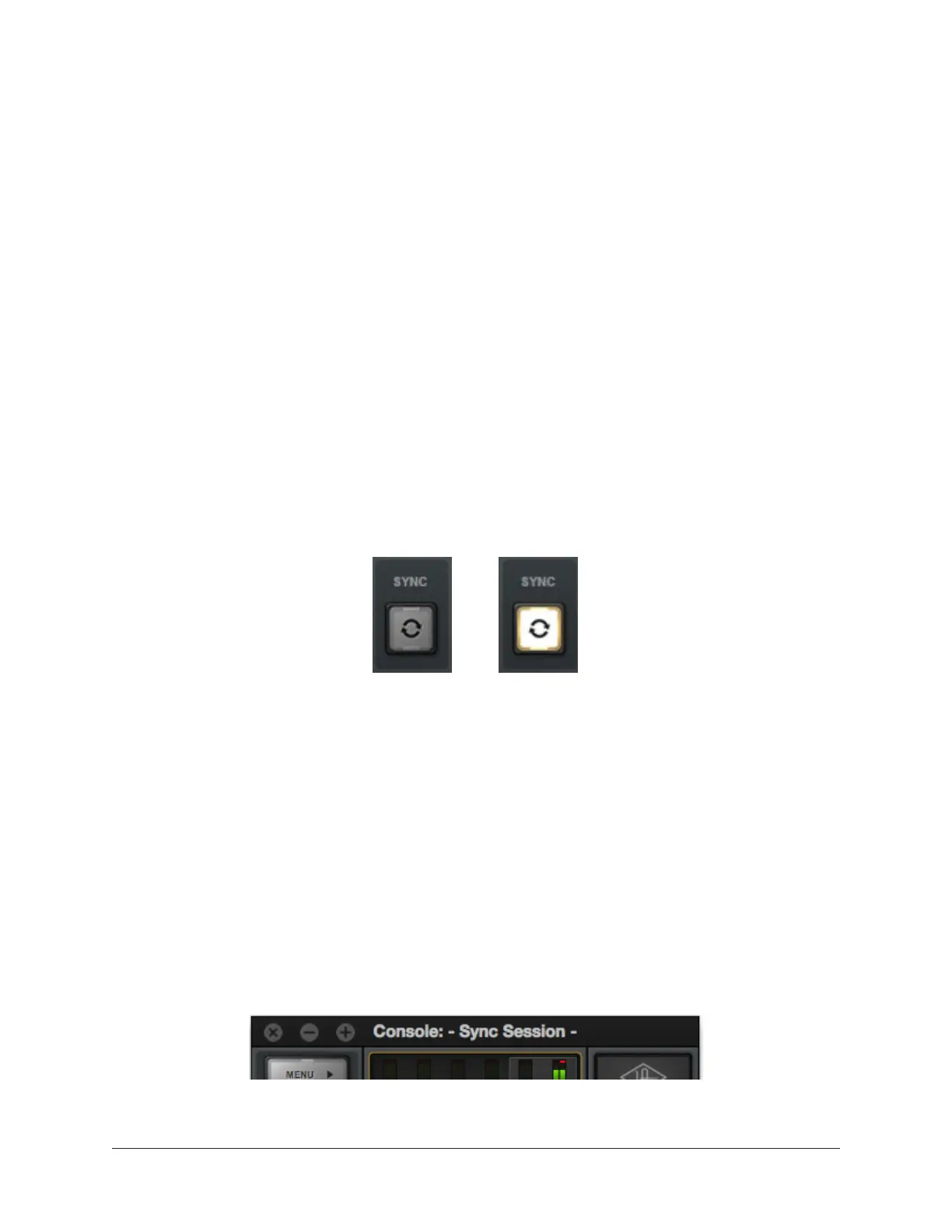Apollo Thunderbolt Software Manual Console Recall Plug-In 165
How To Use Console Recall
To use Console Recall, simply place one instance of the Console Recall plug-in into any
insert slot in the DAW project. The plug-in is installed to the same location as all other
UAD plug-ins. The name of the plug-in is “Console Recall” without the UAD prefix.
Important: To avoid unpredictable results, do not insert more than one occurrence
of the Console Recall plug-in within any single DAW project.
Because the plug-in does not process audio in any way, the insert location isn’t critical.
Although it can be placed on any audio track, virtual instrument track, aux bus, output,
etc, placing it on the master output is recommended for consistency since projects
usually contain an output channel.
Upon instantiation, the plug-in’s Monitor Level, Mono, and Mute controls mirror the
equivalent controls in the Console application. Enabling SYNC causes the current
Console settings to be stored within the DAW project.
Enabling SYNC
When Console Recall is first loaded, the SYNC switch is disabled (gray). To activate
SYNC, click the switch so it is engaged (lit).
SYNC switch when disabled (left) and enabled (right)
Enabling SYNC does not change the Console settings; SYNC doesn’t do anything until
the DAW project file is saved and subsequently reloaded.
Important: SYNC saves the Console settings within the DAW file, not the Console
application. Therefore the DAW project file must be saved to disk to retain the
Console settings in the project.
Effect on Session Name in Console
When a DAW project is loaded that contains the Console Recall plug-in with SYNC
enabled, the Session Name in the Console application displays “- Sync Session -” and
the display is dimmed.
Console session name when SYNC is enabled in DAW