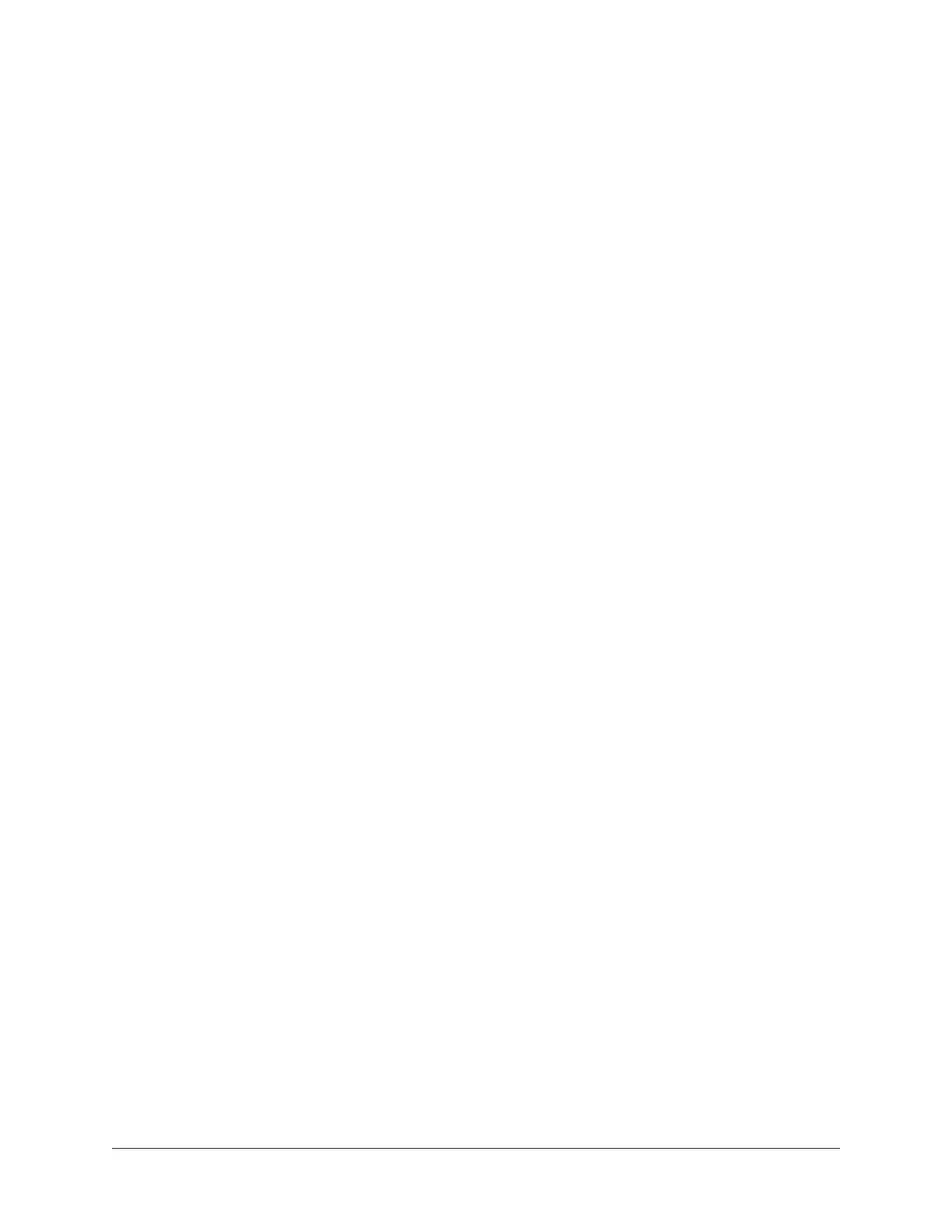Apollo Thunderbolt Software Manual Installation & Setup 16
Software Installation
Important: The computer must meet the Apollo Thunderbolt System Requirements
listed in this chapter.
Connect And Power Hardware First
Note: For optimum results, connect and power the Apollo hardware before
installing the UAD software.
To install, register, and authorize the Apollo hardware and UAD plug-ins:
1. Connect Apollo to a Thunderbolt port on the computer with a Thunderbolt cable,
then power on Apollo.
2. Download the latest UAD software installer: www.uaudio.com/download
3. Open the downloaded installer application. The installer will guide you. Be sure to
restart the computer when prompted.
Note: If prompted to update the firmware, see the procedure below.
4. After restarting, the default web browser launches and connects to the UA online
store. Follow the instructions on the web pages to create an account, register the
hardware, and claim bundled UAD plug-ins.
5. After registration is complete, authorize Apollo by following the instructions on the
registration web pages.
Note: On Windows computers, see Windows Setup for additional steps. On Mac
computers, the system is ready for use.
Firmware Update Procedure
If prompted by the Firmware Update dialog window to update the Apollo firmware:
1. Click Load to begin the process. The "firmware is updating" window appears.
2. Wait for the Power Off UAD Device dialog window, which appears after the
firmware is updated.
3. Power OFF Apollo, then power ON Apollo. The firmware update is complete.
