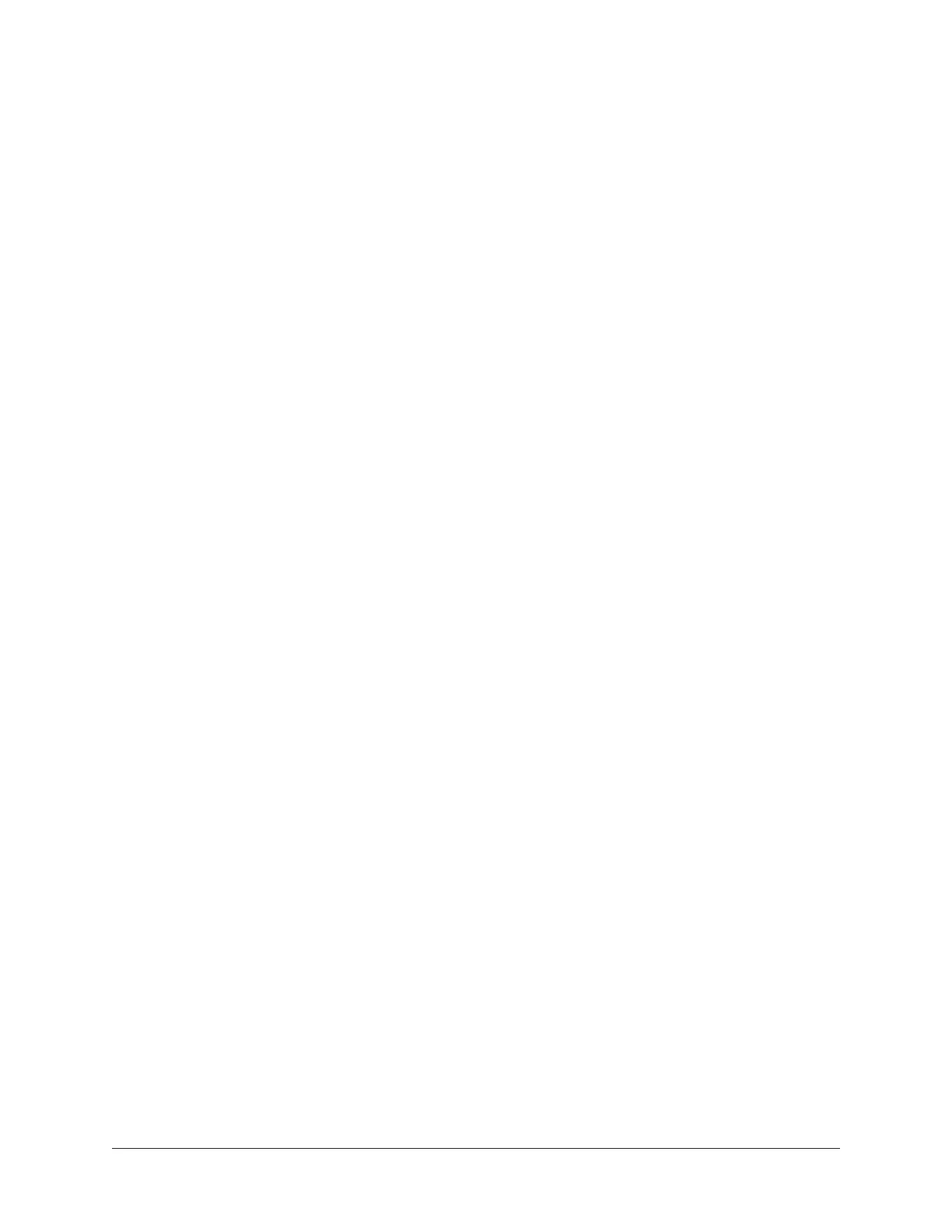Apollo Thunderbolt Software Manual Console Settings 160
Relative Circular (grab) – Relative Circular mode operates similar to Circular mode, but
the knob value does not jump to the mouse position when clicked. Instead, the knob
value is modified relative to its original value.
In Relative Circular mode, click anywhere on the knob to make an adjustment originating
at the original value (it’s not necessary to click on the current knob position).
Tip: To increase resolution when in adjusting rotary controls in circular and relative
circular modes, increase the radius of the mouse relative to the knob while
dragging (move the mouse farther away from the knob while dragging in a circular
motion).
Plug-In Column
All installed UAD plug-ins are displayed in the list in alphabetical order. Settings for
each UAD plug-in are contained within its row. Vertically scroll the list to see plug-ins
that are not currently in view.
Status Column
The authorization status and/or demo state of the plug-in is displayed here. The info
shown mirrors the status shown in the Plug-Ins panel within the UAD Meter & Control
Panel application.
Tip: To start a plug-in demo, click START DEMO in the Plug-Ins panel within the
UAD Meter & Control Panel application, or in the UAD Toolbar at the bottom of
each UAD plug-in editor.
Hide Column
These switches prevent UAD plug-ins from being visible from within Console. Click a
plug-in’s HIDE switch to toggle the state. The plug-in is hidden when HIDE is yellow and
its title and icon are dim.
This function is used to restrict the availability of assignable plug-ins in plug-in lists. By
default, all plug-ins are visible, even if they are unlicensed or the demo period is expired.
By hiding plug-ins that are unlicensed or expired, only plug-ins that can process audio
are exposed, which can be convenient for more rapid assignments.
Info Column
These switches open the plug-in’s product pages at uaudio.com in the default web
browser, providing a general overview the plug-in.
Tip: For detailed operational info for each plug-in, see the UAD Plug-Ins Manual.
Buy Column
Adds an unlicensed plug-in to the shopping cart at the UA online store. Confirm you are
logged in to the desired account at uaudio.com when purchasing the plug-in.