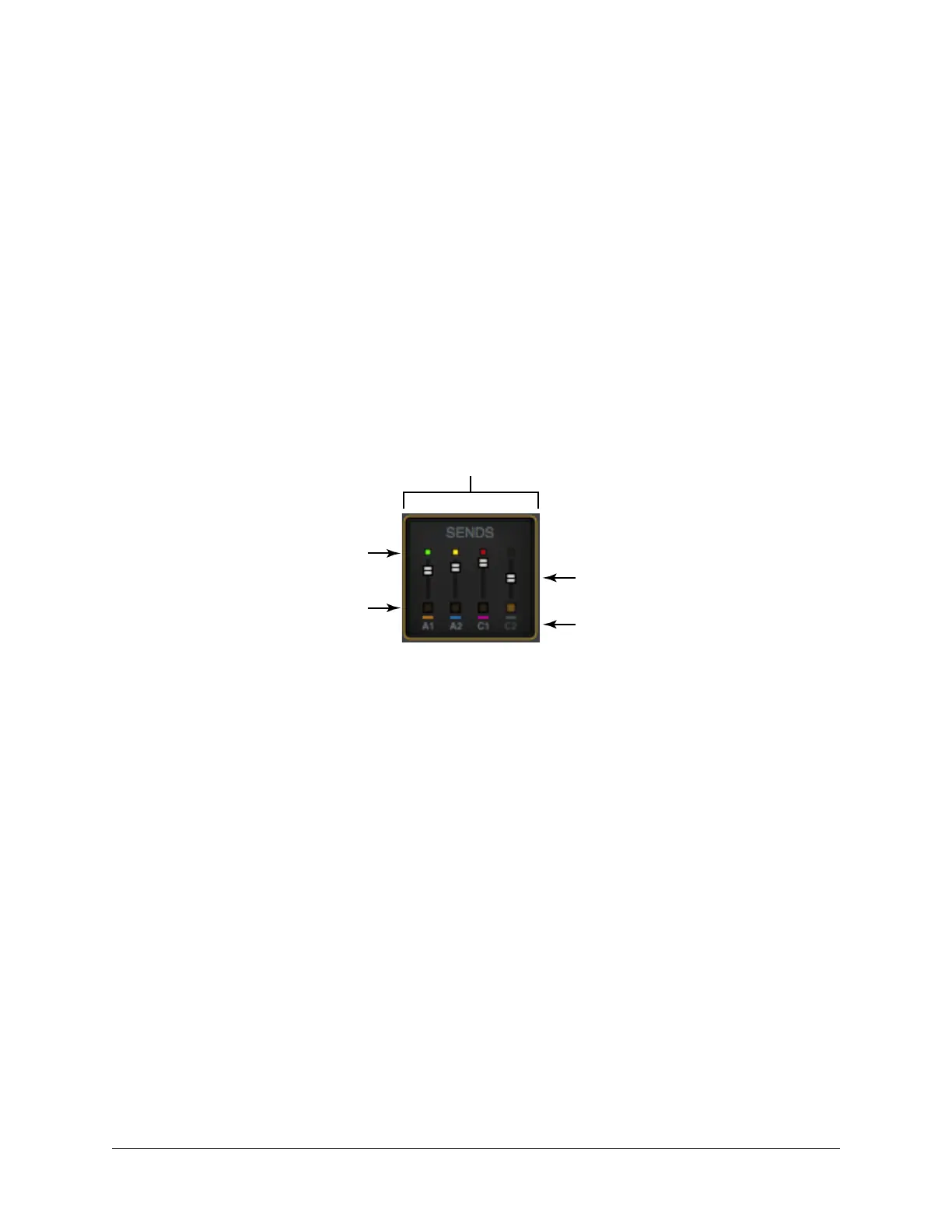Apollo Thunderbolt Software Manual Console Overview 55
Sends Access
The Sends can be accessed and adjusted in the Overview and Sends views.
Note: Sends are not visible in the Inputs and Inserts views.
Overview View
An overview of an input’s sends state is shown in each input channel strip, as shown
below. Clicking this overview opens the Sends Popover, where the send levels can be
adjusted. If the Console window is vertically re-sized tall enough, individual send knobs
appear in place of the sends overview.
Tip: If a cue bus is currently assigned to the main monitor mix in the Cue Outputs
popover, the cue bus color is gray.
The Sends Display within each input channel strip in Overview view
Channel Send Level Indicators
Channel Send Fader Indicators
Send Bus Name & Colors
Channel Send Mute Indicators
(square above bus name)
Click to open Sends popover