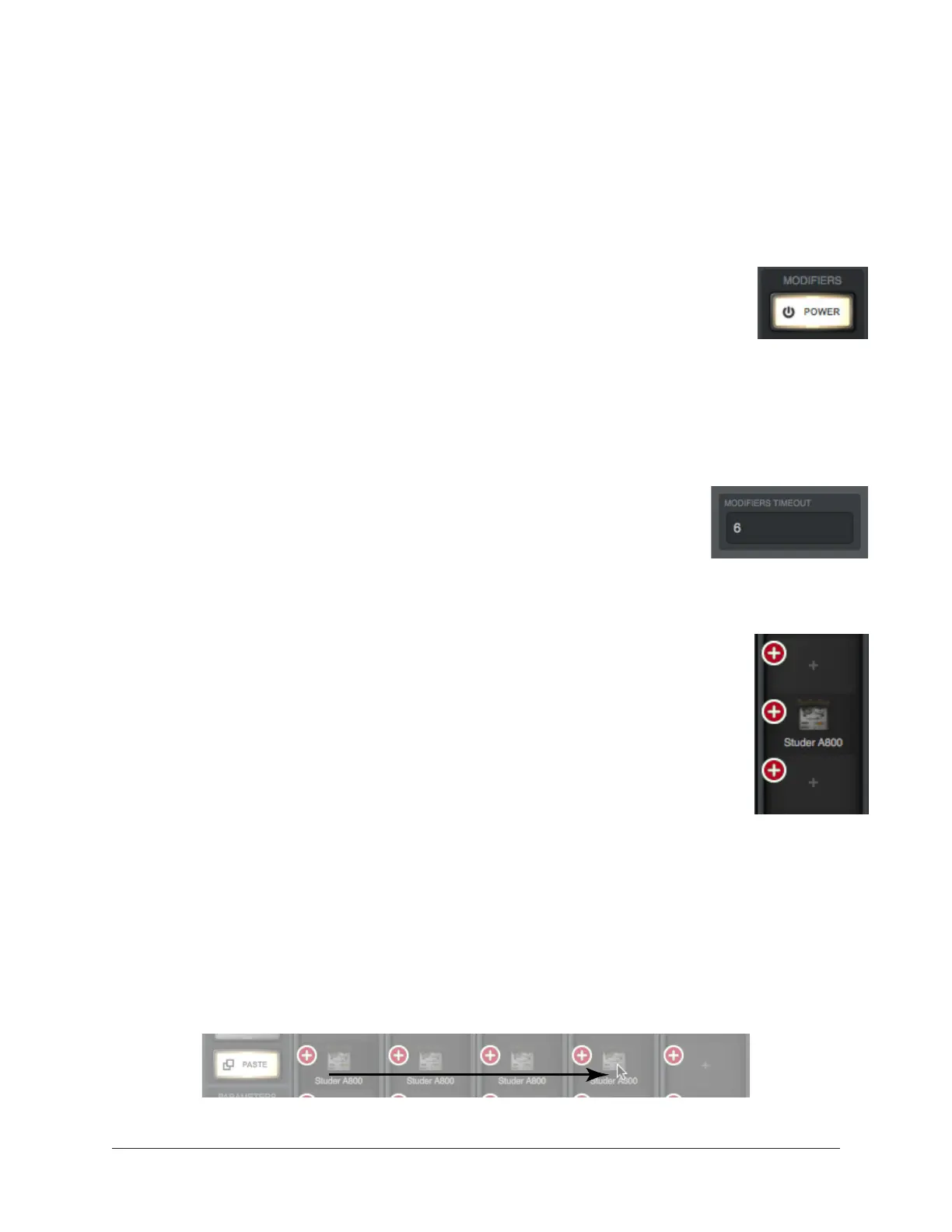Apollo Thunderbolt Software Manual Console Reference 71
Modifiers Overview
The View Column Options in each View Column enable various operations to be
performed on the items within the View.
View Option operations are performed by selecting an option to latch the function,
executing the operation(s) using Modifiers, then exiting the latched function.
Option Latch
When a View Option switch is clicked, the switch flashes yellow, indicating
that the function is latched and ready to be executed using the Modifiers.
Option Unlatch
The latched option is unlatched (the switch stops flashing) when:
• Any same or different option switch is clicked
• A different View is selected
• No operations are executed during the Modifiers Timeout period
Modifiers Timeout
When an option is latched, it is automatically unlatched (times out)
after the Modifiers Timeout period to prevent inadvertent modifications.
The Modifiers Timeout is a preference set in the Display panel within
the Console Settings window. The default Modifiers Timeout period is six seconds/flashes.
Modifiers
Modifiers are icons superimposed on various elements when a View Option is
latched. Modifiers are used to execute the operations. The specific modifiers
that appear, and where they are located, depend upon the specific option
that is latched.
Inserts modifiers are superimposed on insert slots for individual inserts, and
the input channel names for plug-in channel strips.
Modifier Swipe Shortcuts
View Options can be executed extremely rapidly across many channels and/or inserts in
the Current Bank using the modifiers swipe shortcuts. When a View Option is latched,
click+hold the mouse, then drag vertically and/or horizontally across inserts and/or
channel input names to perform the function on all locations that are swiped.
Tip: Modifier swipe shortcuts are the fastest way to perform the same function on
multiple inserts.
Swipe to rapidly perform the latched function on many inserts
Power option
latched
Timeout preference
Paste Modifiers
1. Click+Hold
Click Swipe
2. Swipe Across