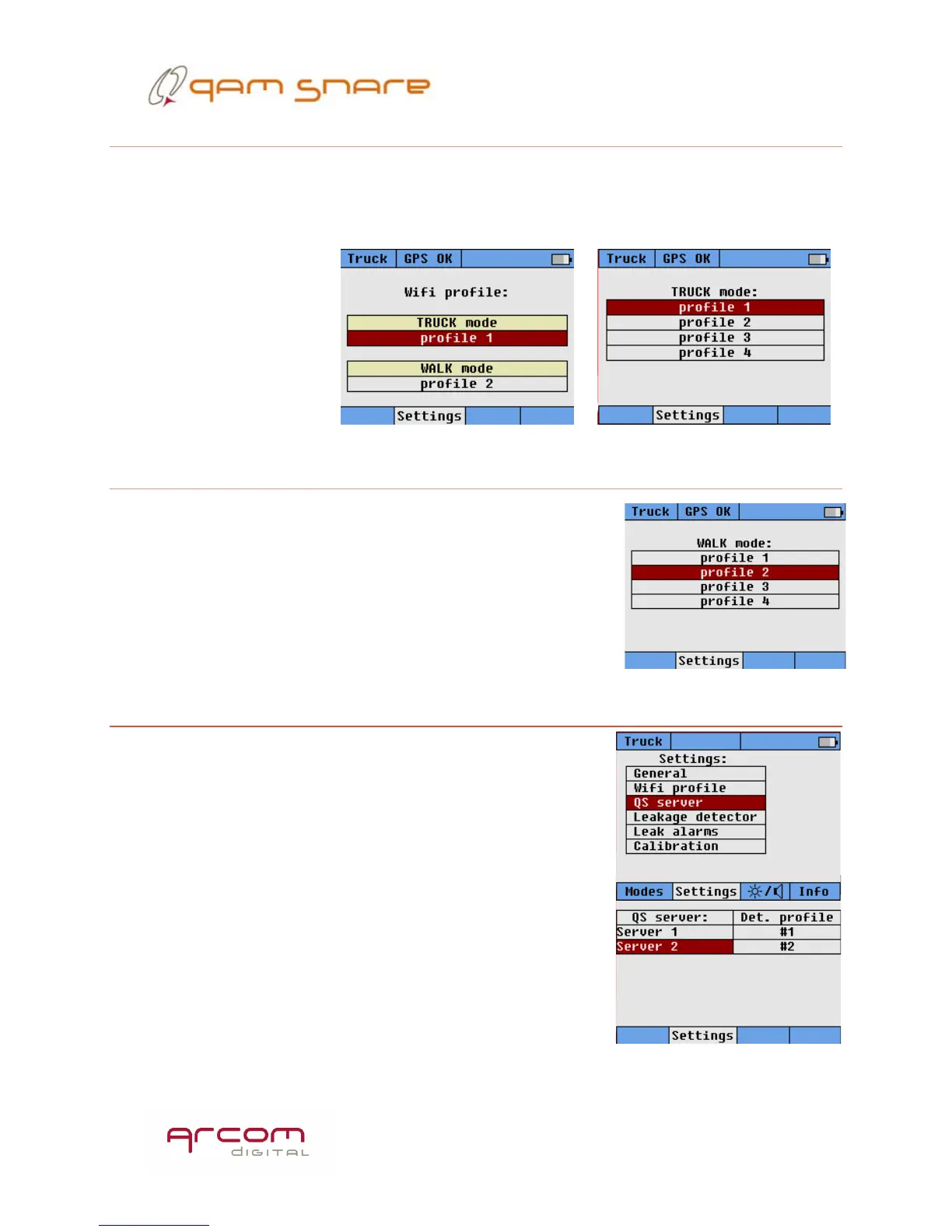10
Truck mode
The Truck mode (cradled) Wi-Fi profile needs to be selected from the list of entered
profiles. It can be either the same or different from the Walk mode profile. If the
desired profile is not displayed, use the arrow keys to scroll down the list, and press
enter at the desired
selection to confirm your
choice. The selected
profile for truck and walk
mode are displayed on
the screen.
Walk mode
The Walk mode Wi-Fi profile needs to be selected from
the list of entered profiles. It can be either the same or
different from the Truck mode profile. If the desired profile
is not displayed, use the arrow keys to scroll down the list,
and press enter at the desired selection to confirm your
choice.
QS Server
The QAM Snare Server which the device needs to
connect to is selected here. Press enter and the profiles of
servers previously configured through the Q-browser are
displayed, with the server name displayed. To select a
different server, scroll down the desired server and press
enter.
If the required server is not displayed it must be
configured through the Q-browser. Multiple server
profiles would only be necessary for the technician that
works in areas covering more than one server.