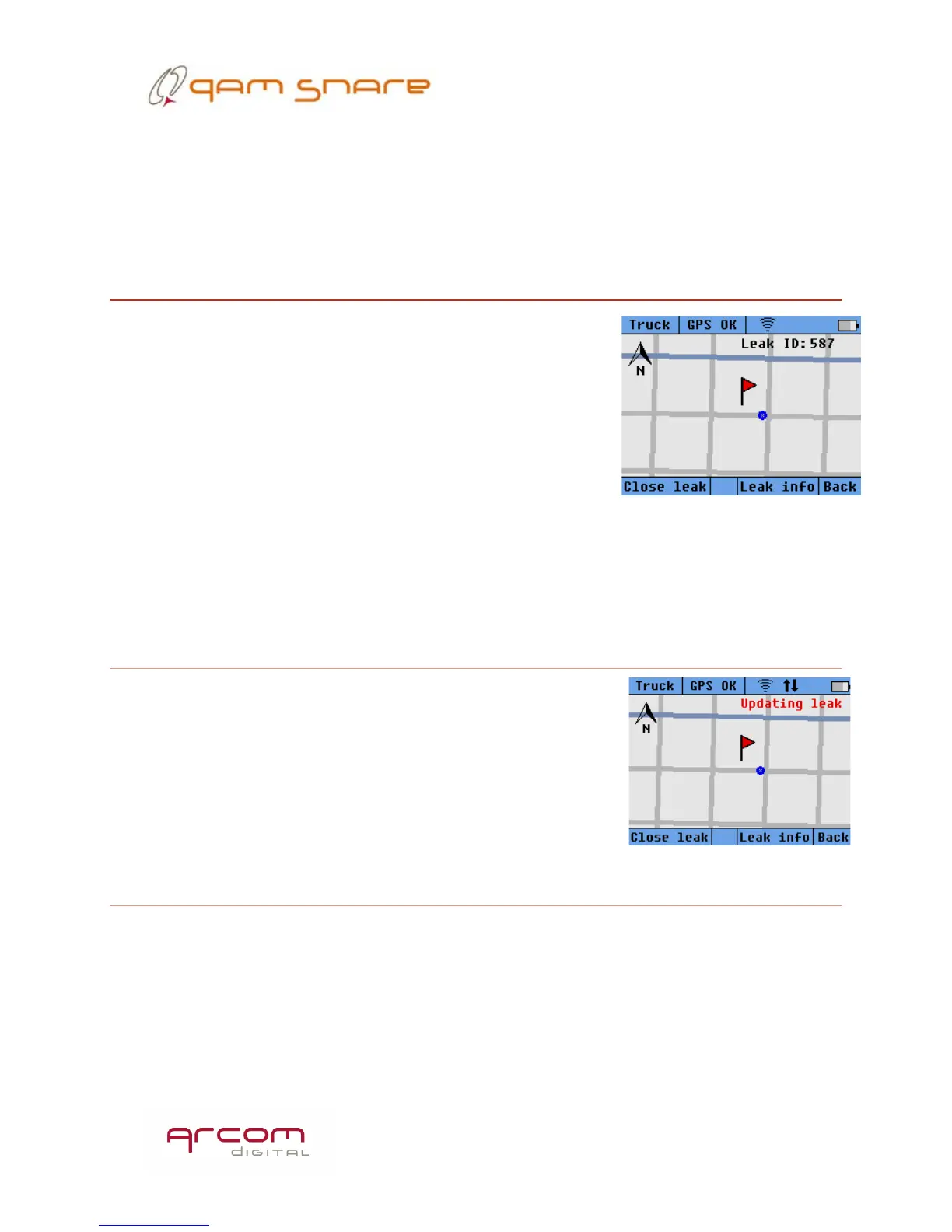24
The signal view screen when the device is in walk mode is slightly different. No
time delay indication is provided, and the device noise floor is displayed as a flat line
that changes with the expected slight fluctuation in average level every second.
Map view
Map view is available by pressing the hot key under the
Map box on the main leakage detector screen. Maps are
not stored locally on the Navigator Plus, they are stored on
the server. When a leak is detected, the server sends the
corresponding map to the Navigator Plus, with a flag
indicating the GSP coordinates of the leak. The vehicle
position on the map is indicated with a blue circle that
moves when the vehicle is moving within the map display
area. The previous map view will remain on the screen until a new leak is detected, at
which point the new map is displayed. Maps are always displayed with the orientation
of North at the top of the display. To exit Map view press the hot key underneath the
Back text.
Updating leak
When the vehicle is in proximity to the flagged location,
the display will indicate the words ‘Updating leak’. This is
because new detection data is being used to further refine
the leak location. When the vehicle moves far away from
the location, information on the leak ID # will replace the
updating leak message.
Close leak
Leaks can be closed directly from the Navigator Plus, by pressing the hot key below
the Close leak box.
