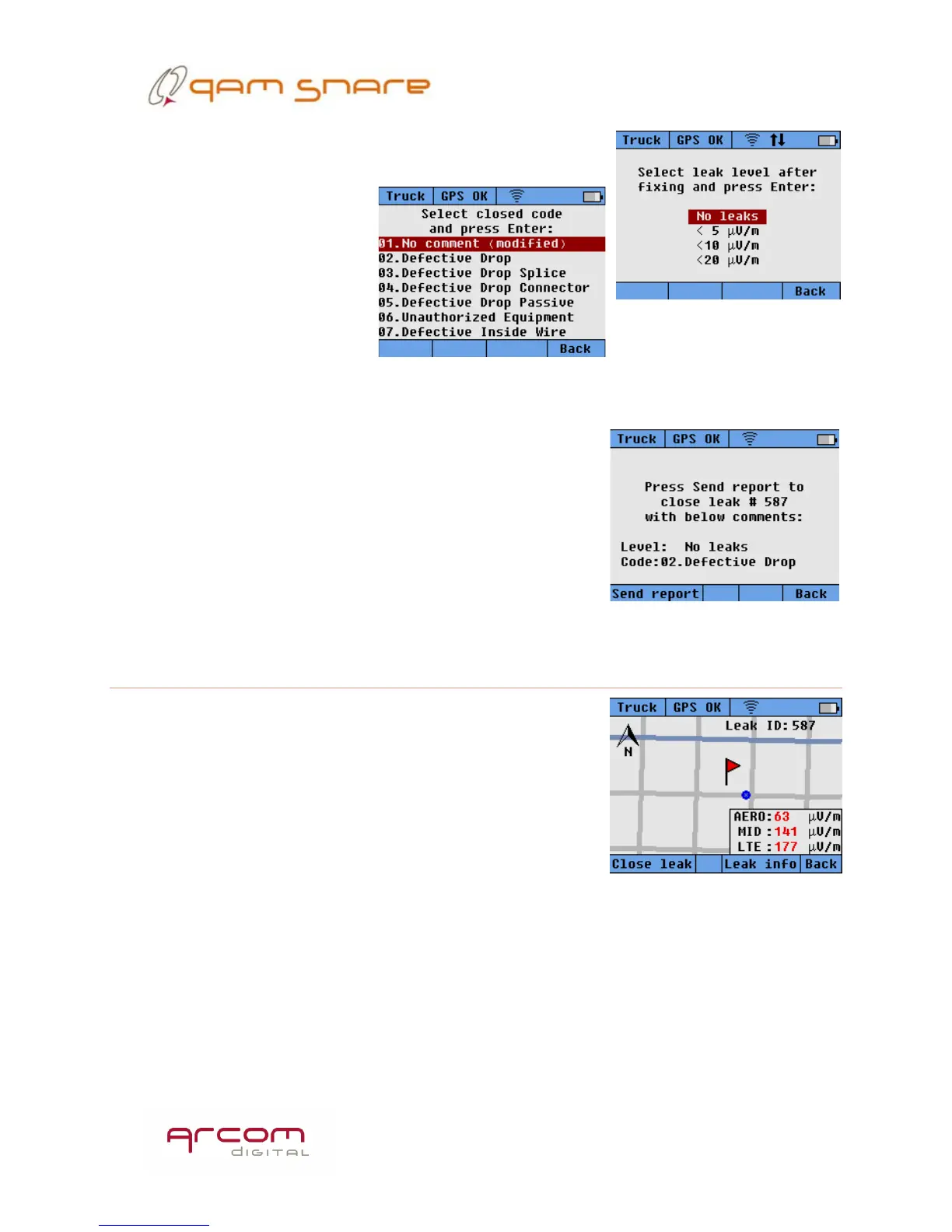25
Closing a leak when the Updating leak message is
displayed is however not possible, because the leak is still
being updated. Options are
to either drive away from the
leak until the leak ID is
displayed, and then closing it
– or to pull the unit from the
cradle such that you enter Walk mode (which also
has the effect of halting the updating leak process).
After pressing the Close leak hot button, two screens
will appear where you can add information about remaining leak level and information
on the problem found for the leak in the form of a close
code. Close codes are entered or edited using the QAM
Snare Manager program and are transmitted to the device
on startup on occasions when the close codes have
changed. After entering this information you need to
press the Send report hot key in order to send the
information to the QAM Snare server.
Leak info
More detailed information about the leak can be found
by pressing the hot key under the Leak info text.