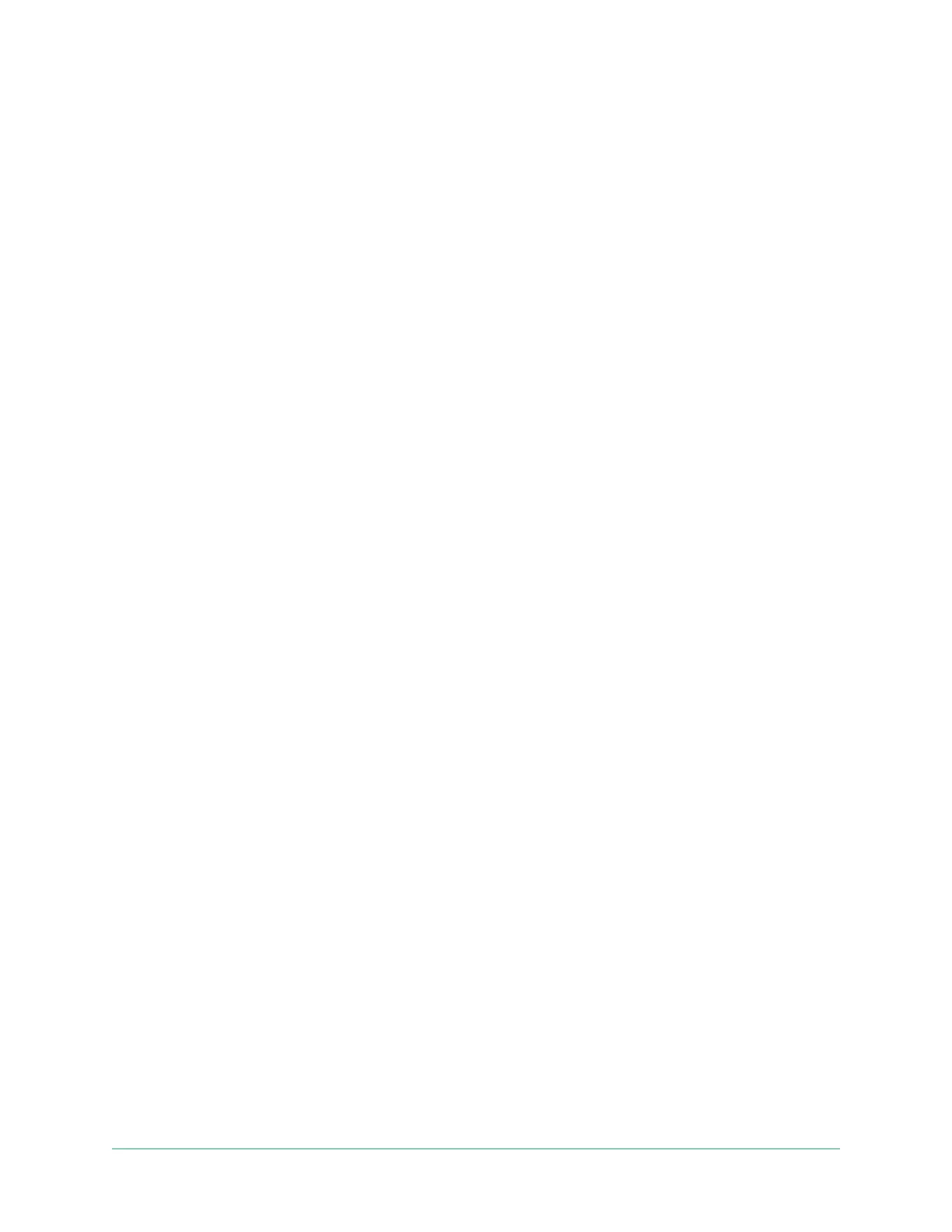19LTE and WiFi network connections
Arlo Go 2 LTE/WiFi Security Camera
User Manual
Specify the mobile network access point name
(APN)
In most situations, the access point network (APN) settings are automatically set up and
you don’t need to enter them for the activated SIM card in your Go 2 Camera. If your mobile
network provider instructs you to enter the APN settings, you can use the Arlo app to do so.
To enter APN settings as directed by your mobile network provider:
1. Open the Arlo app.
2. Tap Settings > My Devices.
3. Select the camera.
4. Tap Connected to > Cellular Network > APN Settings.
Control whether your Go 2 Camera connects to
mobile or WiFi
When you set up your Go 2 Camera, the mobile network connection is handled rst. Then you
have the option to connect your camera to a 2.4 GHz WiFi network or skip the WiFi connection
steps. If you specify a WiFi connection, aer you nish setting up your camera, your Arlo Go
2 Camera prioritizes connecting to a WiFi network. If a WiFi network isn’t available, then it
connects to the mobile network.
During setup (and aerward), you can connect your Arlo Go 2 Camera to either a mobile
network, WiFi network, or both:
• Mobile: To access the mobile network, your Go 2 Camera requires an activated SIM card
with a mobile data plan. The SIM card must be installed in the Go 2 Camera.
• WiFi: Your camera connects to your WiFi network’s 2.4 GHz band when it’s available, and
uses its LTE connection as standby if the WiFi network goes down. (This is a WAN failover
scenario to ensure the camera has internet access.)
If you place your Go 2 Camera in a location where the WiFi network you specied isn’t
available, turn o the Connected to WiFi Network setting in the Arlo app. (Tap Settings > My
Devices, and select the camera. Tap Connected to > WiFi Network. Then toggle o Network.)
This disables WiFi in your Go Camera, which conserves your camera’s battery life. Constant
attempts to connect with WiFi drain the camera battery.