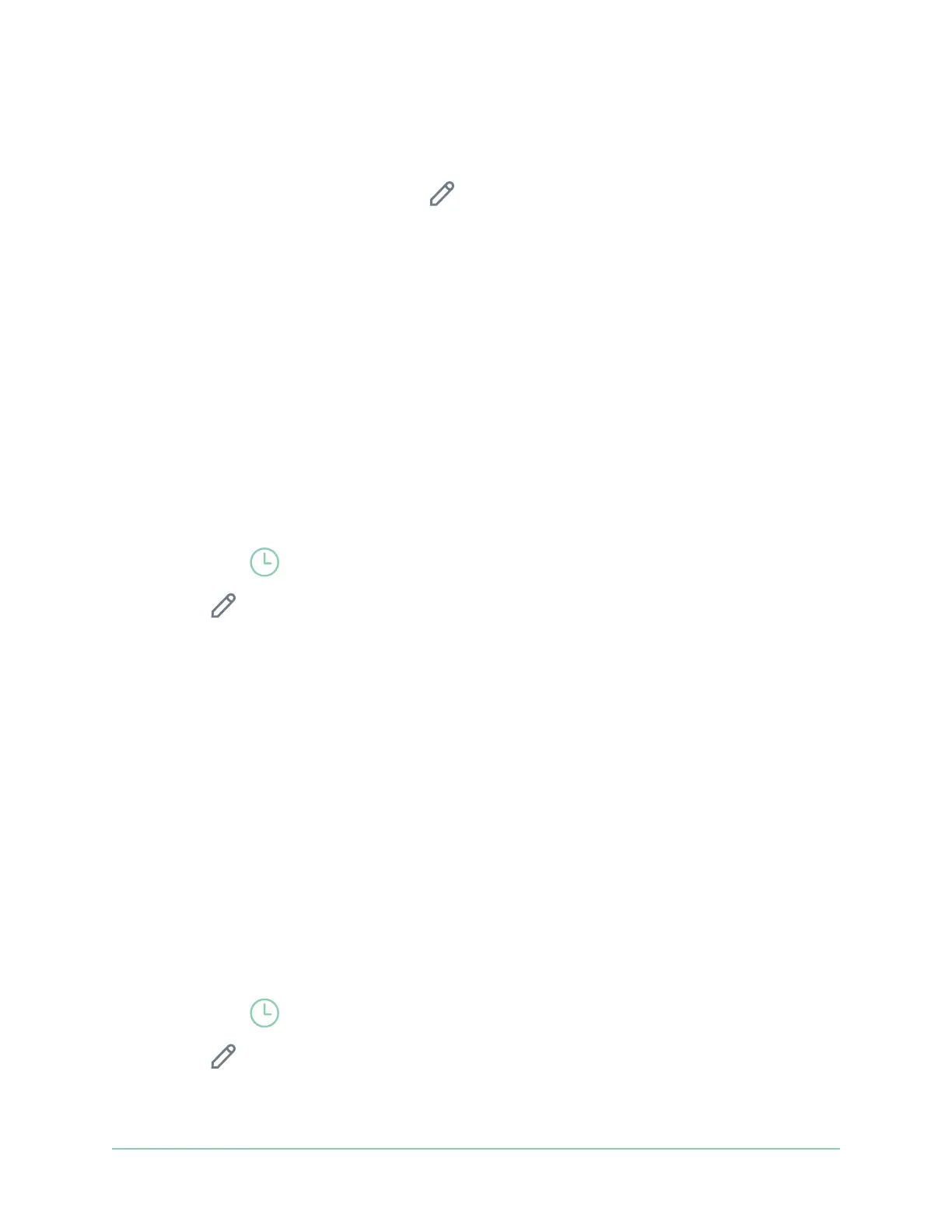42Modes, Rules, and Alerts
Arlo Go 2 LTE/WiFi Security Camera
User Manual
5. Under Alert, tap Push Notication to turn alerts on and o for your mobile device.
6. Under Alert, tap Email Alerts to turn email notications on and o.
7. To specify an email address, tap Edit
next to Email Alerts and enter the email address.
Schedule when your camera is armed
You can set a schedule to specify the days and times during the week when your camera is
set to respond to motion triggers. Schedules recur weekly. For example, the schedule for
Tuesday repeats every Tuesday as long as the schedule is turned on.
To schedule when your camera responds to motion triggers:
1. Open the Arlo app.
2. Tap Mode.
3. Tap the camera.
A list of modes displays.
4. Tap Schedule
.
5. Tap Edit
next to Schedule.
6. Tap Add or +.
7. Set the days and times for your new schedule.
Note: To add an overnight schedule such as 8:00 p.m. to 6:00 a.m., you need to add two
separate schedules. First, add 8:00 p.m. to 11:59 p.m., then add 12:00 a.m. to 6:00 a.m.
8. Tap Done.
Edit a schedule
1. Open the Arlo app.
2. Tap Mode.
3. Tap the camera.
A list of modes displays.
4. Tap Schedule
.
5. Tap Edit
next to Schedule.
6. Tap a green box.