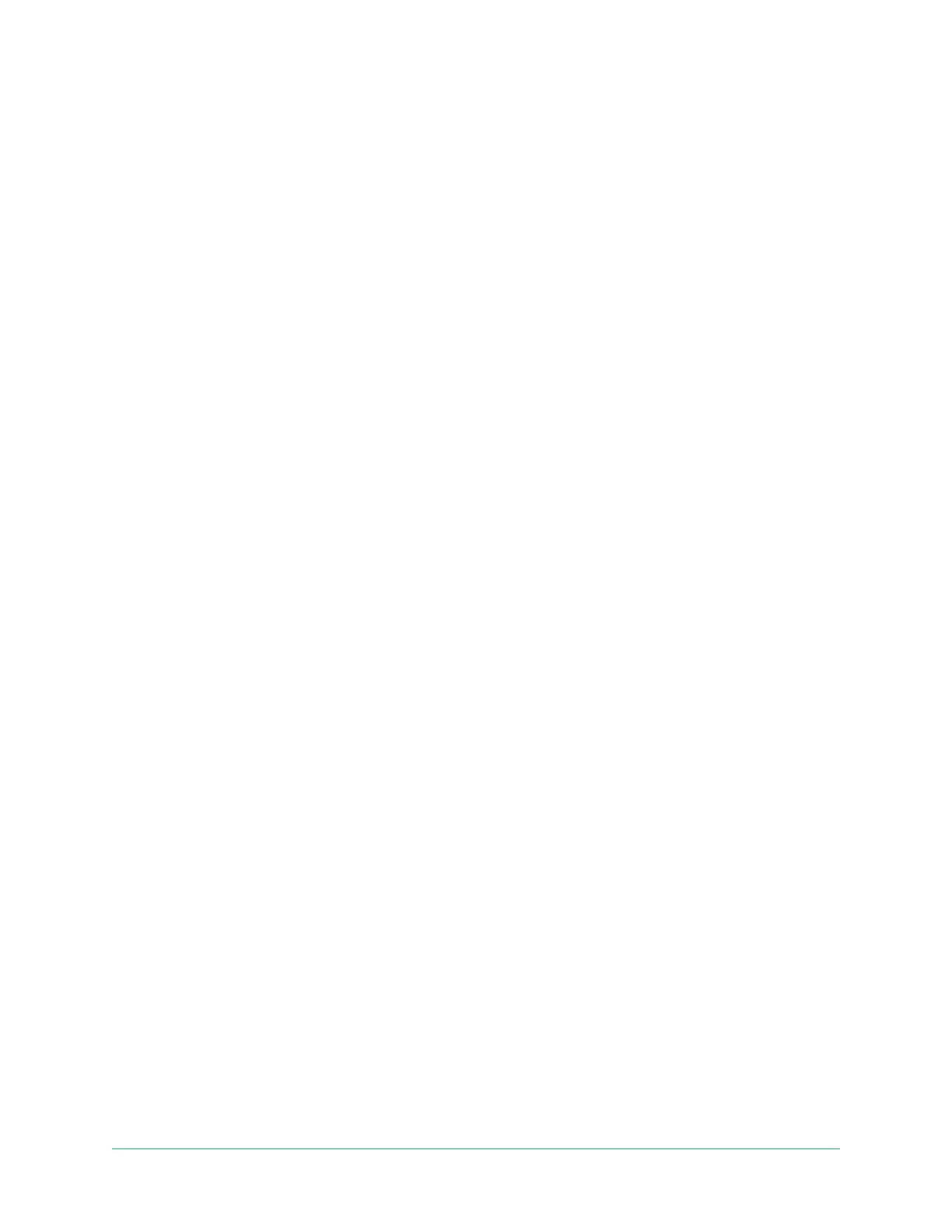68Troubleshooting
Arlo Go 2 LTE/WiFi Security Camera
User Manual
Troubleshoot Arlo Geofencing
Note: Selecting Modes > Arm All Devices or Disarm All Devices deactivates Geofencing mode.
To activate Geofencing mode, tap Modes, select your Arlo device, and then select Geofencing.
Each Arlo user has a unique setup environment. These are the most common geofencing
issues.
• Your mobile device isn’t sharing its location information with Arlo. See Prepare your mobile
device for geofencing on page 43.
• Away mode isn’t triggered when you leave because an extra mobile device that’s enabled
for geofencing is still in the Device Location. See Geofencing with multiple mobile devices
on page 45.
• Geofencing stopped working because the location sharing settings for a mobile device
changed. See Prepare your mobile device for geofencing on page 43.
• A task-killing app, such as Shutapp or Doze, can disable Arlo Geofencing. To use Arlo
Geofencing, disable any apps that suppress the Arlo app.
• Geofencing for your mobile device on your friend’s Arlo account isn’t working.
If you’re a friend on someone else’s Arlo account, your mobile device can only change
Home/Away modes if the Arlo account owner does the following:
• Turn on the Allow Access Rights setting. See Grant access to friends on page 27.
• Set your device as an Enabled Device in Geofencing settings. See Enable or disable
geofencing for friends’ mobile devices on page 46.
Still experiencing issues with geofencing? Contact Arlo Customer Support.
Can’t see video streams
A low battery can cause the camera to stream intermittently. If the battery’s charge level is
25 percent, the Arlo app displays a notication message. At 15 percent, the app sends you an
email and a push notication.
See the following sections for help troubleshooting network connections.
Troubleshoot streaming with an LTE only connection
Your Arlo Go 2 Camera requires an activated SIM card with a mobile data plan to access the
mobile network.
