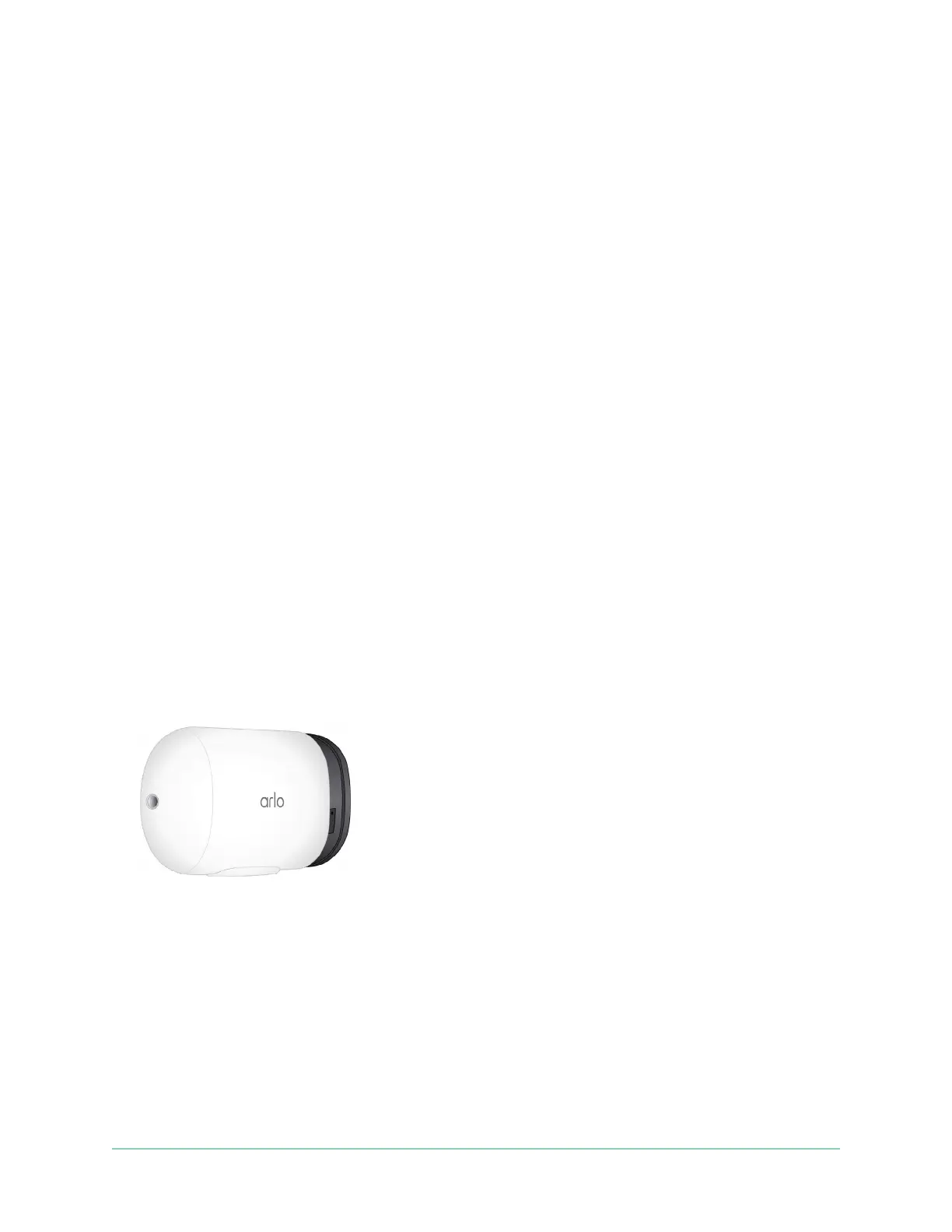9Get Started
Arlo Go 2 LTE/WiFi Security Camera
User Manual
in case of a power or internet service outage. Your Go 2 Camera automatically uses its
mobile connection if internet access via WiFi becomes temporarily unavailable. When your
WiFi is available again, your Go 2 Camera switches back to its WiFi connection.
Unless you change its settings to specify Cellular Network, your Go 2 Camera prioritizes
nding and connecting to a WiFi network. If you want Go 2 to always connect to the mobile
network, select Cellular Network in the Arlo app. This prevents your Go 2 from constantly
attempting to nd the WiFi network it connected to before, which can aect battery life. See
Control whether your Go 2 Camera connects to mobile or WiFi on page 19.
Install a SIM card into your Go 2 Camera
Your Arlo Go 2 Camera requires an activated SIM card with a mobile data plan to access the
mobile network.
For help with your Go 2 mobile service plan, contact the carrier of the SIM card that was
provided. If no SIM card was included, visit your local carrier to activate a service plan and
receive a SIM card.
To insert a SIM card into your Arlo Go 2 Camera:
1. Bring the Arlo Go 2 Camera indoors.
We recommend that you bring your camera indoors before removing its housing to avoid
potentially exposing the inside of the camera to water intrusion.
2. Press the button on the magnetic charging port to release the camera from its housing.
With a click sound, the camera slides partially out of the housing.
3. Pull the camera until it separates from the housing.
4. Remove the battery.