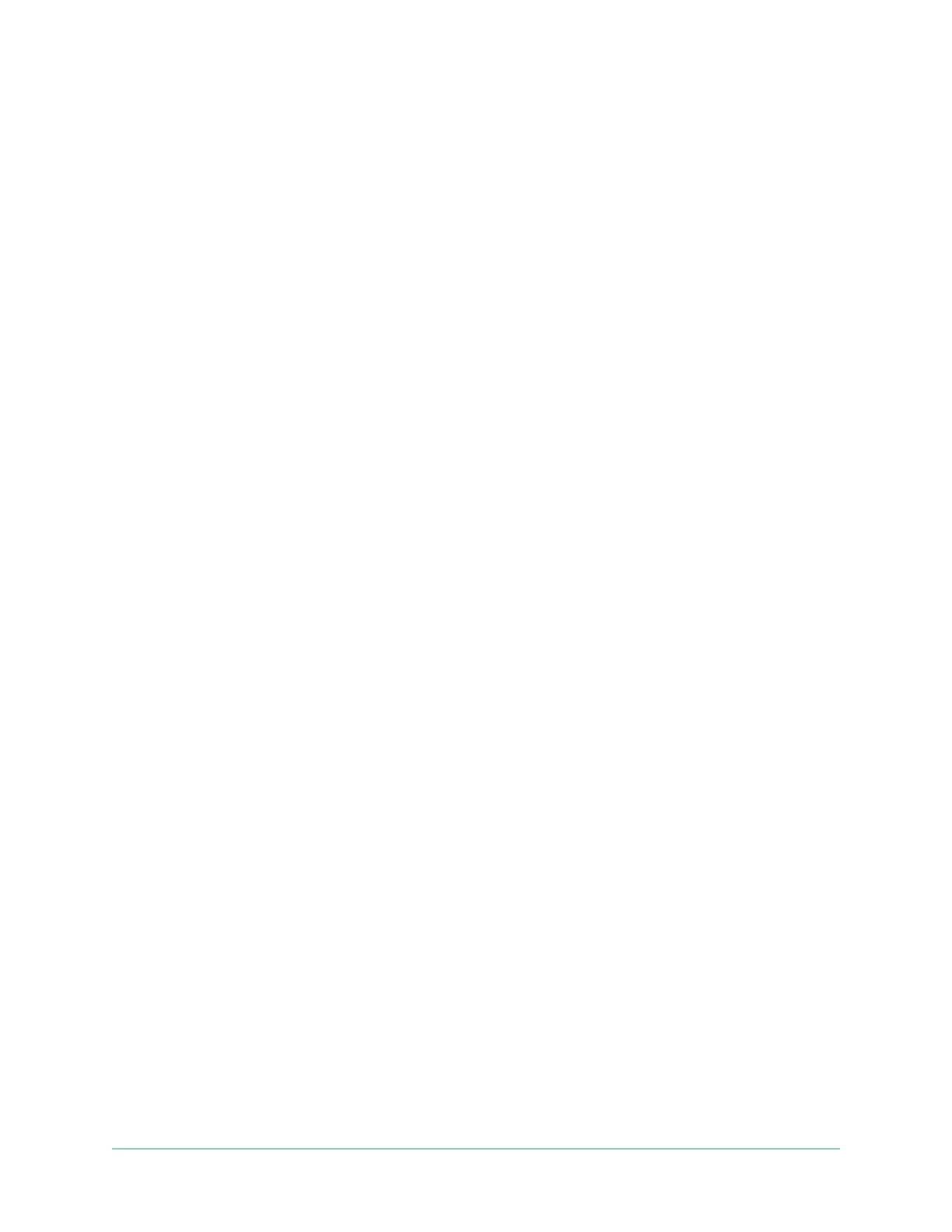65Troubleshooting
Arlo Go 2 LTE/WiFi Security Camera
User Manual
The camera lens might have debris or a smudge on it, hindering its ability to scan the QR
code. Try using a lint-free cloth to remove anything that might prevent the camera from
scanning the QR code.
• Factory reset your Arlo camera.
If you tried every other solution on this list, and your camera still doesn’t scan the QR
code, you can try factory resetting your Go 2 Camera. See Reset the camera on page 71.
Arlo doesn’t discover your camera during setup
If you’re using the Arlo app to add your camera and it doesn’t discover your camera, check the
following:
Discovery using an LTE connection
• An activated SIM card is inserted in your Go 2 Camera.
• Your camera is in range of your mobile network.
Discovery using a WiFi connection
• You’re connecting your Go 2 Camera and your mobile device to the same 2.4 GHz WiFi
network. When connecting via WiFi, your Go 2 connects only to a 2.4 GHz band network
(not a 5 GHz band WiFi network). For more information, see Connect your mobile device to
a 2.4 GHz WiFi network during setup on page 20.
• You typed the correct WiFi network SSID (network name) and password. The network SSID
and password are case-sensitive and must be exactly correct. You can tap the password
eye icon to view your password before submitting.
• Your mobile device and Go 2 Camera are within the WiFi signal range of your WiFi router. If
you want to use a WiFi connection during setup, we recommend placing your Go 2 Camera
within 10-15 feet (3-4.5 meters) of your WiFi router. Aer your camera is set up, you can
move it anyplace within range of your LTE network or WiFi network.
• Check the camera LED. When you press the sync button during setup, the LED blinks blue
for two minutes while the camera is being discovered and then blinks blue fast when it
connects to your WiFi network. If the camera doesn’t connect to your WiFi network within
two minutes, it times out and the LED stops blinking. The Arlo app might prompt you to
connect to an LTE mobile network if your Go 2 Camera does not connect via WiFi.
• You hear a chime noise, which indicates your camera successfully scanned the QR code.
If you don’t hear a chime noise and need help with scanning the QR code, see Scan a QR
code during setup on page 64.