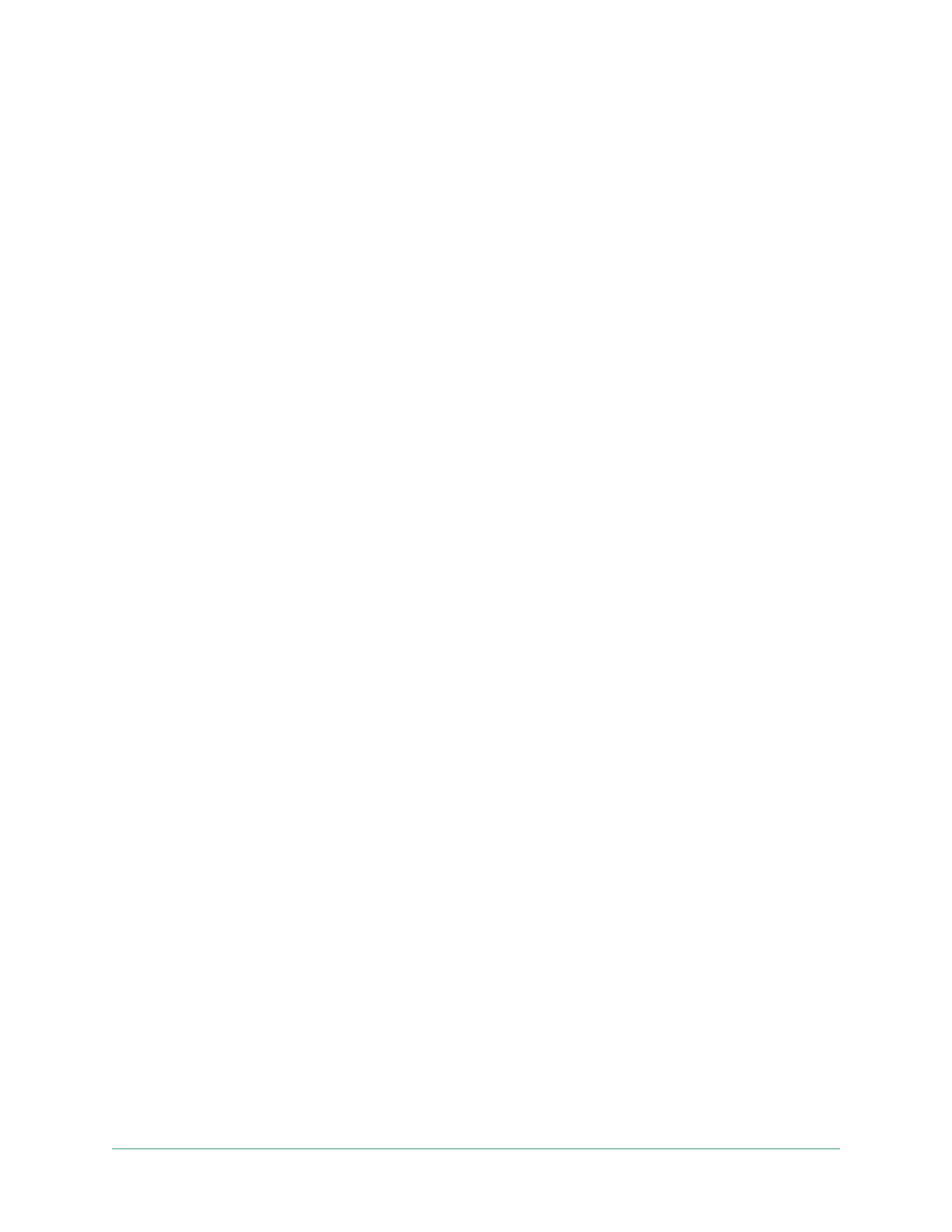66Troubleshooting
Arlo Go 2 LTE/WiFi Security Camera
User Manual
Firmware updates
Your Go 2 Camera updates its rmware automatically as new rmware is released. You can
also manually check for new rmware, and if it’s available, update your camera.
Automatic rmware updates
If your Go 2 Camera is connected to only the LTE network (not WiFi), then the Go 2 rmware
updates use cellular data to download. Minor rmware updates, which occur roughly once
every three months, use about 14 MB of data. Larger updates, which usually happen about
once a year, can be as large as 65 MB.
Arlo Go 2 rmware updates happen automatically as long as the cameras are connected to
the LTE network or WiFi, are powered on, and have at least 15 percent battery. If a rmware
update is released while your camera is turned o or disconnected or while the battery is low,
the rmware update happens automatically within 24 hours aer you turn the camera back
on, if it is connected to the network, and the battery is not low.
Automatic updates happen between 3:00 a.m. and 5:00 a.m. to minimize camera downtime
during the day. If the rmware update is a major one, you cannot view your camera live
until the rmware is updated, but motion and sound detection still work and your camera
still records based on the currently selected mode. To view your camera live, you can wait
until the update happens automatically between 3:00 a.m. and 5:00 a.m., or you can update
manually. For more information about updating your rmware manually, see Update the Go 2
Camera firmware manually on page 67.
If a rmware update is in progress, the LED on the camera blinks alternating blue and amber.
Aer this, the camera’s LED turns o for one to two minutes while the camera installs the
rmware. Aer the camera rmware update nishes, the camera connects to the network
again and the LED blinks blue rapidly.
WARNING: Do not release the camera from its housing or remove the battery while your
Arlo camera is updating and installing rmware. Wait until the camera is viewable from
your Devices feed.
If you turned o your Arlo Go 2 Camera’s LED in the camera settings, the LED does not blink
to show that a rmware update is in progress. While the LED is turned o, always make sure
that you can view your camera live from the Arlo app or a web browser before interrupting
power to the camera. If you remove the battery or otherwise interrupt power while a rmware
update is in progress, your camera might become unusable.