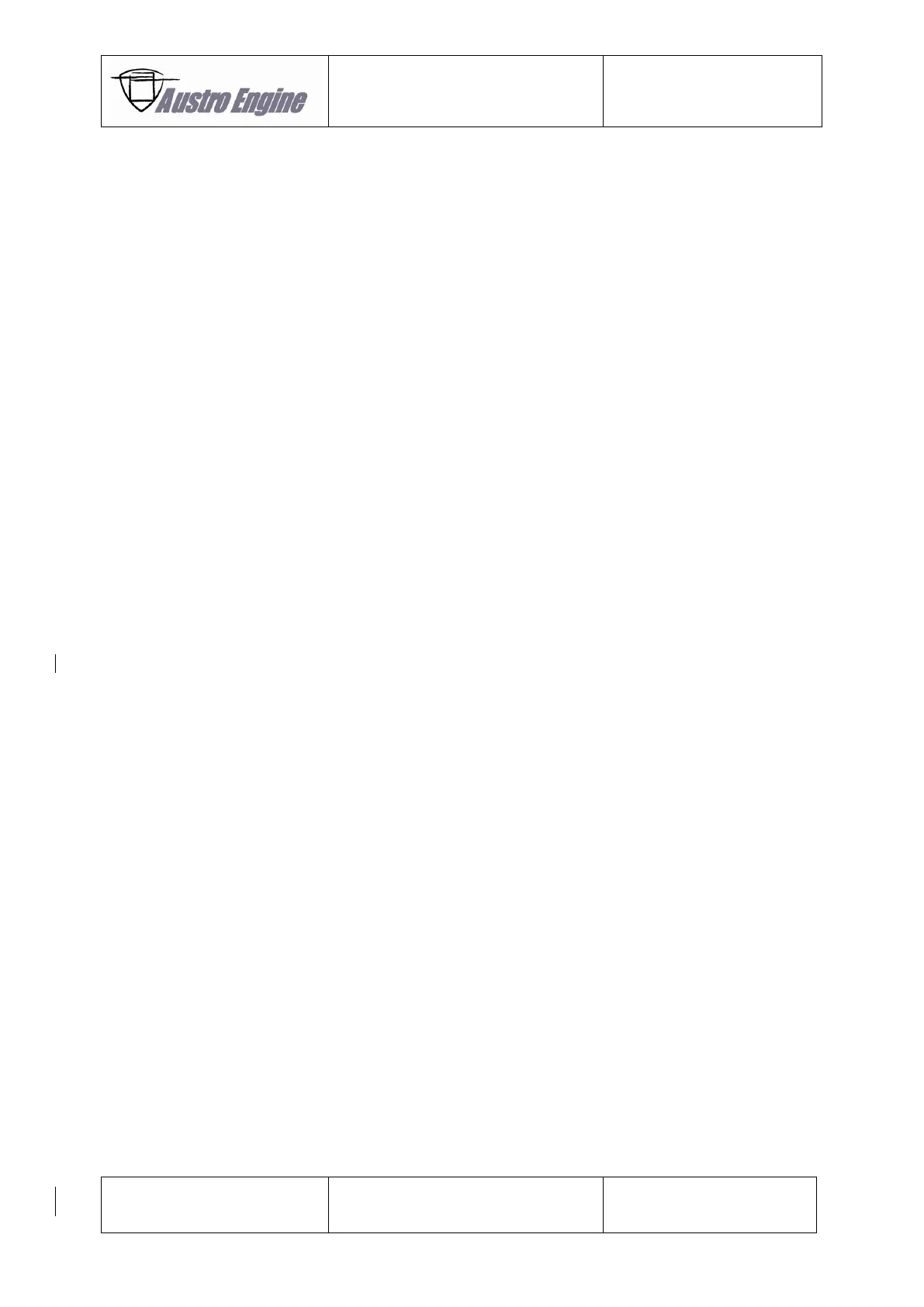Refer to MSB E4-003 for current software versions. Software updates may only be performed by an
Austro Engine GmbH service partner.
EECU Software Update Procedure
1. Connect AE 300 Wizard to EECU
a. AE300 Wizard at least version 1.2.0.0 required.
b. For reference use AE300 Wizard User guide"
2. Check Software-Version on ECU A and ECU B
3. Compare Software-Version on ECU A and ECU B to latest valid Software-Version (according to
MSB E4-003)
4. If SW version is obsolete and/or not the latest valid version available perform further steps as
described below
5. Load latest valid "Flash Container" into AE300 Wizard
a. "Latest valid Version” according to MSB-E4-003
6. EECU SW Update according to AE-300 Wizard User Guide section "EECU Software update”
7. Perform "EECU SW Update" according to AE-300 Wizard User Guide
a. Wizard User Guide section "EECU Software update"
8. Check if "GREEN MESSAGE BOX appeared
a. Update Process successful;
9. Check Software Version on ECU A and ECU B
10. Compare Software Version in ECU A and ECU B
11. ECU A and ECU B have same SW
a. According to AE300 Wizard User Guide
12. Read out "Engine Log" and compare to latest valid SW Version.
13. Check function and connection to Engine Display
a. Start Engine
b. Switch manually to ECU A
c. Check if Engine Data is displayed correctly
d. Check that no Engine Caution Indication is generated or active
e. Switch manually to ECU B
f. Check if Engine Data is displayed correctly
g. Check that no Engine Caution Indication is generated or active
h. Stop Engine
14. Disconnect AE 300 Wizard