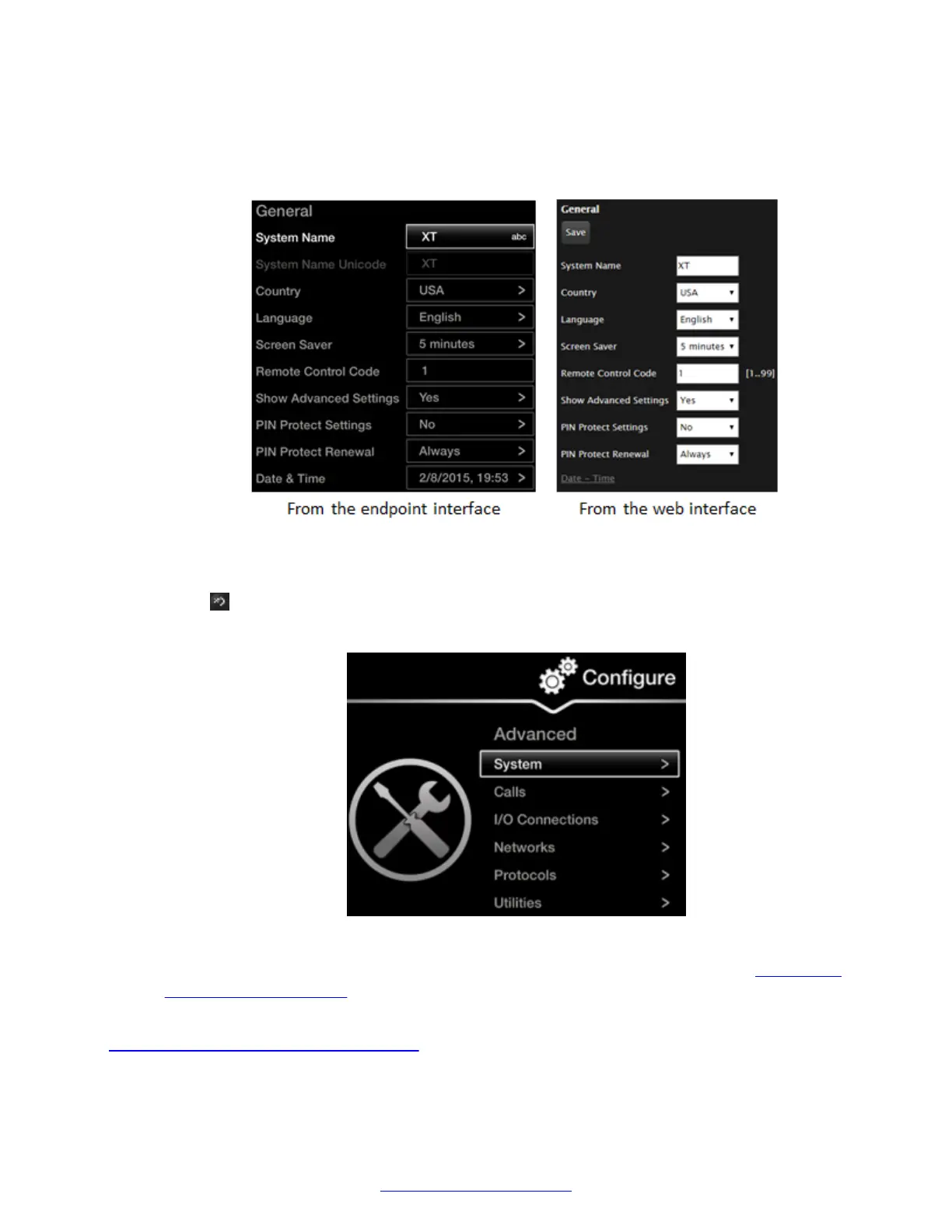Procedure
1. Access basic settings. From the XT Series web interface, select Basic Settings >
Preferences > General. From the endpoint's main menu, select Configure > General.
2. Set Show Advanced Settings to Yes.
3. From the XT Series web interface, select Administrator Settings. From the endpoint, press
Back and then select Advanced.
4. Enter the password to display the Advanced screen. The default password is 1234.
Figure 77: Advanced configuration screen on the endpoint
5. We recommend changing the default administrator password, as described in Setting PIN
Codes for the XT Series on page 156.
Related Links
Advanced Configuration of the XT Series on page 112
Enabling Advanced Maintenance on the XT Series
April 2015 Avaya Scopia
®
XT Series Deployment Guide 113
Comments? infodev@avaya.com
