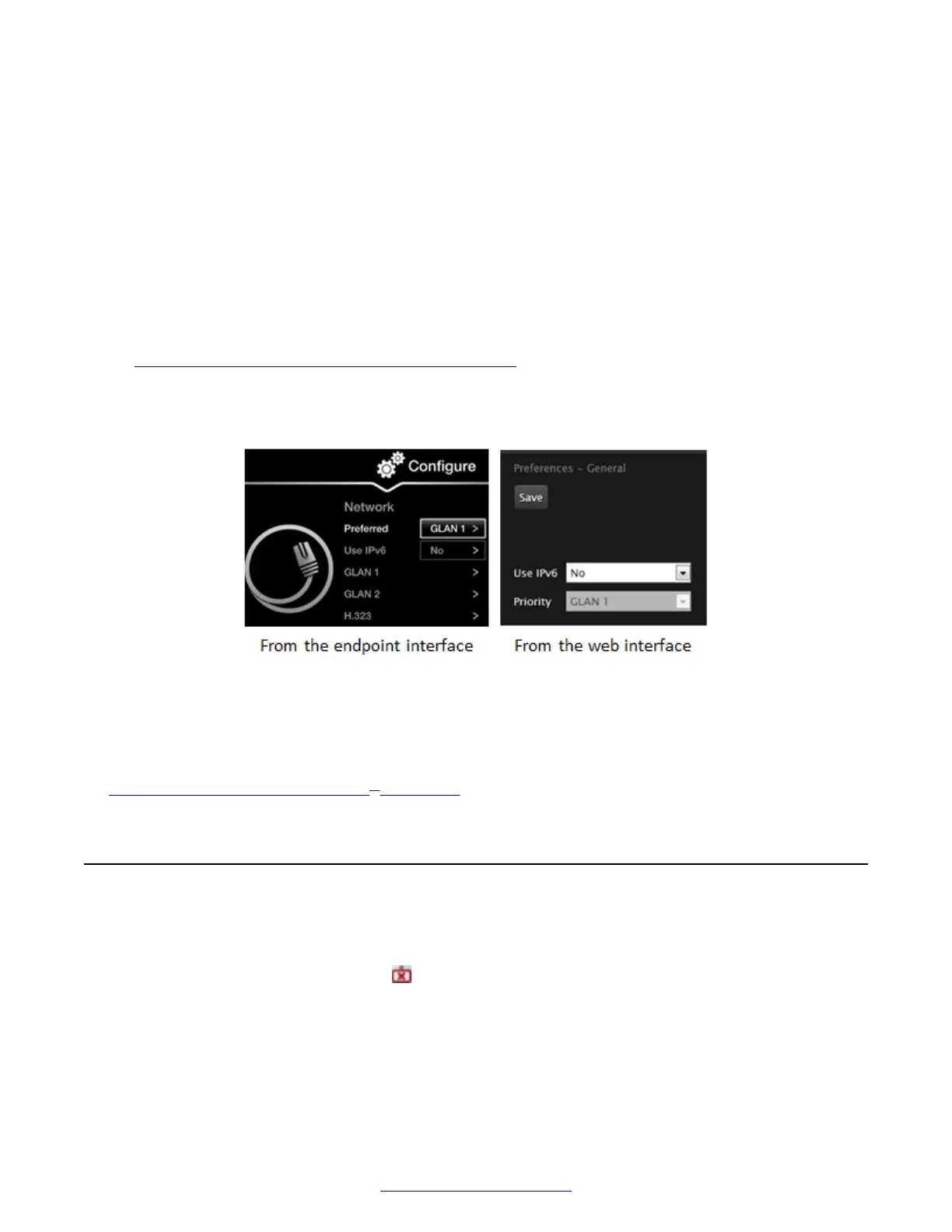3. Enter the IP address.
4. Select Next.
5. Select Done.
No calls due to network error
The system does not make calls due to a network error.
The network is based on IPv6 and the endpoint is configured to support only IPv4.
Enable the endpoint to support IPv6.
If configuring from the endpoint, you must first enable advanced configuration, as described in
Enabling Advanced Maintenance on the XT Series on page 112.
1. Access the general network settings. From the XT Series web interface, select
Administrator settings > Networks > Preferences > General. From the endpoint's main
menu, select Configure > Advanced > Networks > Preferences > General.
Figure 147: Setting network preferences
2. Set the Use IPv6 field to Yes.
3. From the web interface only, select Save.
Related Links
Troubleshooting the Avaya Scopia
®
XT Series on page 172
Cannot Control with Keyboard and Mouse
Problem
You cannot control the endpoint with your keyboard and mouse due to a failure to connect to
Scopia
®
XT Control, indicated by the
icon.
You can also check the Scopia
®
XT Control connection status in the Scopia
®
XT Executive web
interface, from the home page:
Troubleshooting the Avaya Scopia
®
XT Series
196 Avaya Scopia
®
XT Series Deployment Guide April 2015
Comments? infodev@avaya.com
