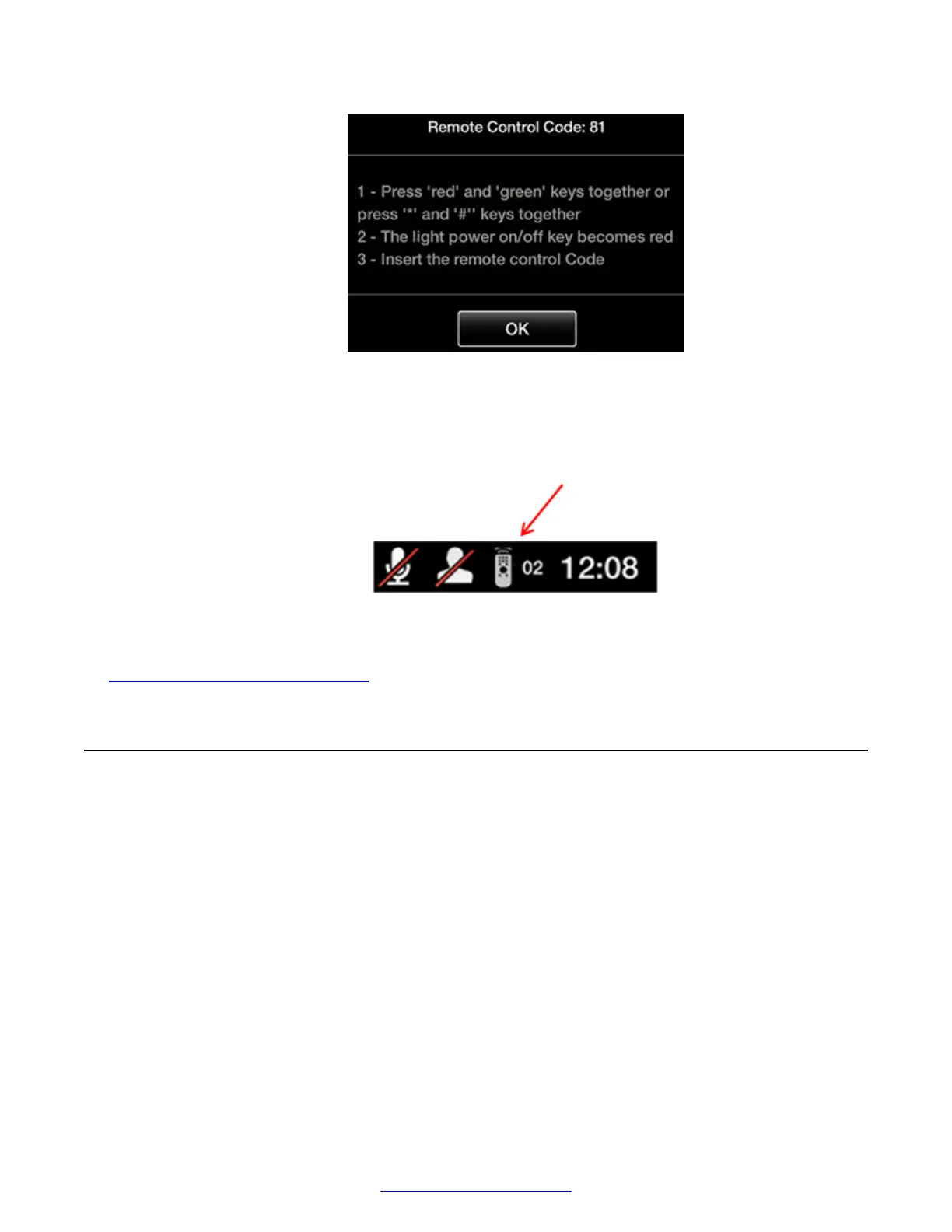Figure 48: Setting the code on the XT Remote Control Unit
5. Using the keypad, type the same number used in the Remote control code field.
When the code is not the default 01, the system displays the paired remote icon with its new
code at the top-right corner of the screen.
6. Select Finish in the web interface, or select OK on the endpoint.
Related Links
About the XT Remote Control Unit on page 70
Navigating Menus with the Keyboard and Mouse
About this task
On the Scopia
®
XT Executive only, you can navigate through endpoint menus using your
computer's keyboard and mouse instead of the remote control, by running a PC or Mac program
called Scopia
®
XT Control. It also allows you to seamlessly switch between your computer screen
and the system menus. By default, your computer screen is always displayed when you are not in a
call.
Navigating Menus with the Keyboard and Mouse
April 2015 Avaya Scopia
®
XT Series Deployment Guide 73
Comments? infodev@avaya.com
