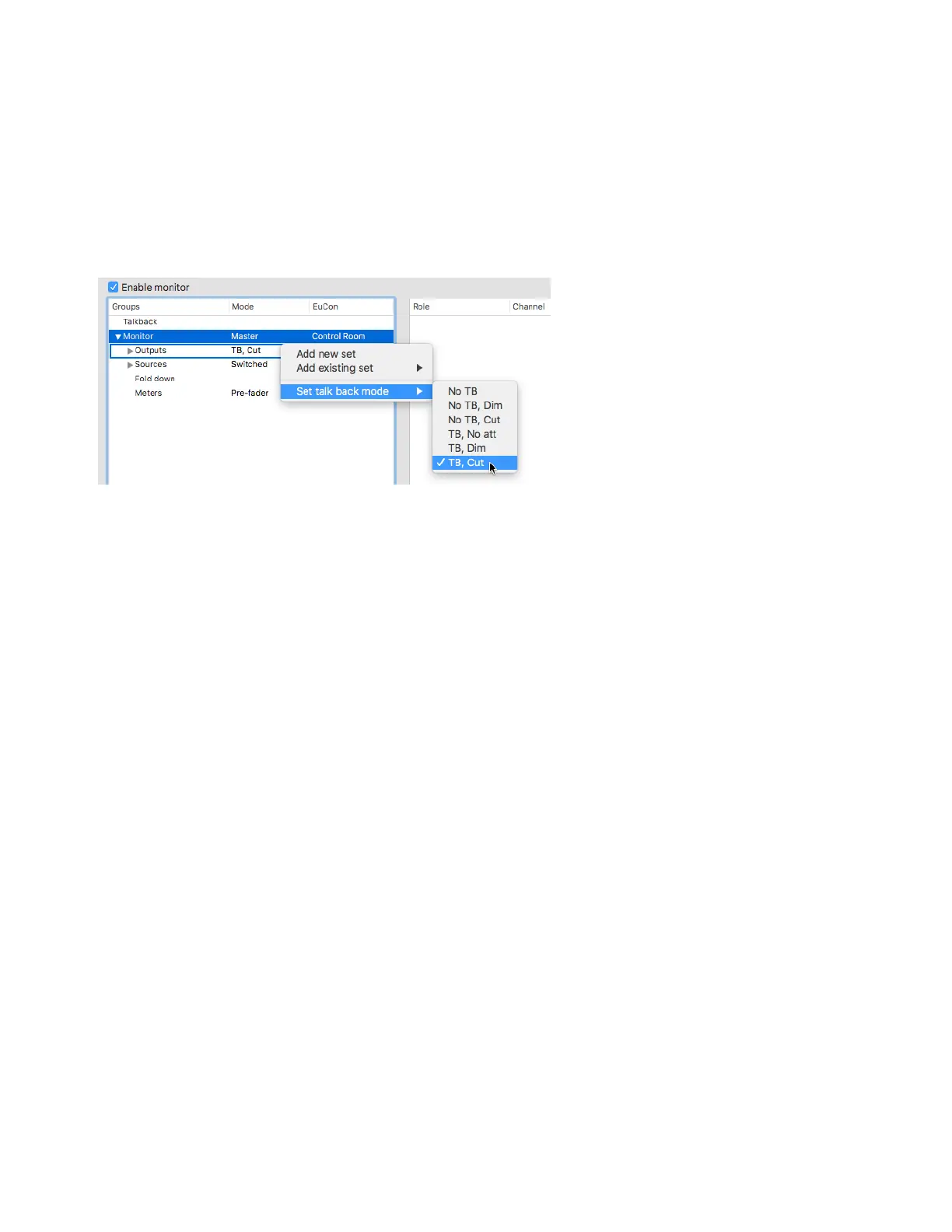Monitor Profiles 34
To remove an output set:
Right-click the output set and choose Remove set.
Talkback Mode for Output Sets
If you have assigned an input source for Talkback (see Talkback), you can set the Talkback mode for any Monitor group Output
(applies to all Outputs sets for the selected Monitor group).
To set the Talkback mode for a Monitor group Output:
Right-click Outputs and select one of the following from Set Talkback mode:
No TB
No Talkback for this Monitor group.
No TB, Dim
Talkback is not injected, but on Talkback press the program is dimmed.
No TB, Cut
Talkback is not injected, but on Talkback press the program is cut.
TB, No att
Talkback is injected on Talkback press with no attenuation.
TB, Dim
Talkback is injected on press and program is dimmed.
TB, Cut
Talkback is injected on press and program is cut.
Monitor Sources
You can add multiple Sources of any format (channel width) to a Monitor group. If there are multiple Sources, and the source
selection mode
is set to Switched, the selected Source in the Monitor section of DADman is used. In Summed mode, all defined
sources (or all selected sources) are summed for monitoring.
To add Sources to a Monitor group:
1 If necessary, click the disclosure triangle (Mac) or + button (Windows) to list the attributes of the Monitor group.
2 Right-click on Sources under Monitor and choose Add new set. Once you have created a Sources set, it can be added to ad-
ditional Sources from
Add existing set.
3 Right-click the New input set and choose Rename. Type a descriptive name.
4 Right-click the input set and select the desired channel width from Set group format. Select from the available preset formats
(such as Stereo or 5.1). You can also create custom formats (see
Group Formats).
5 Select the input set. The right pane lists all channels in the input set.
Setting Talkback mode