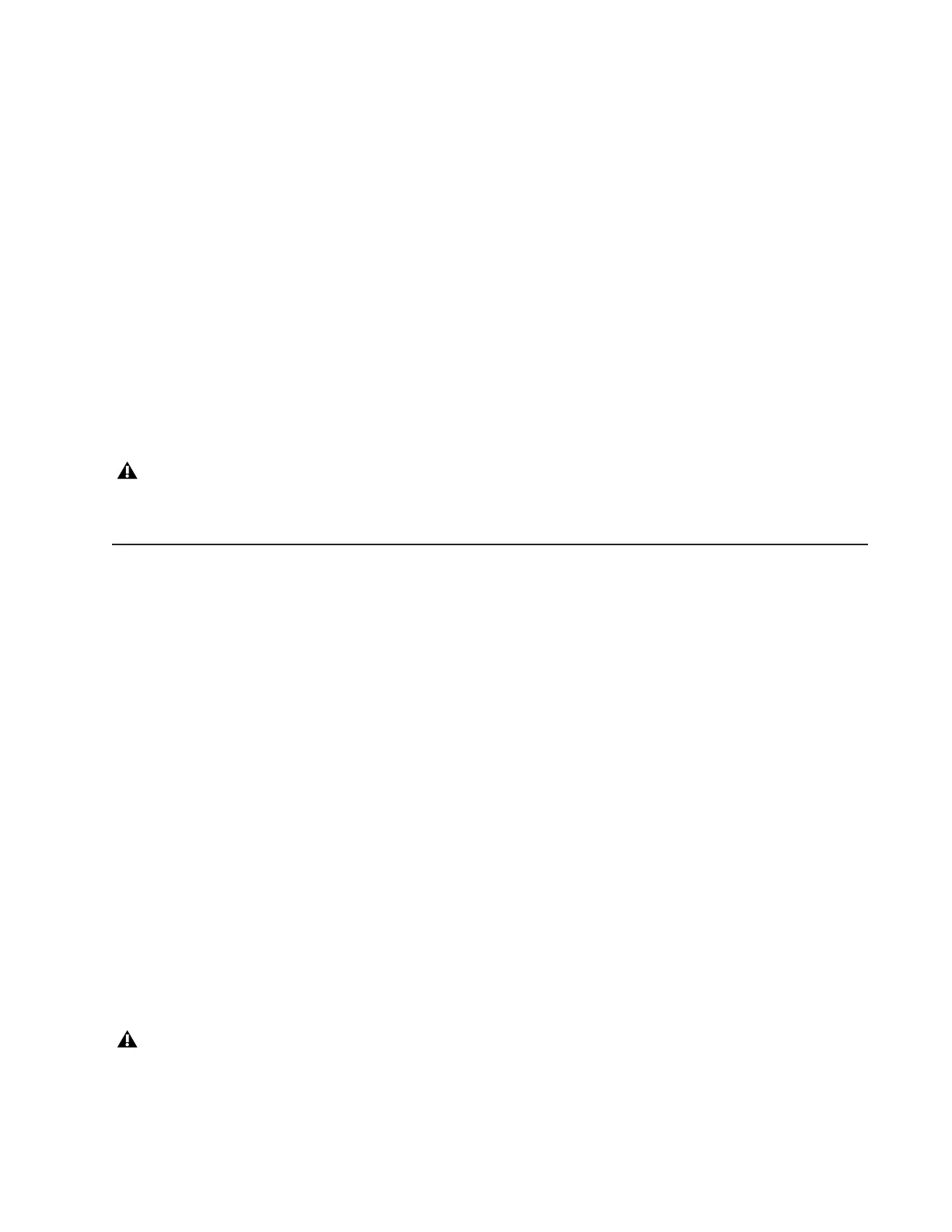Chapter 7: Confirming Installation and Updating Software 61
Chapter 7: Confirming Installation and Updating
Software
After assembling the system and installing modules, use the instructions in this chapter to do all of the following:
• Start up the system for the first time to confirm power and Ethernet (see “Starting Up and Shutting Down” on page 61).
• Activate and Register your purchase (see “S6 Software Activati
on” on page 62).
•
Acquire updated S6 software (see “Logging in as Administrator and Updating Master Module Software” on page 62).
Required Materials
The following are required to transfer the Master Module software to your S6 system:
• A USB flash drive (not included), formatted as NTFS, FAT32, or other Windows 10-compatible (Mac formatted drives not sup-
ported)
• Mac (macOS) or Windows computer with an Internet connection an
d a USB port
Starting Up and Shutting Down
Follow these instructions when starting up S6 for the first time.
To start up the system for the first time:
1 Make sure the system is not connected to any external workstations, router, switch, or other network device.
2 Turn on power to the S6 power strip from its power source (UPS, power conditioner, or other).
3 Check all Link LEDs on the Ethernet switch(es) and make sure they are all indicating communication. If not, make sure cables
are fully connected into their sockets.
4 Ensure that the touchscreen displays the S6 Master Module startup screen.
5 When the system is fully running, if the touchscreen displays an End User License Agreement and the following message, you
must install updated software before you can continue:
Welcome to your Avid Control Surface
A critical software update is available! Before continuing, please follow the instructions on the Software Activation card
included in the front of the Installation Guide to activate your purchase on-line so that you can download and install
important software updates before using your Control Surface.
6 Follow the on-screen instructions to Log Out.
7 Use a personal computer to go on-line to Activate and Register, then download important software and updates and follow their
included instructions (see “S6 Software Activation” on page 62).
To shut down:
1 On the Touchscreen, choose Settings > About and touch Shutdown. Wait until the module has completely shut down.
2 Turn off power at the source device supplying power to the S6 Power Strip (UPS, power conditioner or other).
Do not use the included System Restore USB drive! Use a separate USB flash drive.
Always shut down the Master Module before powering down the system!
