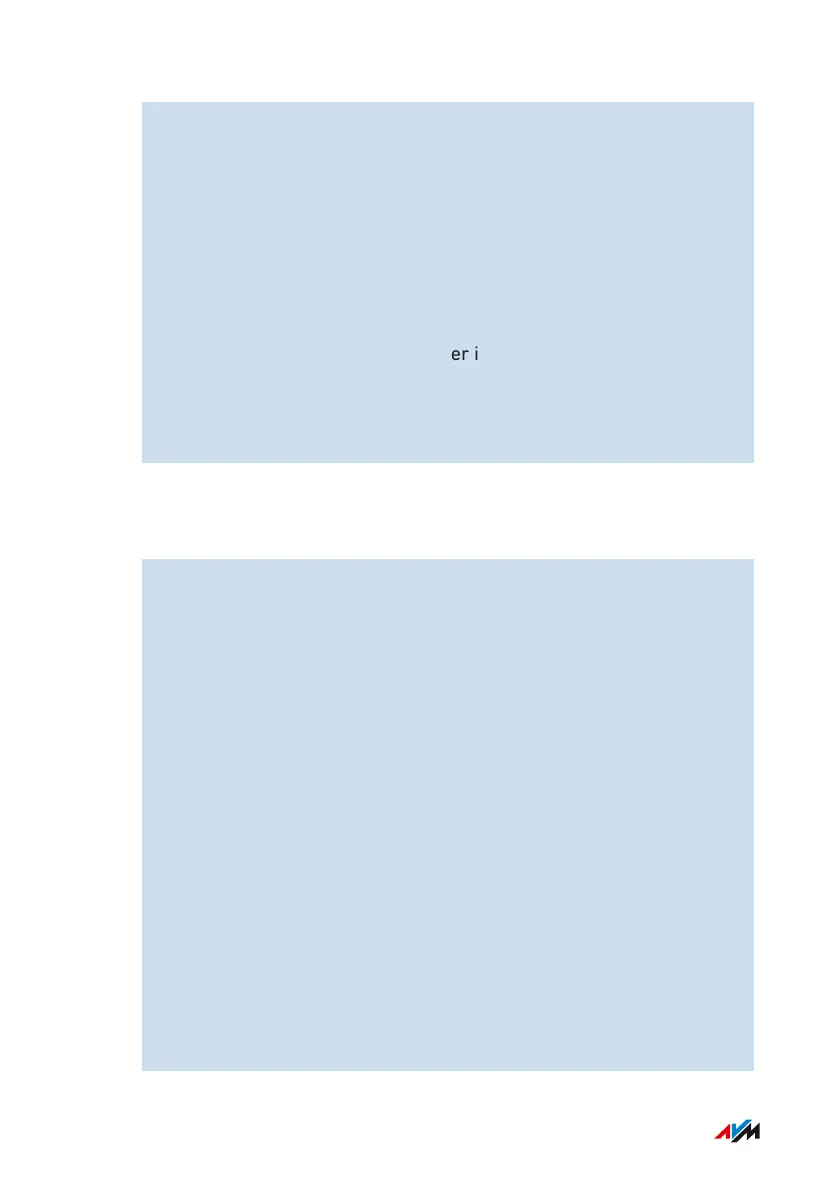– In the Folder field, enter the path to the data storage you
want to connect as a network drive.
Example: To connect a connected USB storage
device named Backup as a network drive, enter
\\fritz.box\FRITZ.NAS\Backup.
– From the drop-down list, select a free drive letter and click on
Finish.
Leave the Reconnect at login setting enabled to keep the net-
work drive mapped permanently.
The desired storage or subfolder is mounted as a network drive
with the volume name.
The data storage or subfolder is now displayed in Windows Explorer
as a folder with the drive letter you selected.
Instructions: Integrating FRITZ!Box StorageUSB Storage as a Network Drive
(macOS)
1. Click on the Finder icon with the right mouse button to open the
context menu of the macOS Finder.
2. Click on Connect to Server....
3. Enter the following address in the Server Address: field: smb://
fritz.box.
If the FRITZ!Box is configured as a MeshRepeater or an IP client:
Enter the IP address at which the FRITZ!Box can be reached in
the home network, for example smb://192.168.178.20.
The IP address is displayed in the FRITZ!Box user interface in the
Home Network > Network menu on the Network Connections
tab.
4. Click on Connect.
5. If you are prompted to enter account information: Enter the name
and the password of a FRITZ!Box user who has Access to NAS
contents rights.
The folder called FRITZ.NAS or the name you assigned it is dis-
played in the Finder.
6. Double-click on the folder.
FRITZ!Box 7590 AX 171
User Interface: Home Network Menu
• • • • • • • • • • • • • • • • • • • • • • • • • • • • • • • • • • • • • • • • • • • • • • • • • • • • • • • • • • • • • • • • • • • • • • • • • • • • • • • • • • • • • • • • • • • • • • • • • • • • • • • •
• • • • • • • • • • • • • • • • • • • • • • • • • • • • • • • • • • • • • • • • • • • • • • • • • • • • • • • • • • • • • • • • • • • • • • • • • • • • • • • • • • • • • • • • • • • • • • • • • • • • • • • •
