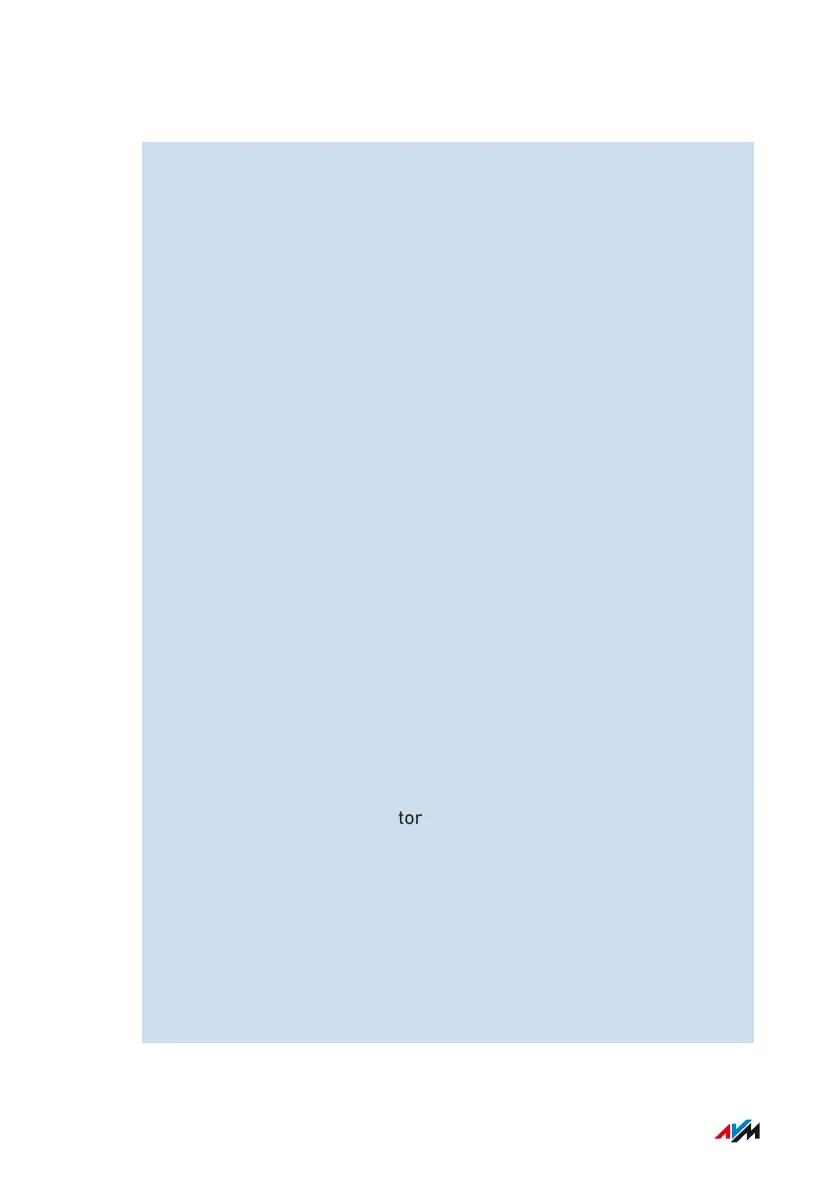Instructions: Integrating USB Storage as a Network Drive (Windows 10)
1. Enter \\fritz.box in the search box in the Windows taskbar and
press Enter.
If the FRITZ!Box is configured as a MeshRepeater or an IP client:
Enter the IP address at which the FRITZ!Box can be reached in
the home network, for example \\192.168.178.20.
The IP address is displayed in the FRITZ!Box user inter-
face in the Home Network > Network menu on the Network
Connections tab.
2. If you are prompted to enter account information: Enter the name
and the password of a FRITZ!Box user who has Access to NAS
contents rights.
User notifications can be adjusted under System > FRITZ!Box
Users in the FRITZ!Box user interface.
3. Enable Remember my credentials and click on OK.
The folder called FRITZ!NAS or the name you assigned it is dis-
played in the Windows Explorer.
4. if you want to configure the entire FRITZ!Box storage as a net-
work drive:
– Right-click on the FRITZ!NAS folder and click in the context
menu on Map Network Drive....
– From the drop-down list, select a free drive letter and click on
Finish.
Leave the Reconnect at login setting enabled to keep the net-
work drive mapped permanently.
The internal FRITZ!Box storage and the connected USB data stor-
age are connected as network drive FRITZ.NAS.
5. If you only want to set up a specific data medium (USB memory
or internal FRITZ!Box memory) or a subfolder as a network drive:
– Click on This PC in the navigation area of the Windows Ex-
plorer.
– In the menu bar, click on Computer and then on Map Network
Drive.
FRITZ!Box 7590 AX 170
User Interface: Home Network Menu
• • • • • • • • • • • • • • • • • • • • • • • • • • • • • • • • • • • • • • • • • • • • • • • • • • • • • • • • • • • • • • • • • • • • • • • • • • • • • • • • • • • • • • • • • • • • • • • • • • • • • • • •
• • • • • • • • • • • • • • • • • • • • • • • • • • • • • • • • • • • • • • • • • • • • • • • • • • • • • • • • • • • • • • • • • • • • • • • • • • • • • • • • • • • • • • • • • • • • • • • • • • • • • • • •
