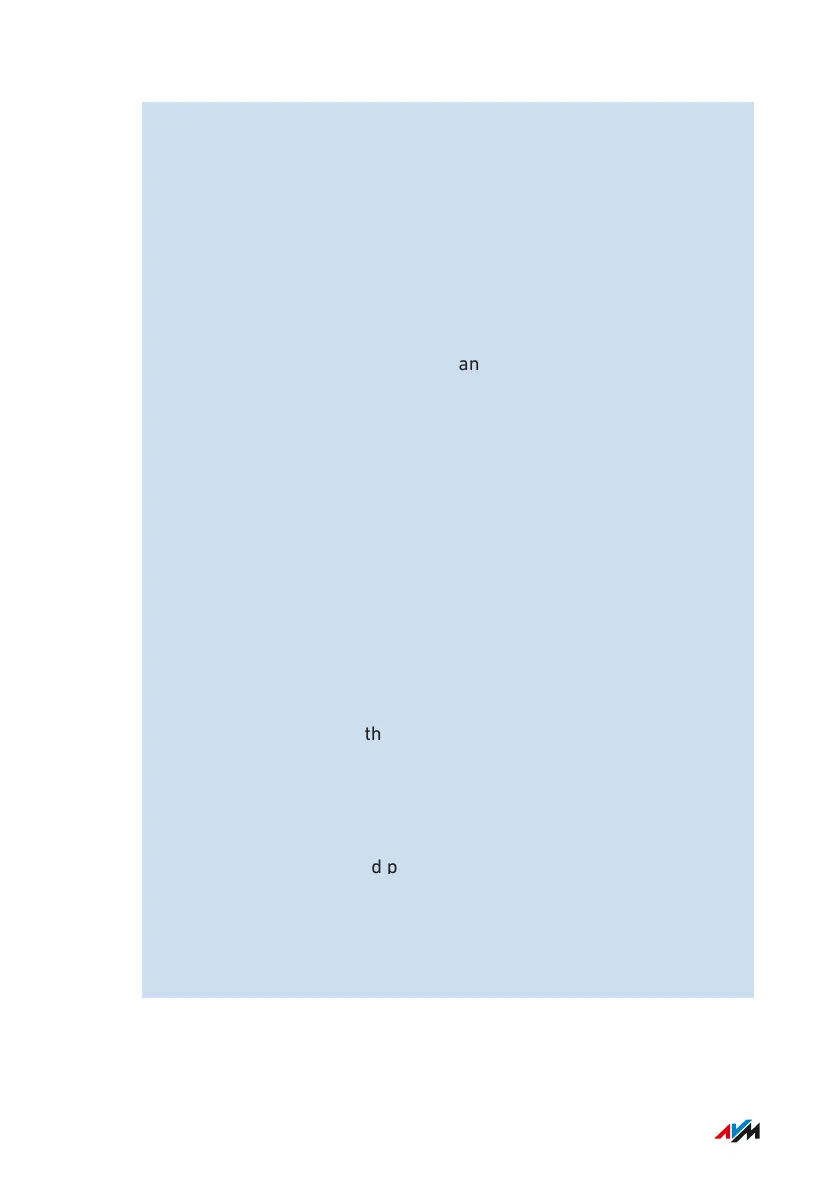4. if you want to configure the entire FRITZ!Box storage as a net-
work drive:
– Right-click on the FRITZ!NAS folder and click in the con-
text menu on Show more options and then on Map Network
Drive....
– From the drop-down list, select a free drive letter and click on
Finish.
Leave the Reconnect at login setting enabled to keep the net-
work drive mapped permanently.
The internal FRITZ!Box storage and the connected USB data stor-
age are connected as network drive FRITZ.NAS.
5. If you only want to set up a specific data medium (USB memory
or internal FRITZ!Box memory) or a subfolder as a network drive:
– Click on This PC in the navigation area of the Windows Ex-
plorer.
– In the menu bar, click on the three-dot menu and then on Map
Network Drive....
– In the Folder field, enter the path to the data storage you
want to connect as a network drive.
Example: To connect a connected USB storage
device named Backup as a network drive, enter
\\fritz.box\FRITZ.NAS\Backup.
You can also find the path to the data storage by clicking on
Browse.
– From the drop-down list, select a free drive letter and click on
Finish.
Leave the Reconnect at login setting enabled to keep the net-
work drive mapped permanently.
The desired storage or subfolder is mounted as a network drive
with the volume name.
The data storage or subfolder is now displayed in Windows Explorer
as a folder with the drive letter you selected.
FRITZ!Box 7590 AX 169
User Interface: Home Network Menu
• • • • • • • • • • • • • • • • • • • • • • • • • • • • • • • • • • • • • • • • • • • • • • • • • • • • • • • • • • • • • • • • • • • • • • • • • • • • • • • • • • • • • • • • • • • • • • • • • • • • • • • •
• • • • • • • • • • • • • • • • • • • • • • • • • • • • • • • • • • • • • • • • • • • • • • • • • • • • • • • • • • • • • • • • • • • • • • • • • • • • • • • • • • • • • • • • • • • • • • • • • • • • • • • •
