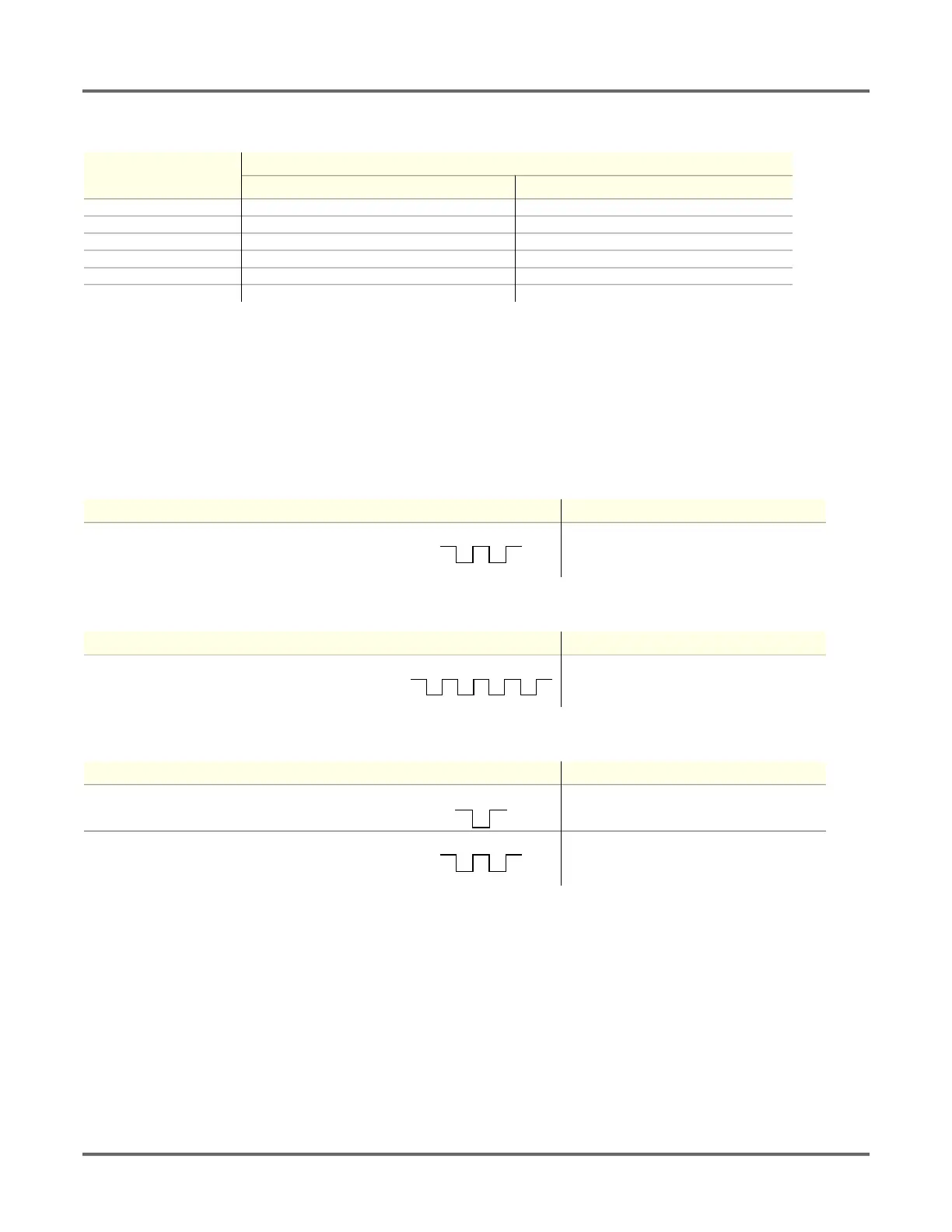9 © Banner Engineering Corp. www.bannerengineering.com
SENSOR PROGRAMMING
3.4. Locking and Unlocking the Sensor
Use the lock and unlock feature to prevent unauthorized or accidental programming changes. A lock symbol displays in the upper left corner of
the display to indicate when the sensor is locked. When locked, the menus are available to view settings, but the values cannot be changed. The
remote input is also disabled, except for the unlock function.
Button Instructions--To lock or unlock the sensor using the buttons, press and hold Down and Escape simultaneously for 3 seconds.
Remote Input Instructions
1) Access the setup mode.
2) Access the lock/unlock function.
3) Lock or unlock the sensor.
3.5. Analog Output Menu (A_OUT)
Use the Analog Output menu to view or change:
• 4 mA (0 V) setpoint
• 20 mA (10 V) setpoint
• 12 mA (5 V) window
• Slope
• Loss of signal behavior
Table 1:Remote TEACH window sizes
Variable
Remote TEACH Window Size (mm)
LTF12 LTF24
X1 10 10
X2 20 20
X3 100 100
X4 500 500
X5 2000 2000
X6 11950 23950
Action Result
Double-pulse the remote input.
"REMOTE SETUP" displays.
Action Result
Four-pulse the remote input.
"LOCK" and the current status (unlocked or locked)
display.
Action Result
Unlock : Single-pulse the remote line.
"Unlocked" flashes and the sensor returns to Run
mode. The sensor is unlocked.
Lock: Double-pulse the remote input.
"Locked" flashes and the sensor returns to Run
mode. The sensor is locked and the lock symbol
displays in the upper left corner.
