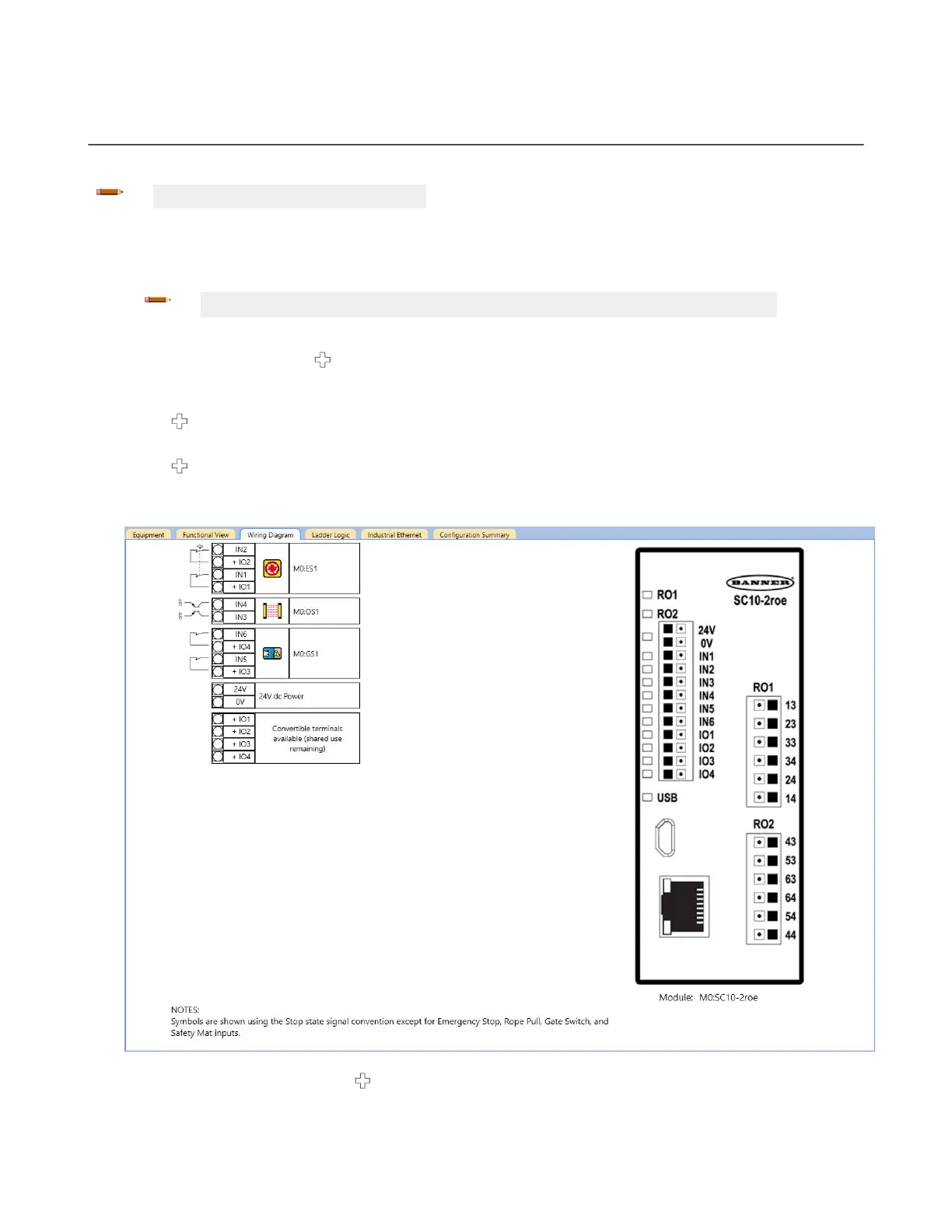12.7 SC10-2 Using Automatic Terminal Optimization
Follow these steps for an example configuration that uses the Automatic Terminal Optimization (ATO) feature.
Note: This procedure is an example only.
1. Click New Project to start a new project.
2.
Select SC10-2 Series.
3. Define
the project settings and click OK.
Note: Make sure that Disable Automatic Terminal Optimization Feature checkbox is clear.
The project is created.
4.
On the Equipment tab, click
below the Safety Controller.
The Add Equipment window opens.
5.
Add an Emergency Stop button, and click OK to accept the default settings.
6.
Click
.
7.
Add an Optical Sensor, and click OK to accept the default settings.
8.
Click
.
9.
Add a Gate Switch, and click OK to accept the default settings.
10. Go to the Wiring Diagram tab, and notice the terminals that are used.
Figure 109. Wiring Diagram tab with an E-stop button, optical sensor, and gate switch
11.
Go to the Equipment tab and click
.
12.
Add a second Gate Switch, and click OK to accept the default settings.
XS/SC26-2 and SC10-2 Safety Controllers
136 www.bannerengineering.com - Tel: + 1 888 373 6767