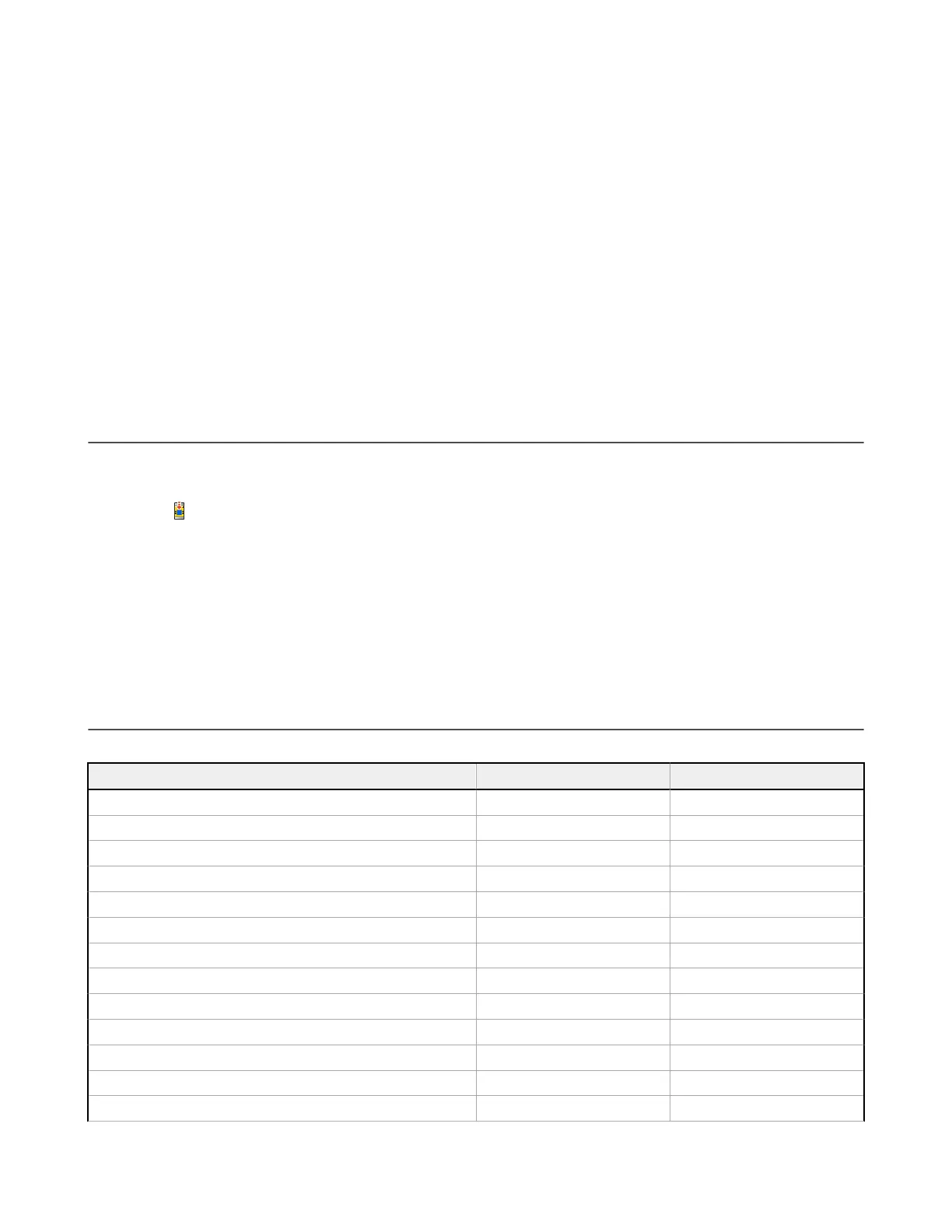7. Insert the SC-XM3 into the micro USB port on the SC10-2.
Factory Default Safety Controller
•
The USB LED fast flashes for 3 seconds, then stays on, and the configuration,
network settings, and
passwords automatically download to the Safety Controller. Then, the power/fault LED flashes green to
indicate that the Safety Controller is waiting for a power cycle.
Configured Safety Controller
• If the configuration and passwords on the Safety Controller and the SC-XM3 match, the USB LED flashes
green for 3 seconds and then stays on. Also, if the network settings do not match, the network settings of
the Safety Controller transfer to the SC-XM3 after 3 seconds, as long as the SC-XM3 is not locked. If the
SC-XM3 is locked, the controller enters a lockout state.
•
If the configuration or the passwords on the Safety Controller and the SC-XM3 do not match, the USB LED
flashes red. If the SC-XM3 is not disconnected from the Safety Controller within 3 seconds, the power/fault
and USB LEDs flash
red and the Safety Controller enters a lockout state due to the mismatch.
8. Cycle the power.
The power/fault LED is green, the USB LED is green (if the SC-XM3 is still plugged in) or red (no SC-XM3 or USB
cable connected), and the Input and Ouput LEDs show actual input status.
The Safety Controller is ready for commissioning. See
Commissioning Checkout Procedure
on page 125.
12.10 SC10-2 Reset the Safety Controller to Factory Defaults
Use the following procedure to reset the SC10-2 Safety Controller to the factory default settings.
The SC10-2 Safety Controller must be powered up and connected to the PC via the SC-USB2 cable.
1.
Click .
2.
Click Reset to Factory Default.
A caution displays reminding you that all settings will change to factory defaults.
3. Click Continue.
The Enter Password screen opens.
4. Enter the User1 password and click OK.
The SC10-2 is updated to the factory default settings and a confirmation window displays.
5.
Click OK.
The reset to factory default process is complete.
12.11 Factory Defaults
The following table lists some of the factory default settings for both the Safety Controller and the Software.
Setting Factory Default Applicable Product
AVM Function 50 ms XS/SC26-2, SC10-2
Closed-to-Open Debounce Time 6 ms XS/SC26-2, SC10-2
EDM No monitoring XS/SC26-2, SC10-2
Function Block: Bypass Block Default Nodes IN, BP XS/SC26-2, SC10-2
Function Block: Bypass Time Limit 1 s XS/SC26-2, SC10-2
Function Block: Delay Block—Default Nodes IN XS/SC26-2, SC10-2
Function Block: Delay Block—Output Delay 100 ms XS/SC26-2, SC10-2
Function Block: Enabling Device Block—Default Nodes ED, IN, RST XS/SC26-2, SC10-2
Function Block: Enabling Device Block—Time Limit 1 s XS/SC26-2, SC10-2
Function Block: Latch Reset Block—Default Nodes IN, LR XS/SC26-2, SC10-2
Function Block: Muting Block—Default Nodes IN, MP1 XS/SC26-2, SC10-2
Function Block: Muting Block—Time Limit 30 s XS/SC26-2, SC10-2
Function Block: Two-Hand Control Block—Default Nodes TC XS/SC26-2, SC10-2
XS/SC26-2 and SC10-2 Safety Controllers
142 www.bannerengineering.com - Tel: + 1 888 373 6767