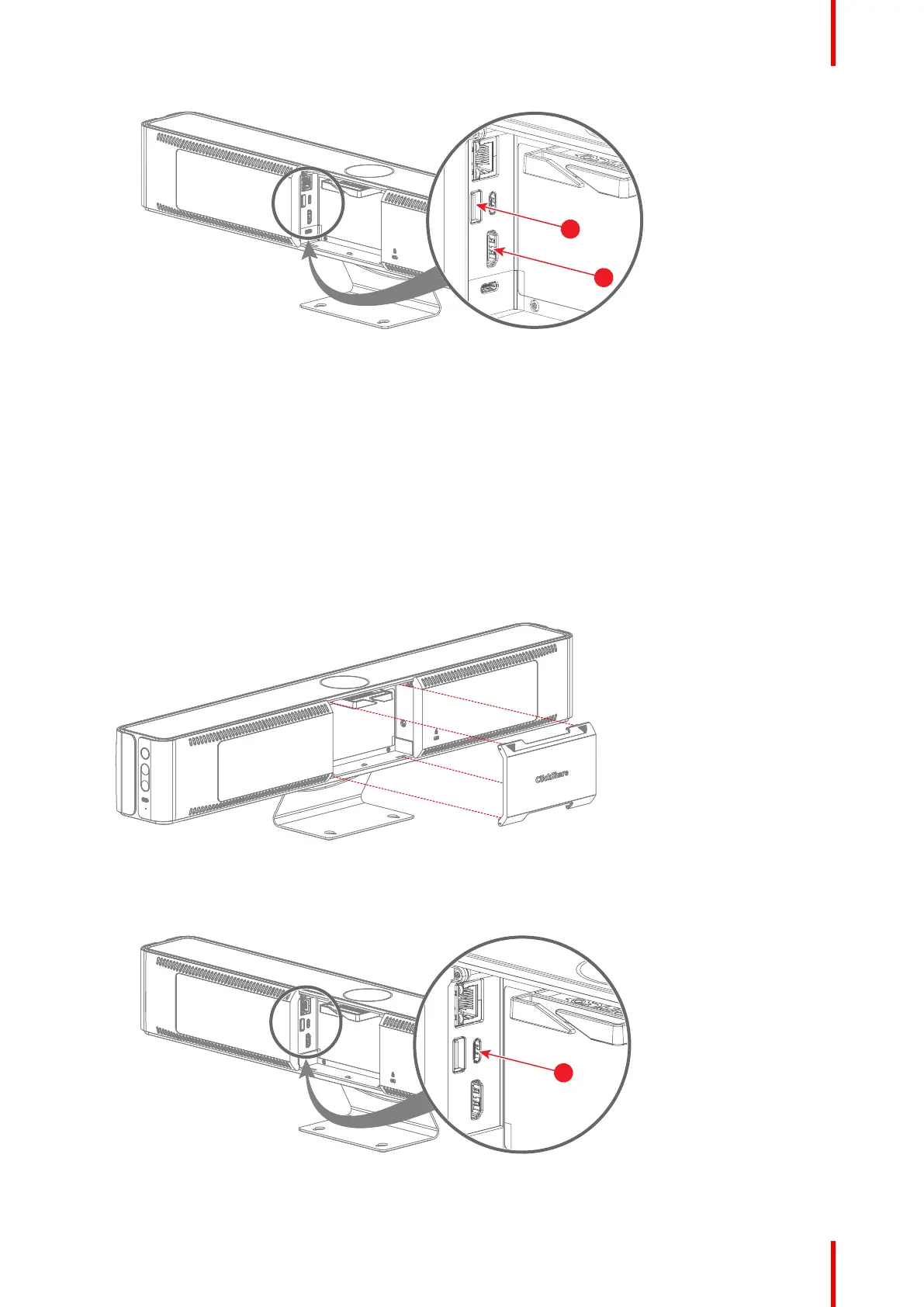29R5917517 /00 ClickShare CB Core, CB Pro
Image 4–14 Where to connect both the HDMI cable and the USB-A cable (only for touch screen)
1 Touch screen USB-A cable
2 HDMI cable
When the display is correctly configured, the ClickShare setup splash screen will be displayed on the
monitor.
3. Is the display a touch screen? (only supported by CB Pro)
► Yes, connect a “USB-A” cable to the “USB-A” port of the Base Unit. (reference 2)
► No, go to next step.
4. Route the cable(s) through the cable binder. (optional)
5. Close the cable cover at the back of the Base Unit when no further connections must be made.
USB-C connection
1. Remove the cable cover at the back of the Base Unit.
Image 4–15 Cable cover removal
2. Connect a display to the “USB-C” port at the back of the Base Unit with a “USB-C” cable or “USB-C to
HDMI” dongle. (reference 1)
• For CB Core:
Image 4–16 Where to connect the USB-C cable or dongle
1 USB-C cable or USB-C to HDMI dongle
Installing CB Core, CB Pro
