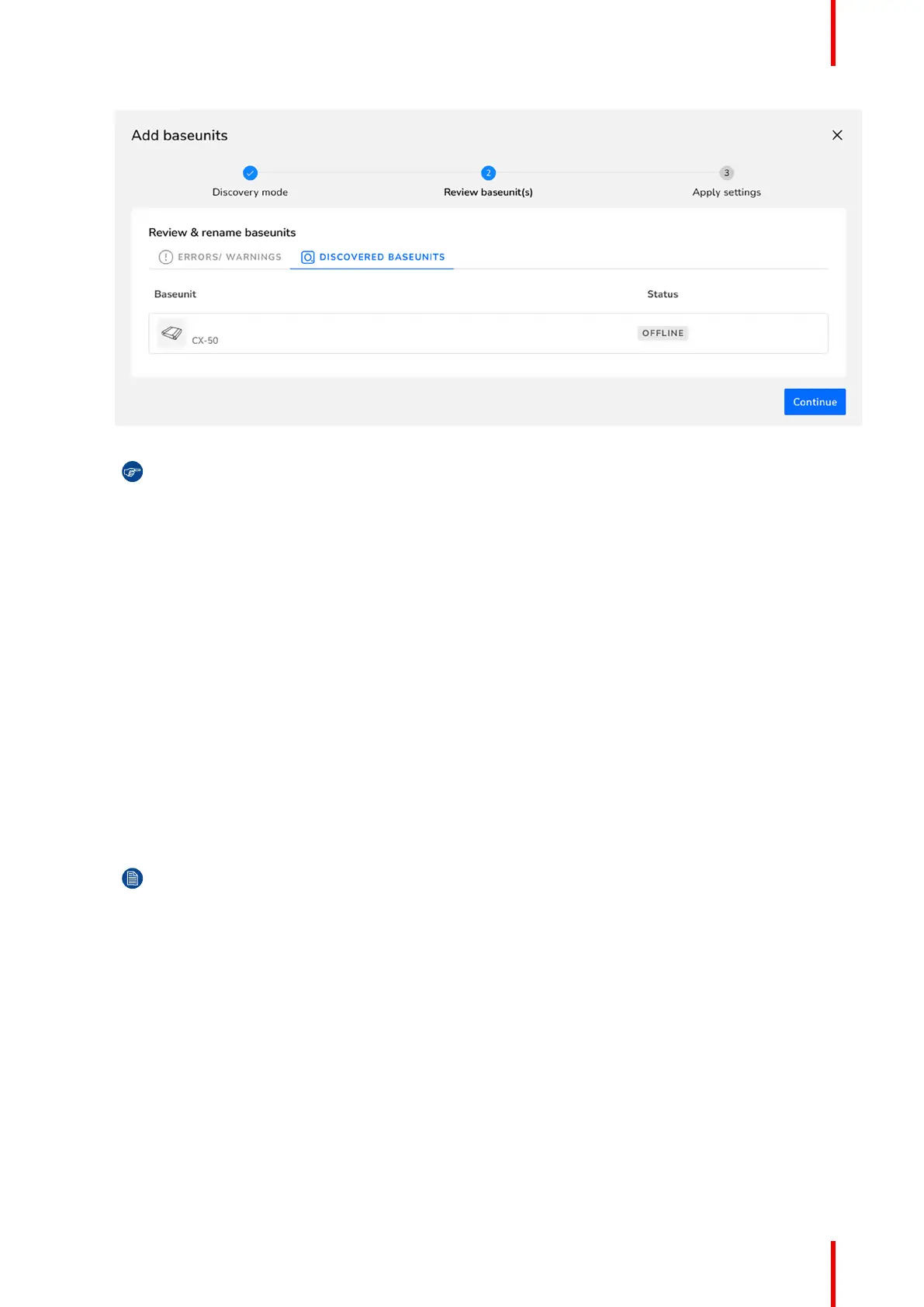43R5917517 /00 ClickShare CB Core, CB Pro
Image 4–35 Example of linked Base Unit(s)
Tip: A Base Unit can only be registered to one organisation at a time! If a Base Unit must be
changed to a different organisation, then the Base Unit must be unlinked first!
Connect the Base Unit to the network to finalise the onboarding.
5. For more information on how to manage the added Base Unit(s) or use XMS Cloud, see the XMS Cloud
user guide.
4.5.3.2 Mobile onboarding
How to register on mobile
1. Scan the XMS Cloud QR code on one of the possible locations.
► On the Base Unit itself.
► On the landing page of ClickShare of a connected display.
► On the SmartCare page of the configurator.
2. Do you have a XMS Cloud account?
► If yes, log in and go to step 4.
► If no, register an account by following the next step.
3. Are the device(s) being installed for a client?
► If yes, click “Reseller/Integrator”.
► If no, click “ClickShare Owner/Admin”.
Note: The selected role cannot be changed!
Installing CB Core, CB Pro
