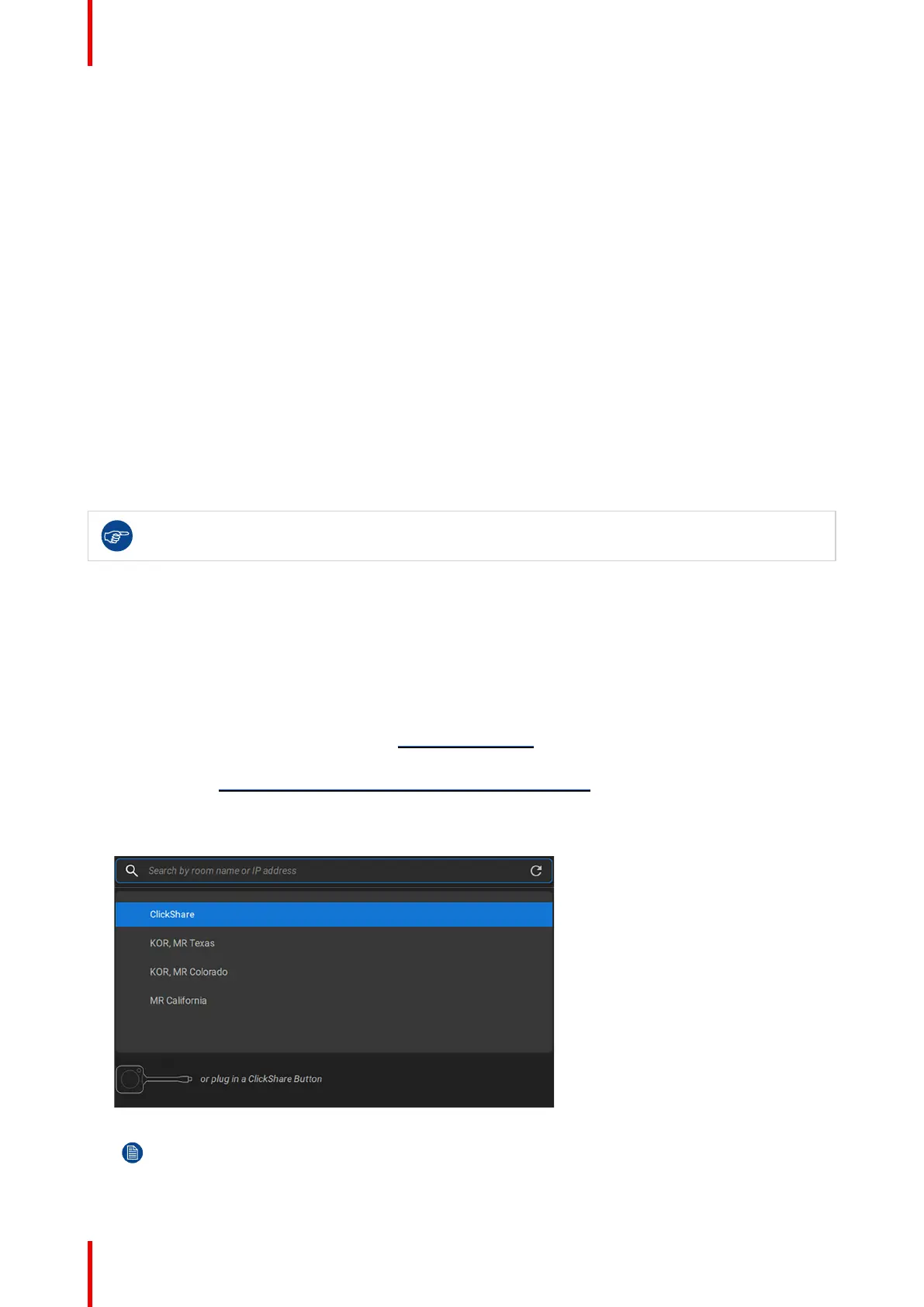R5917517 /00 ClickShare CB Core, CB Pro34
4.5 First time use
Overview
When powering on the Base Unit with a display attached, a landing page will be shown. This landing page will
refer to the three possible methods:
• Quick use: no configuration required (not recommended). For more information, see “Quick use”, page
34
• Configurator wizard: initialize and setup the configurator. For more information, see “The ClickShare
configuration wizard”, page 35
• XMS Cloud: register the ClickShare and claim 5 year SmartCare warranty. For more information, see
“XMS Cloud registration”, page 41
4.5.1 Quick use
About quick use
Use the Base Unit without going through the full setup process. This can be useful for an urgent meeting that
must take place immediately or if some basic testing/demo is needed.
All advanced features are not available while using the Base Unit in this state. However, the built-in camera,
speakers and microphone can be used in their default configuration.
It is not advised to use the Base Unit without configuration for extended periods of time!
Quick share with Button
1. Pair a Button by following: “Pairing the Button(s)”, page 33
2. Plug the paired Button into the device that will be sharing or joining the meeting.
3. After the LED ring is stable white, press the central button of the Button to start sharing.
Quick share with ClickShare app
1. Download and install the ClickShare app: www.clickshare.app
Windows will install the correct drivers automatically in most cases, else download the latest driver
manually here: https://www.barco.com/en/support/software/R3307452
2. Run the installed ClickShare app.
3. Select the desired meeting room in the ClickShare app.
Image 4–22 Example of the meeting room selection in the ClickShare app
Note: Without configuration, the meeting room will be called “ClickShare-[serial number]”
Installing CB Core, CB Pro
