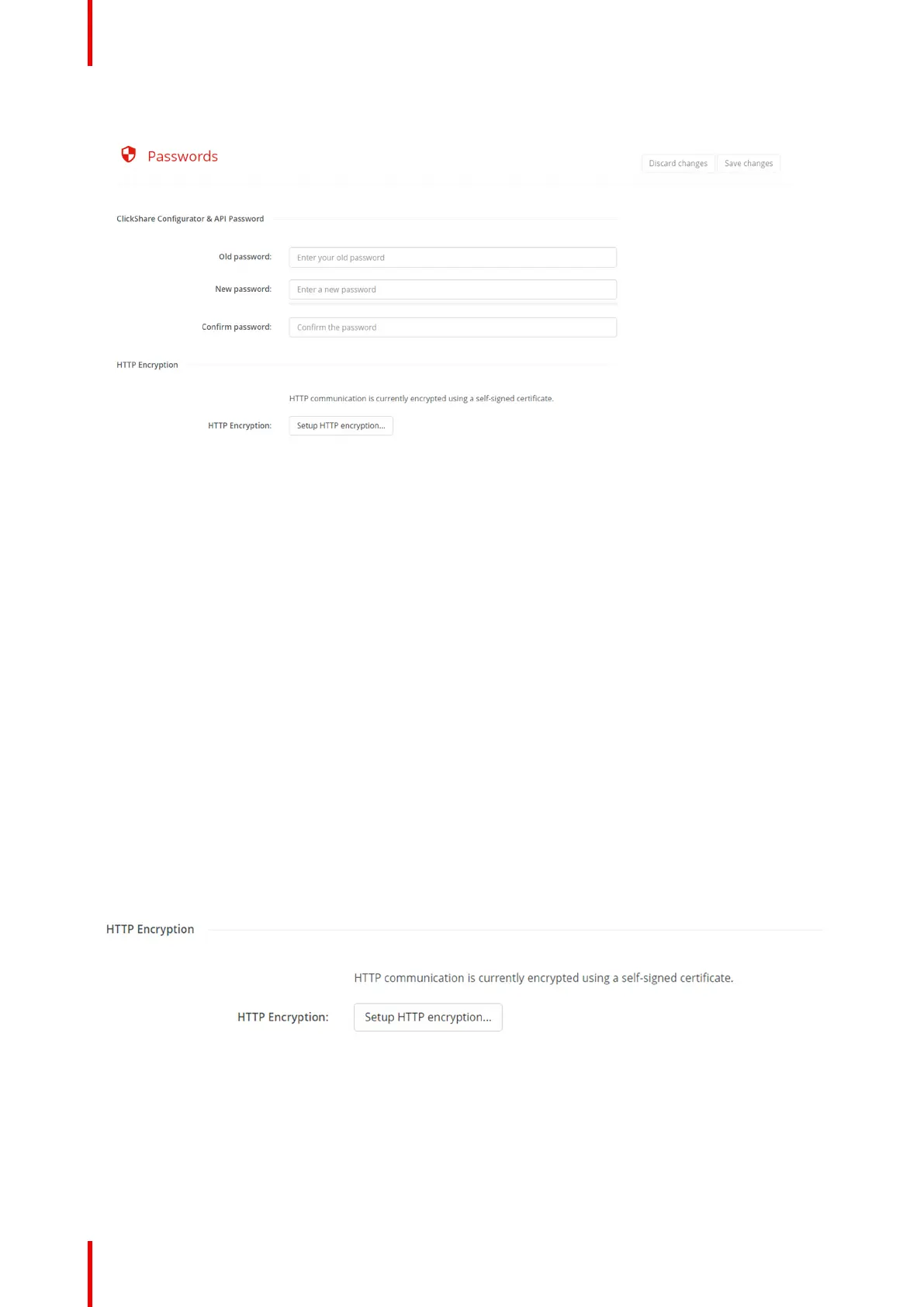R5917517 /00 ClickShare CB Core, CB Pro80
Image 5–45 Example of the password setting
1. Type the current password in the input field after the text “Old password”.
2. Enter a different password in the input field after “New password”.
The strength of the entered password will be reflected in the progress bar below. The color will change
depending on how much of the progress bar is filled.
It is strongly advised to chose a password that colors the progress bar green!
3. Enter the chosen password a second time in the input field after “Confirm password”.
4. Click “Save changes” at the top of the page to commit the changes to the Base Unit!
5.8.3 HTTP encryption
About HTTP encryption
When accessing the configurator via the its IP address, an HTTP site is generated by the Base Unit.
ClickShare will generate a certificate which will be checked by the browser to see if they are trusted. The
default generated certificate of ClickShare is commonly not trusted by browsers, causing an unsafe site
warning to be shown. To remove this warning, the default certificate of ClickShare can be set as trusted in the
browser, or overwritten by a custom certificate created by the local IT department.
Image 5–46 Example of the HTTP certificate setup button
How to change the certificate
1. Select which certificate type must be used?
► ClickShare generated: select “Use self signed certificate” and trust the certificate in the browser. For
more information about how to trust a root certificate, contact the local IT responsible.
► Own certificate provided by IT: select “Use custom certificate” and go to next step.
ClickShare configurator